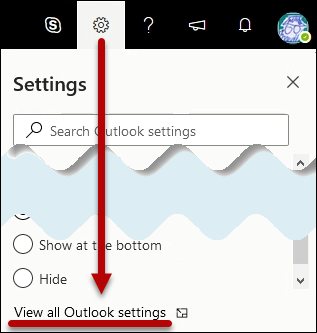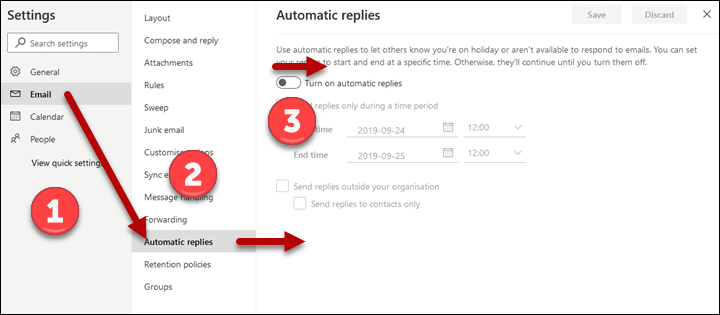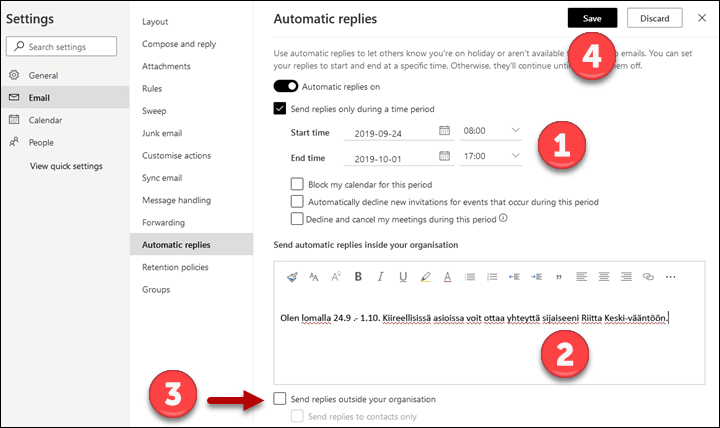It is not recommended to use automatic replies externally. Automatic replies reveal extra information to spammers and scammers and make it easier to create targeted scam e-mails. In an automatic reply to recipients outside the university, do not mention the name, address or phone number of any user. Use a short "Out of office" message instead. It is recommended to inform important external contacts of your holidays in advance by sending them a normal e-mail.
Before using the automatic reply, go to the e-mail processing rules in Flamma and read section 3.4.1 Automatic replies to e-mails.
Quick help
Detailed help
Table of contents
Setting an automatic reply
- Log in to the OWA er-mail at https://www.helsinki.fi/office365
- Click the cog icon in the top right corner. In the new menu, select View all Outlook settings.
- Open Email (1) > Automatic replies (2). Slide the switch Turn on automatic replies (3) to the right.
- If you wish to schedule the replies, tick Send replies only during a time period. Select the time and fill in the rest of the information (1). Type your automatic reply in the text field (2). This message is sent to the university’s internal addresses. You can also send a message to recipients outside the university. Tick Send replies outside your organisation (3) and type your message in the new text field.
Video instruction
Give feedback
The instructions site of the University of Helsinki's IT Helpdesk helps you with IT-related issues related to your work. Let us know how we can improve our instructions. We greatly appreciate your feedback!
How would you improve these instructions?