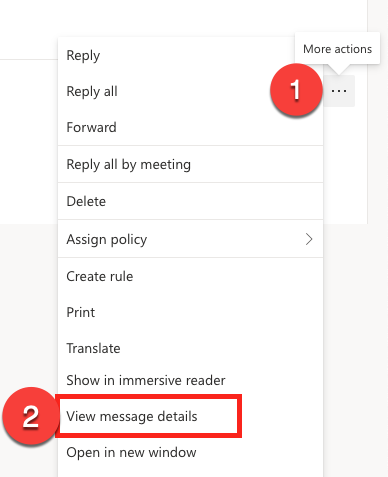It is useful to display the headers of messages when you are e.g. reporting issues relating to e-mails via error reports.
The header information text is copied to the clipboard in all programs. You can paste this information into Word or other word processing software by pressing Ctrl+V or by selecting Paste from the Edit-menu.
Quick help
Detailed help
You can display the headers of messages by following these instructions:
Table of contents
Outlook Web App (OWA)
In the message window click the three dots (1). Select View Message Details (2) in the menu.
Right-click the text area in the window with your mouse and choose Select All.
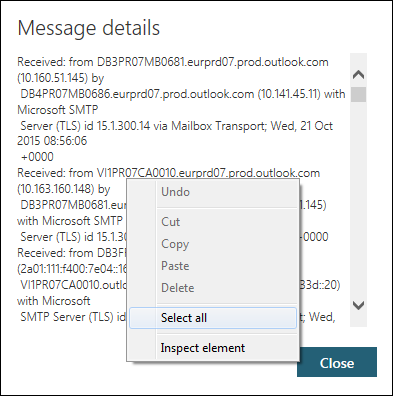
Once the text has been selected, right-click again with your mouse and select Copy.
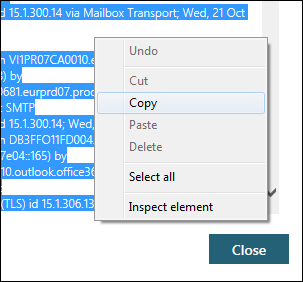
The text has now been copied to the clipboard and you can close the message.
Outlook
Double-click the message you want to extract information from. The message will open in a new window.
Click File.
A new window will open. Click Properties.

A new window will open with Internet headers at the bottom. Click the text field once and press Ctrl+A or open the menu by right-clicking with your mouse and choose Select all.
Press Ctrl+C or right-click with your mouse and select Copy.

The text has now been copied to the clipboard and you can close the message.
Video instruction
Give feedback
The instructions site of the University of Helsinki's IT Helpdesk helps you with IT-related issues related to your work. Let us know how we can improve our instructions. We greatly appreciate your feedback!
How would you improve these instructions?