Remove the e-mail account from Outlook with these instructions. Can be applied for the removal of other unnecessary accounts as well.
Quick help
After the mail system is closed, Outlook continues to try to log in to the closed account and keeps asking for the password.
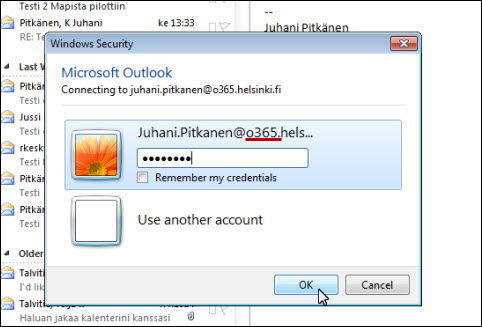
To get rid of this, remove the closed account from Outlook as follows:
- Open File > Account Settings > Account Settings.
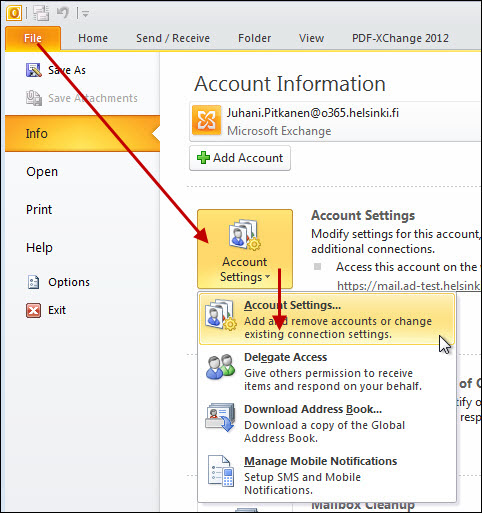
- Select the account to remove. In this example, we remove the pilot e-mail address firstname.lastname@o365.helsinki.fi (1).
- Click Remove (2).
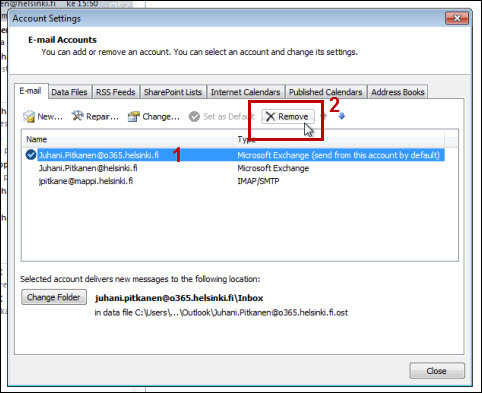
- NOTE: You cannot remove the first account created unless you first remove the other account.
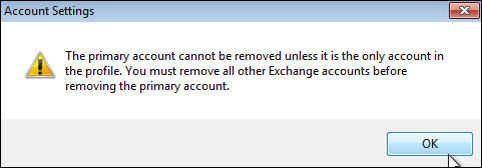
- You can, however, remove accounts which were created later on. In this example, username@mappi.helsinki.fi was created after firstname.lastname@o365.helsinki.fi, and so it can be removed.
- Outlook confirms whether you really want to remove the account.
- Click Yes.
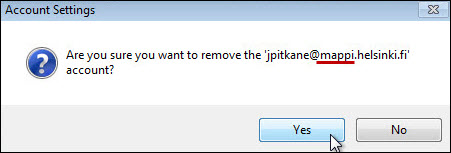
- The account has been removed.
NOTE: If you remove the last account, Outlooks asks for a new location for the data. Follow Outlook's instructions. In unclear cases, contact Helpdesk.
You can safely remove all accounts from Outlook. All the information is saved in the server, and you will have access to your new Office 365 e-mails when you reinstall your account.
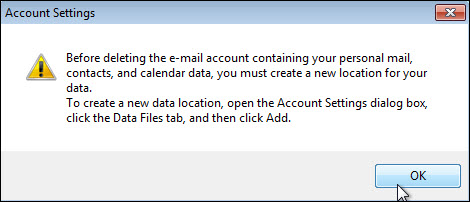
Detailed help
Video instruction
Give feedback
The instructions site of the University of Helsinki's IT Helpdesk helps you with IT-related issues related to your work. Let us know how we can improve our instructions. We greatly appreciate your feedback!
How would you improve these instructions?