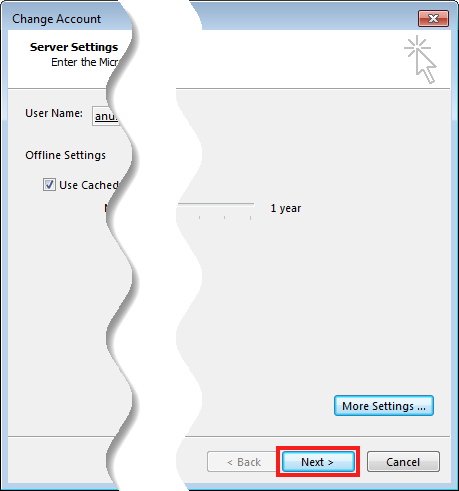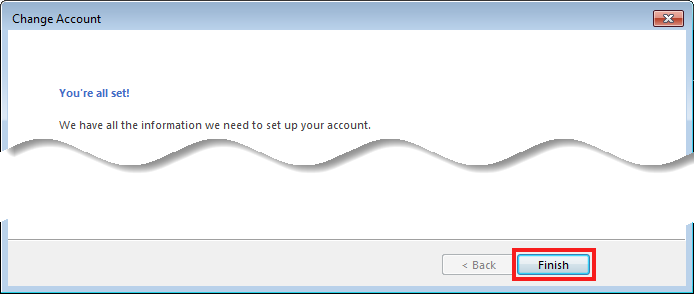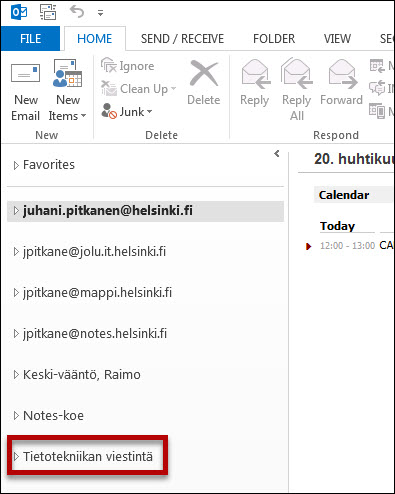A shared mailbox is usually shown automatically. If this doesn't happen, follow these instructions.
Quick help
Open Outlook. Follow this path:
- File
- Account settings > Account settings...
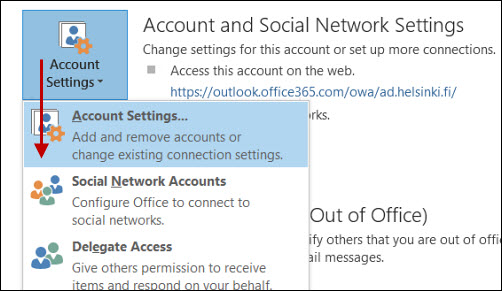
- In case you have several accounts, make sure, that you select the Microsoft Exchange account.
- Click Change.
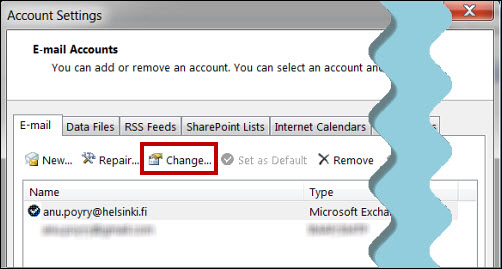
- Click More settings.
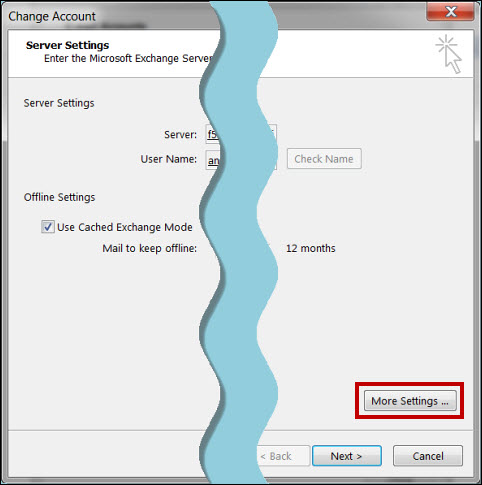
- This opens a new window. Go to the Advanced tab and click Add.
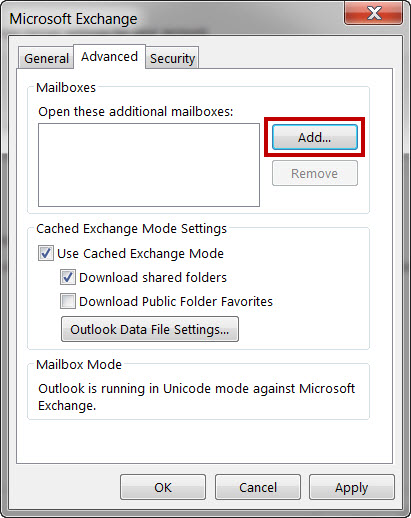
- Enter the beginning of the e-mail address of the shared mailbox (without @helsinki.fi) and click OK.
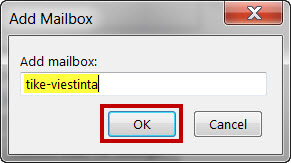
- This returns you to the previous window, which now shows the added folder. Click OK and exit the Settings menu (Click OK, Cancel, Close)
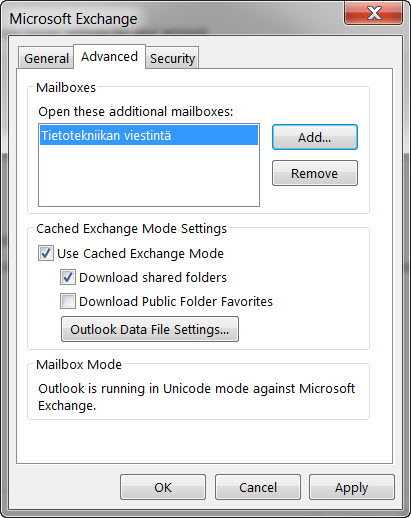
- You return to the Change Account window. Click Next.
- And return to the Outlook windows by clicking Finish.
- The mailbox is now shown in the menu.
Detailed help
Video instruction
Give feedback
The instructions site of the University of Helsinki's IT Helpdesk helps you with IT-related issues related to your work. Let us know how we can improve our instructions. We greatly appreciate your feedback!
How would you improve these instructions?