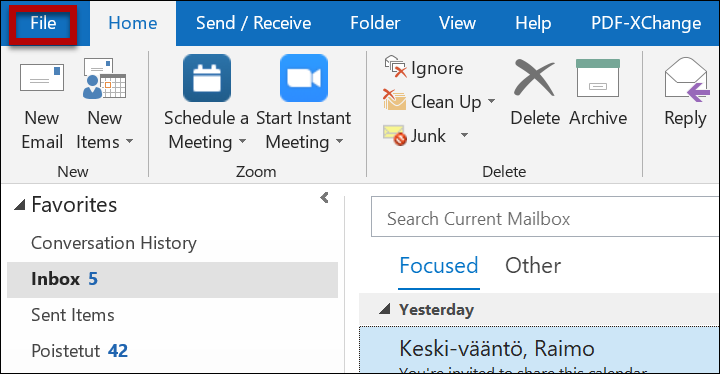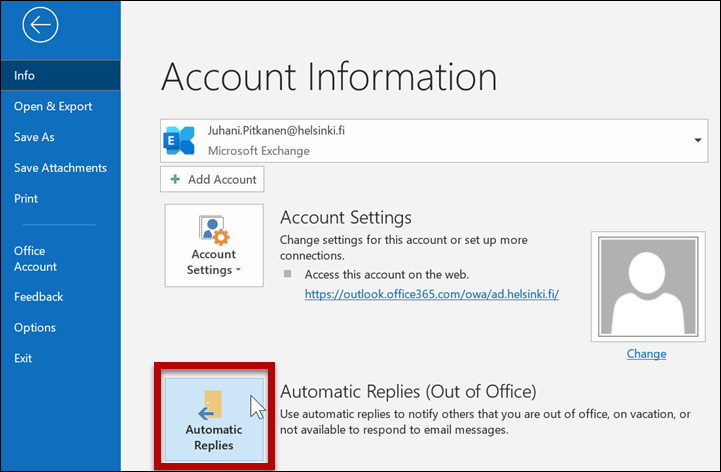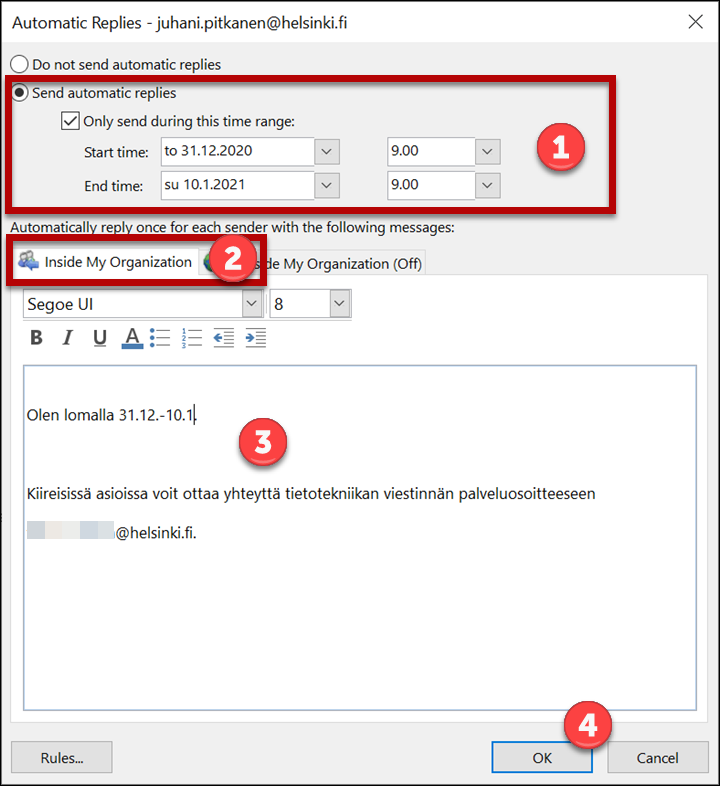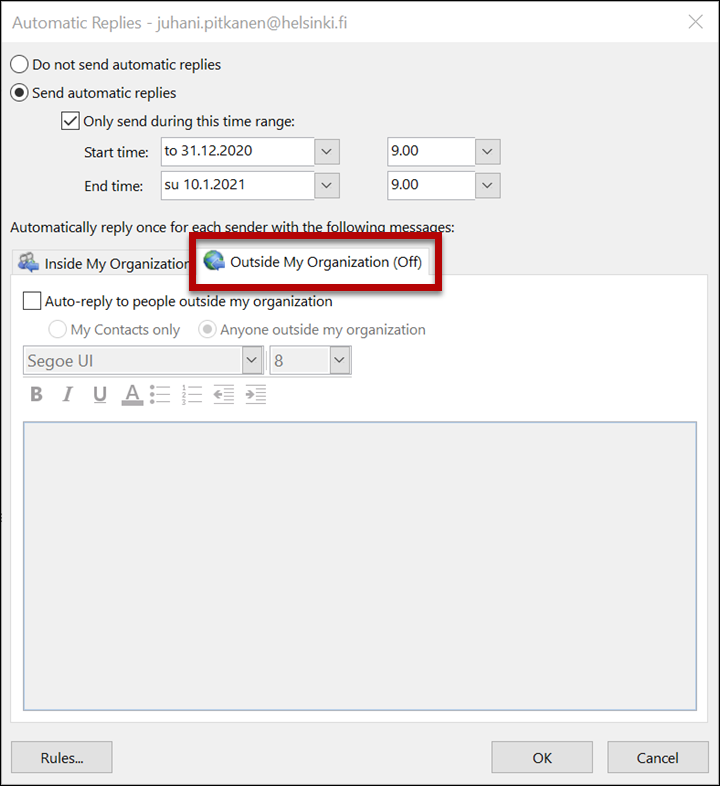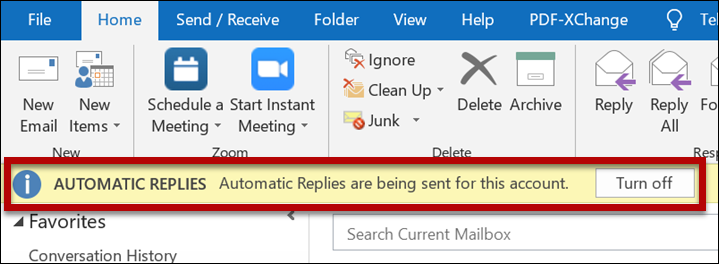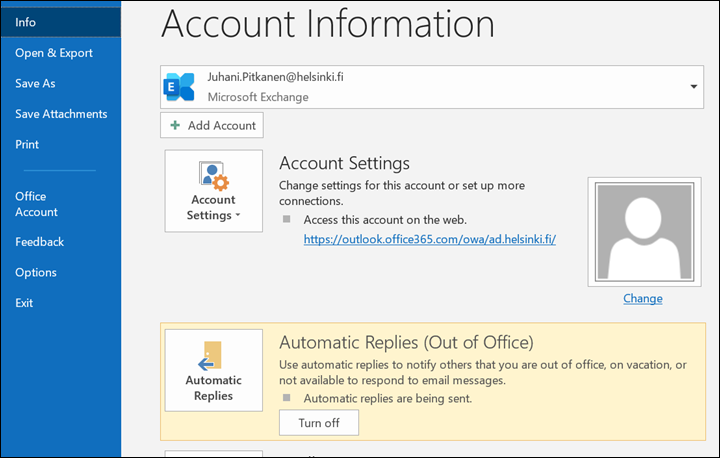You can set Office 365 mail to send an automatic reply when you are temporarily out of office. It is recommended to use automatic replies only internally. In the message, you can indicate the reason for your unavailability, its duration or who to contact in urgent matters when you’re out, for example. The automatic reply is only sent once to each sender.
It is not recommended to use automatic replies externally. Automatic replies reveal extra information to spammers and scammers and make it easier to create targeted scam e-mails. In an automatic reply to recipients outside the university, do not mention the name, address or phone number of any user. Use a short "Out of office" message instead. It is recommended to inform important external contacts of your holidays in advance by sending them a normal e-mail.
Before using the automatic reply, go to the e-mail processing rules in Flamma and read section 3.4.1 Automatic replies to e-mails.
Quick help
Detailed help
Setting an automatic reply into use
- Choose FILE.
- Choose Automatic Replies.
Sending an automatic reply to users within the university
- Specify the time interval for sending automatic messages (1).
- Open the Inside My Organization tab (2).
- Type your automatic reply (3).
- Click OK (4).
Sending an automatic reply to recipients outside the university
- It is not recommended to use automatic replies externally. However, if you also want to send an automatic reply to recipients outside the university, open the Outside My Organization tab.
- Specify the time interval for sending automatic messages.
- Type your message in the text field. In the automatic reply to recipients outside the university, do not mention the name, address or phone number of any user. Use a short "Out of office" message instead. Do not include service addresses intended for internal use in the message.
It is recommended to inform important external contacts of your holidays in advance by sending them a normal e-mail. - Click OK when all the information is correct.
Turning off an automatic reply
- Outlook reminds you of an active automatic reply at the top of the window, giving you the chance to disable the auto-replies.
- To remove active automatic replies, you can also open Automatic replies as above and choose Turn off.
Video instruction
Give feedback
The instructions site of the University of Helsinki's IT Helpdesk helps you with IT-related issues related to your work. Let us know how we can improve our instructions. We greatly appreciate your feedback!
How would you improve these instructions?