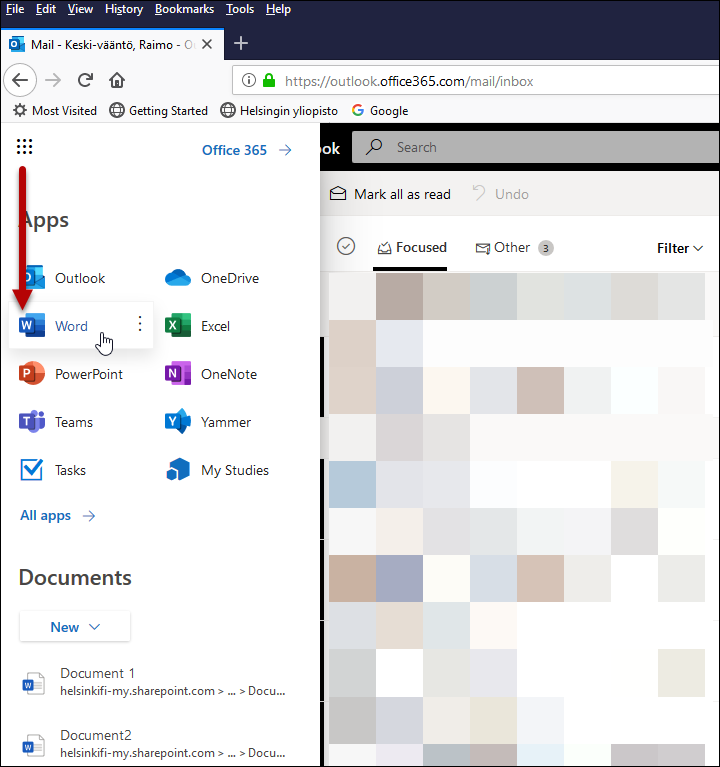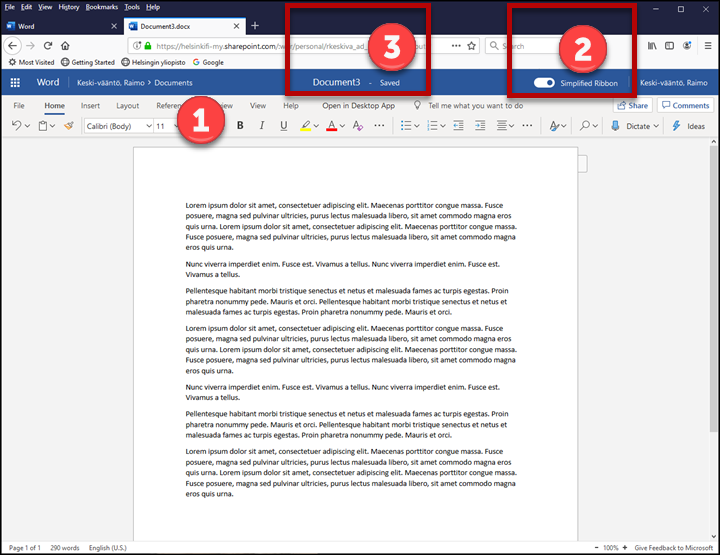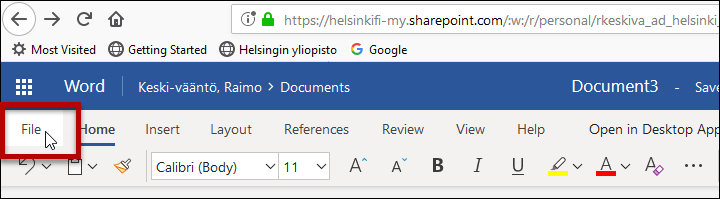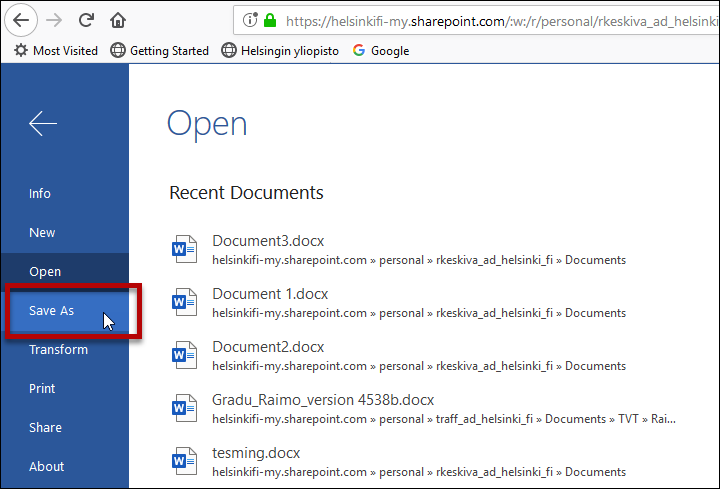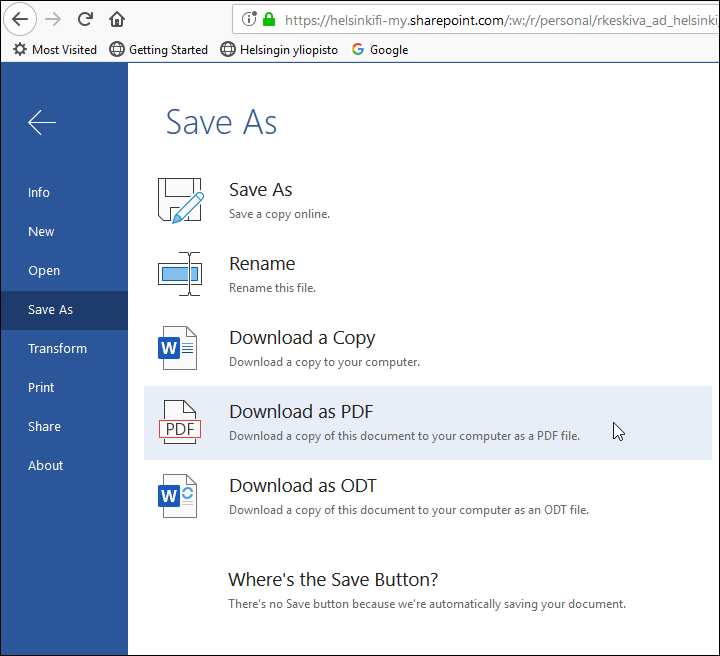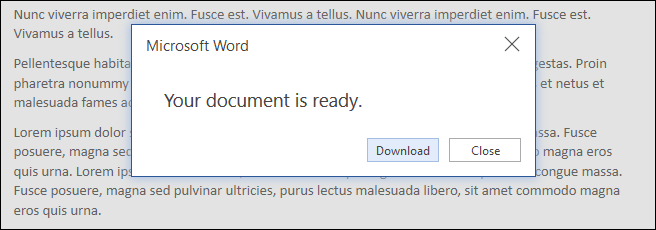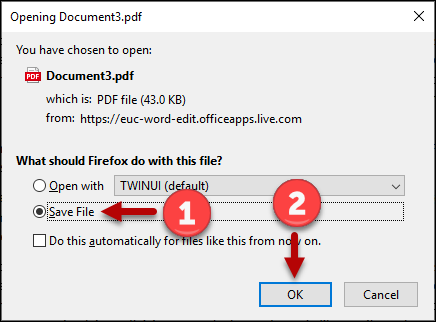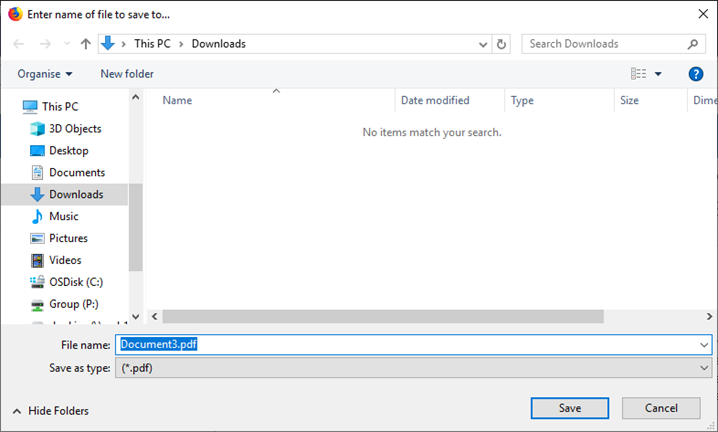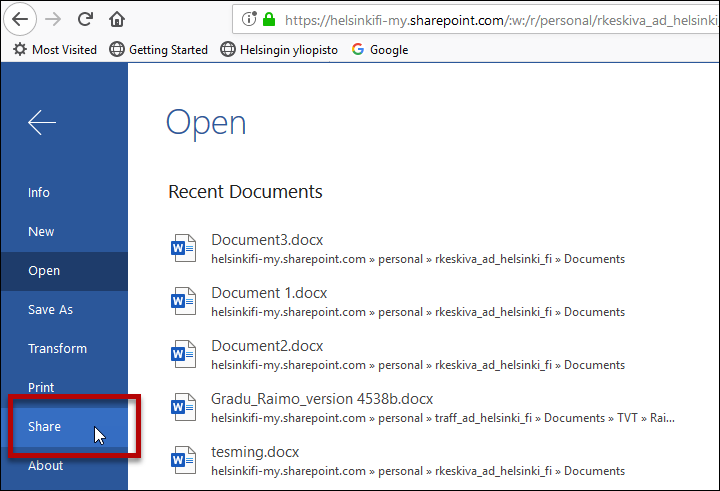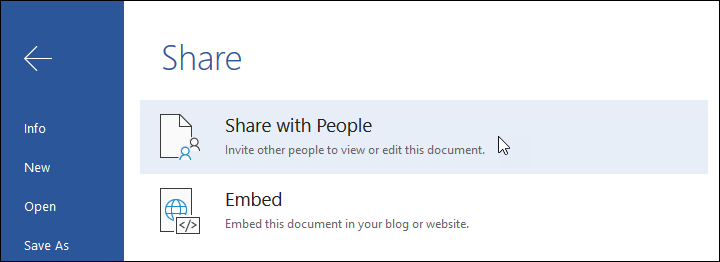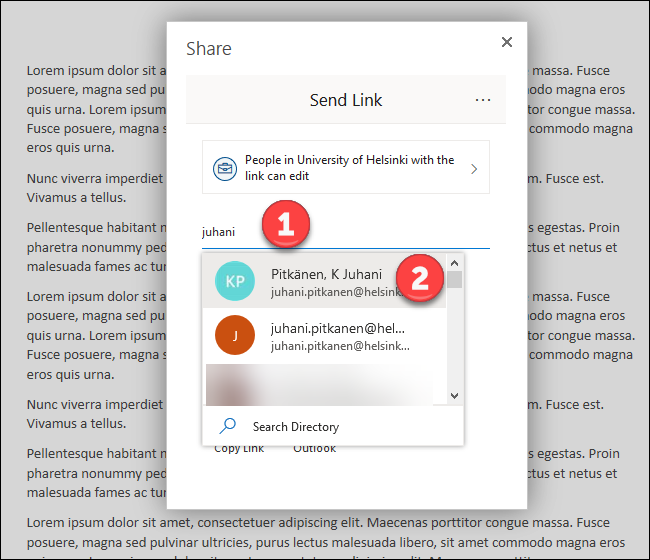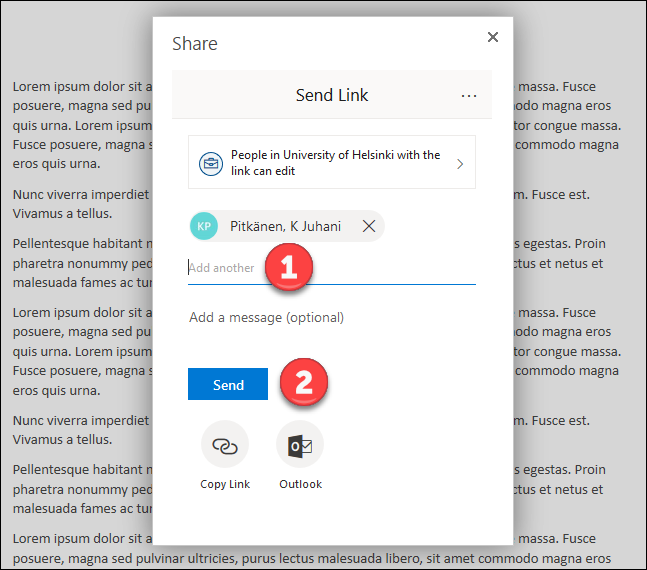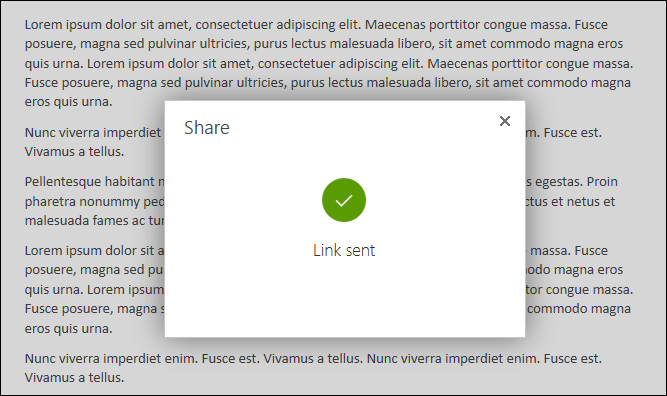In addition to e-mail and calendar, ordinary Office programs such as text processing (Word Online), spreadsheets (Excel Online) and PowerPoint (PowerPoint Online) can be used through a browser. Please note that documents will be saved online, in the Microsoft 365 cloud service. However, you can also download them to your own computer and edit them locally. Click here for instructions on using e-mail through a browser and here for instructions on using your calendar through a browser.
This is the only way to use Office programs if you do not have the home use rights for the Office suite.
Read more on the university’s Microsoft 365 agreement and the licence levels included in this guide.
Quick help
Detailed help
Office Online can be accessed at https://www.helsinki.fi/office365
In this example, the browser is used to edit a Word file, but any type of Office document can be edited in the same way.
Opening and editing a document
- Click on the application launcher (the waffle icon) at the top left corner of the window. Click on Word in the menu that opens.
- A window will open in which you can select the document you want to edit. On the top row (1), you can open a new blank document or one of the document templates. On the second row (2), Word displays some documents recommended for you. The bottom row (3) contains more possible choices.
- The ribbon (1) is similar to the ordinary Word ribbon. By selecting Simplified Ribbon (2) at the top, you can choose to view a simplified or a detailed version of the ribbon. Please note that Word Online saves all changes automatically (3).
Saving a document on your computer
You can download a document and save it on your computer in different formats for local editing.
- Click on File on the ribbon.
- Click Save As.
- Select the format in which you would like to download the document. In this example, the document will be downloaded as a PDF file on the user’s computer. Click Download as PDF.
- Click Download.
- Select Save File (1) and then click OK (2).
- Choose a destination folder for your file and click Save.
Sharing files
- Click on File on the ribbon.
- Click Share.
- Click Share with People.
- Write the beginning of a name or an e-mail address in the address field (1). The program will propose suitable persons (2). Select the person by clicking on their name.
- If you would like to share the file with several people simultaneously, click Add another (1). When you are finished, click Send (2).
- The selected persons will receive an e-mail with a link that allows them to view and edit the document.
Instructions from Microsoft
Video instruction
Give feedback
The instructions site of the University of Helsinki's IT Helpdesk helps you with IT-related issues related to your work. Let us know how we can improve our instructions. We greatly appreciate your feedback!
How would you improve these instructions?