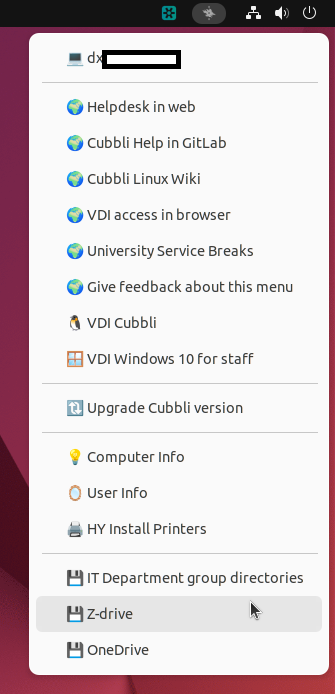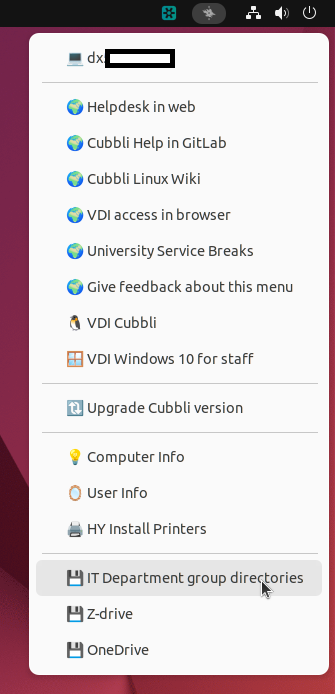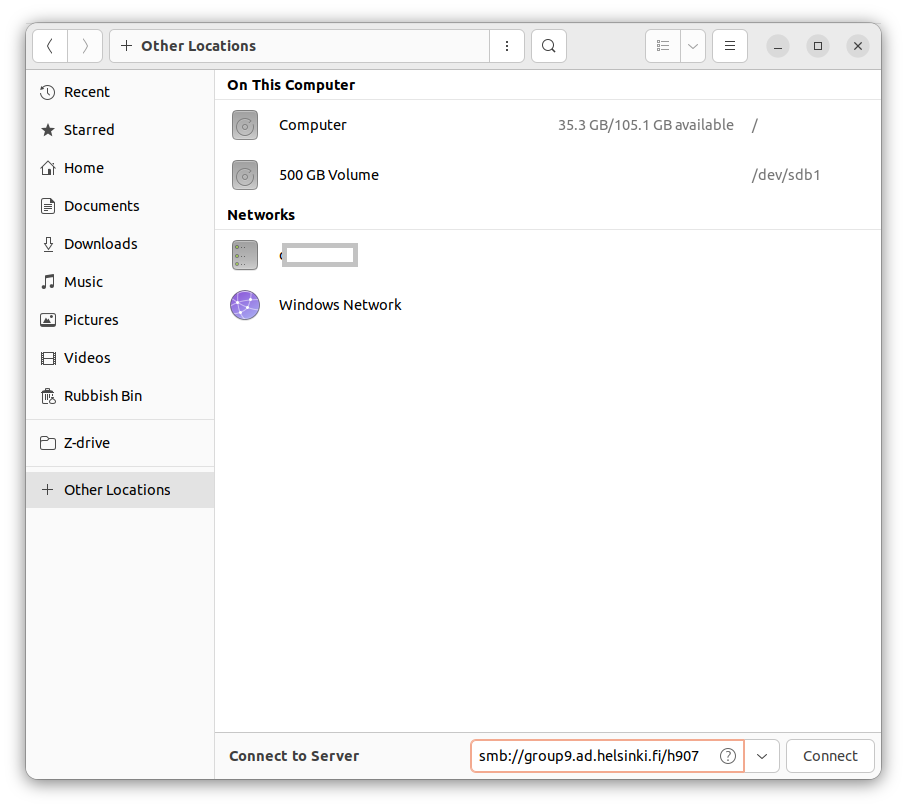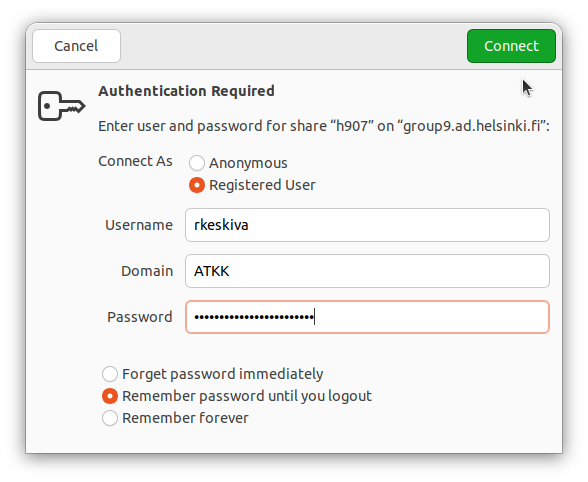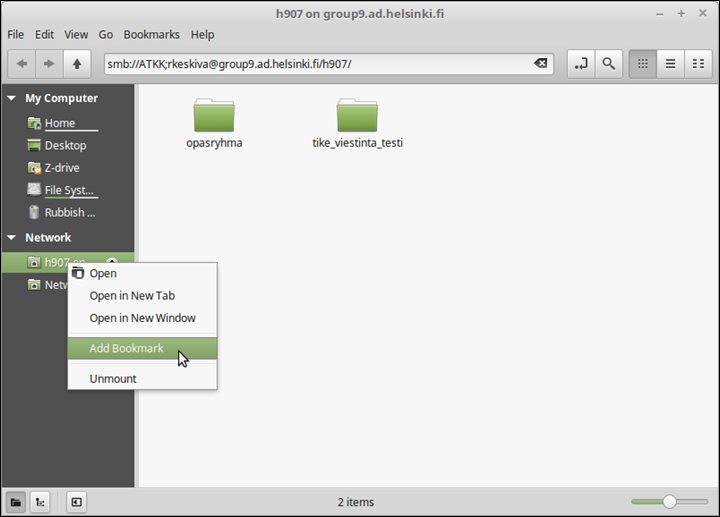Quick help
- Z drive: Open University Menu > Click Z drive
- P drive: Open University Menu > Click IT Department group directories
For the home computers (Ubuntu) see Detailed Help tab
Detailed help
University computer (Cubbli)
You can connect the group directory and your private directory to your centrally managed computer by doing this:
Z-drive (private)
Open Menu -> Z-drive
P-drive (group)
Open Menu -> IT Department group directories
Home computer (Ubuntu)
You can connect the group directory to your own computer by following these steps:
- Search for 'Files'
- Choose 'Other Locations'
On the 'Connect to Server', please write:
- smb://groupX.ad.helsinki.fi/h999, where X is the profit centre’s numerical code’s (hXxx) first digit, and h999 will be your profit center code.
- An example: For IT Center H907 we would write = smb://group9.ad.helsinki.fi/h907
- A list of profit centres can be found in Flamma.
On the next window, please type your account (e.g. rkeskiva), domain (ATKK) and your password (*******). Click 'Connect'.
Adding a bookmark from your directory
In the window that opens, an icon pointing to the folder you’ve attached is shown under the Network heading. Right-click the icon with the mouse and select Add Bookmark. Then, the folder will be visible in the Bookmarks list under the Home directory. If necessary, you can rename it by right-clicking the name and then selecting Rename.
Video instruction
Give feedback
The instructions site of the University of Helsinki's IT Helpdesk helps you with IT-related issues related to your work. Let us know how we can improve our instructions. We greatly appreciate your feedback!
How would you improve these instructions?