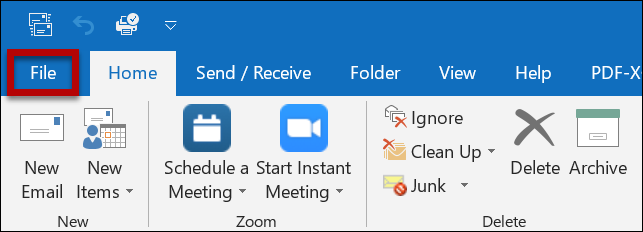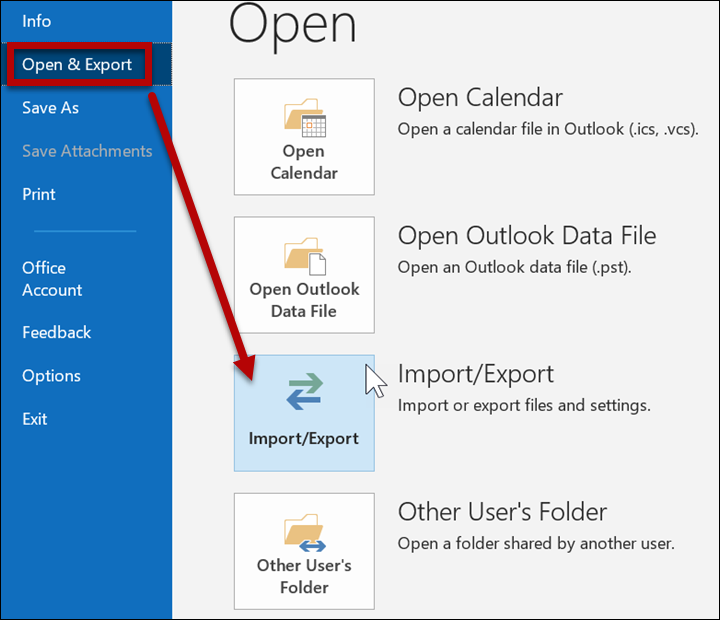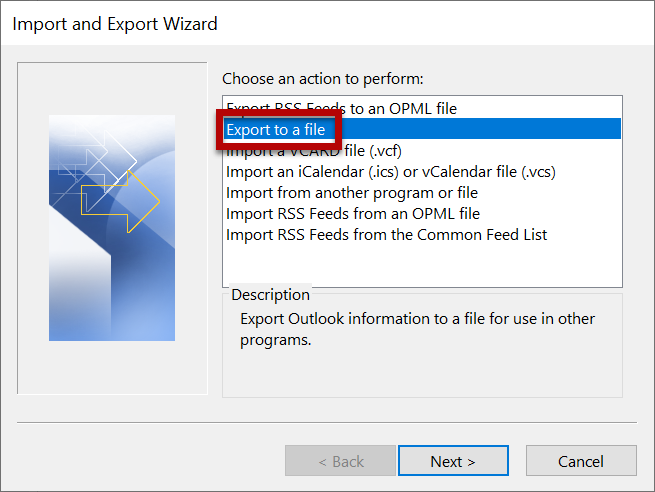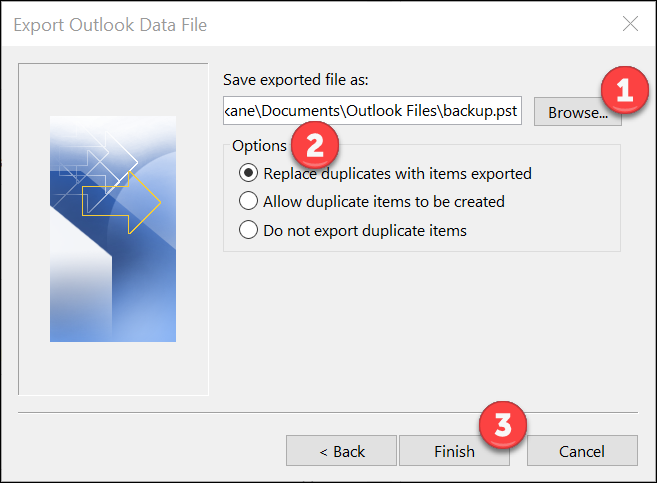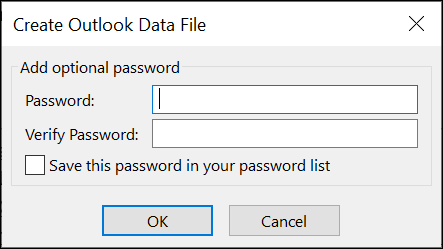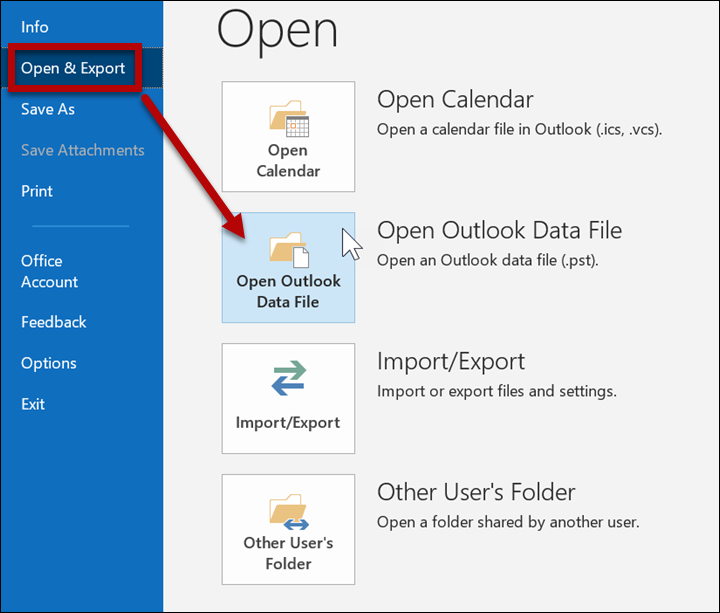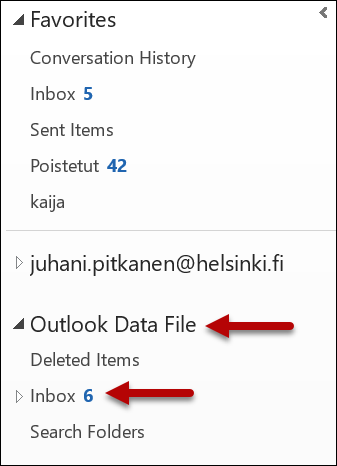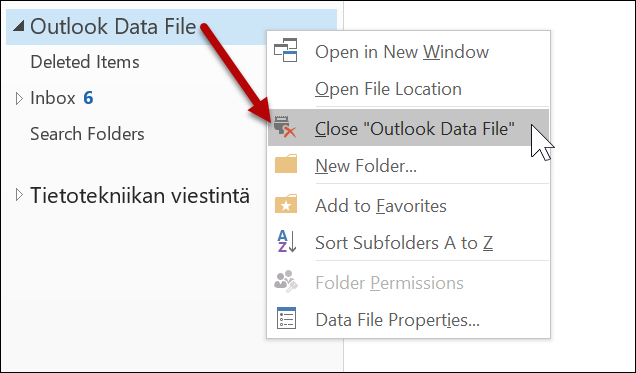No traditional backup copies on tape are made of e-mails in the Office 365. Instead, we use distributed databases according to current recommendations.
If you want to, you can create your own backup copies of the Outlook data in your computer or on portable media according to these instructions.
Quick help
Detailed help
Read the instructions for processing e-mail (in Flamma) before transferring messages outside the university.
Backup copying
- Click FILE.
- Open Open & Export.
- Click Import/Export.
- Click Export to a file.
- Click Next.
- Choose Outlook Data File (.pst).
- Click Next.
- Choose the folders for backup copying (1). In these instructions, only the Inbox is selected. If you want to create a full backup copy, choose username@helsinki.fi.
- Include subfolders (2) ensures that the information contained in the subfolders is also backed up.
- Filter (3) opens more options for specifying the data to copy in more detail.
- Click Next (4).
- Select the location for saving the backup copy (1).
- In Options (2), you can choose what should be done to duplicates of information, if any.
- Click Finish (3).
- You can use a password to protect the file or leave the password empty.
- Click OK.
Importing data from the backup copy
To import all information back to Outlook, proceed as above and choose Import from another program or file. If you only want to restore some of the information of the backup copy, you should open the file instead, and only transfer the required information into Outlook. In this case, do the following:
- Click FILE.
- Open Open & Export.
- Click Open Outlook Data File.
- Locate the file.
- Click OK.
- The file is shown in the navigation pane in the left (Outlook Data File).
- You can now copy information from the backup copy to Outlook, just like you copy information within Outlook.
- To close the file, right-click it and choose Close "Outlook Data File".
More information in Microsoft’s own instructions
Read the instructions for processing e-mail (in Flamma) before transferring messages outside the university.
Video instruction
Give feedback
The instructions site of the University of Helsinki's IT Helpdesk helps you with IT-related issues related to your work. Let us know how we can improve our instructions. We greatly appreciate your feedback!
How would you improve these instructions?