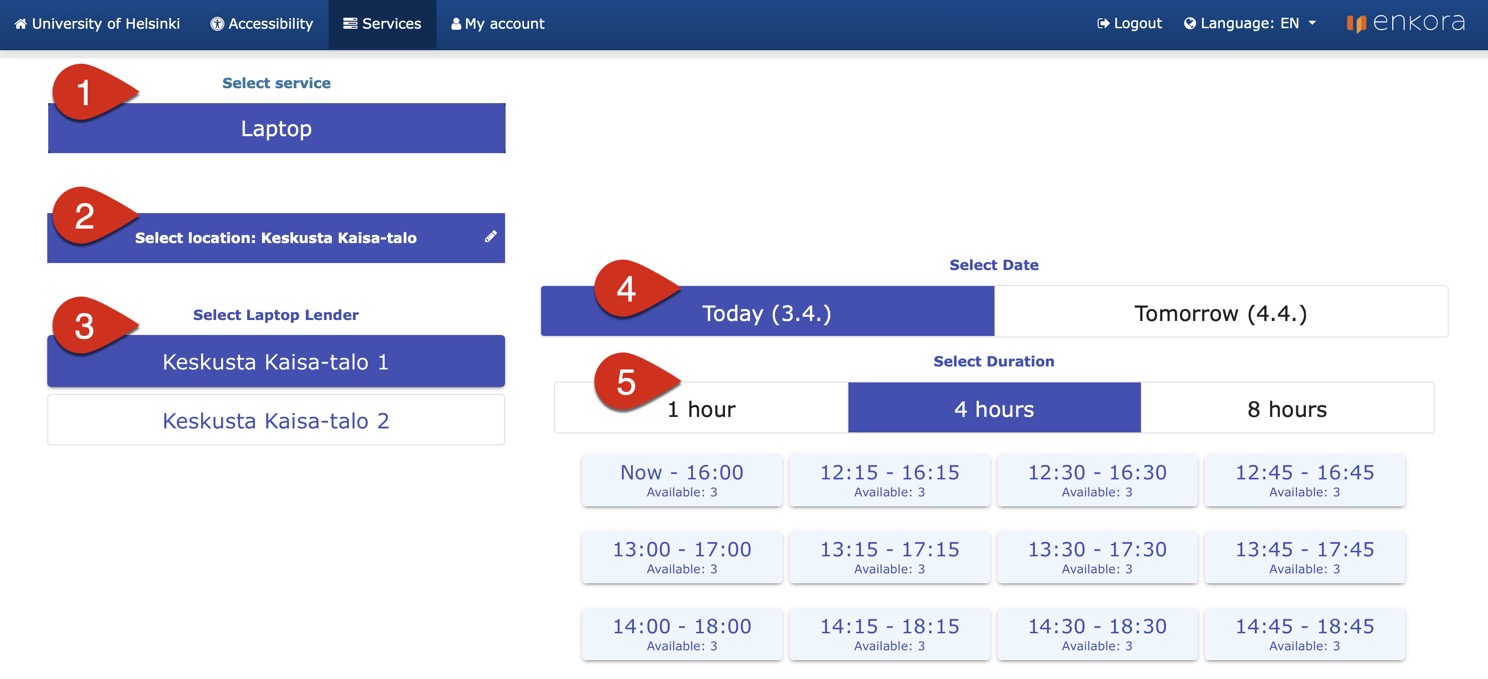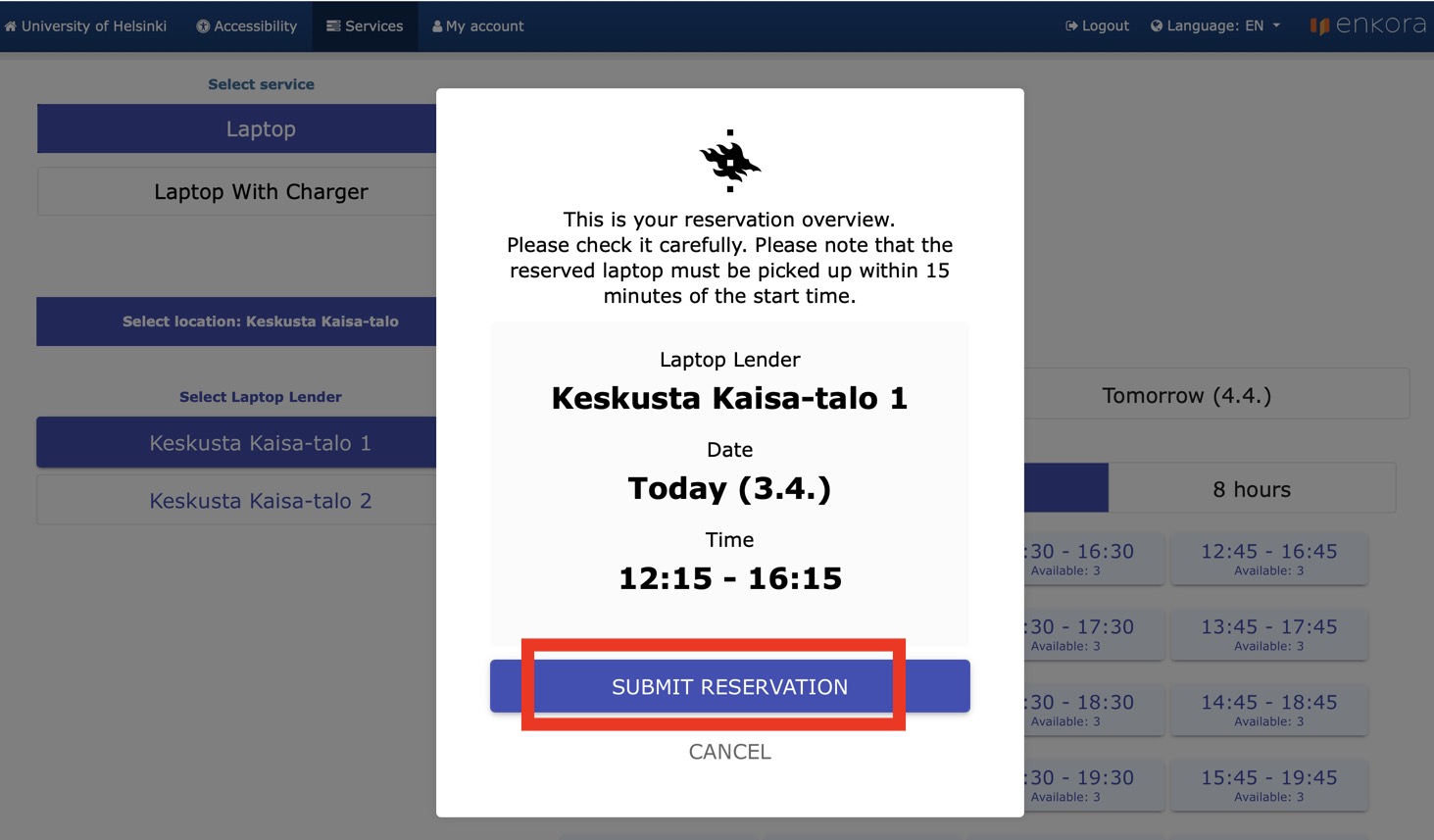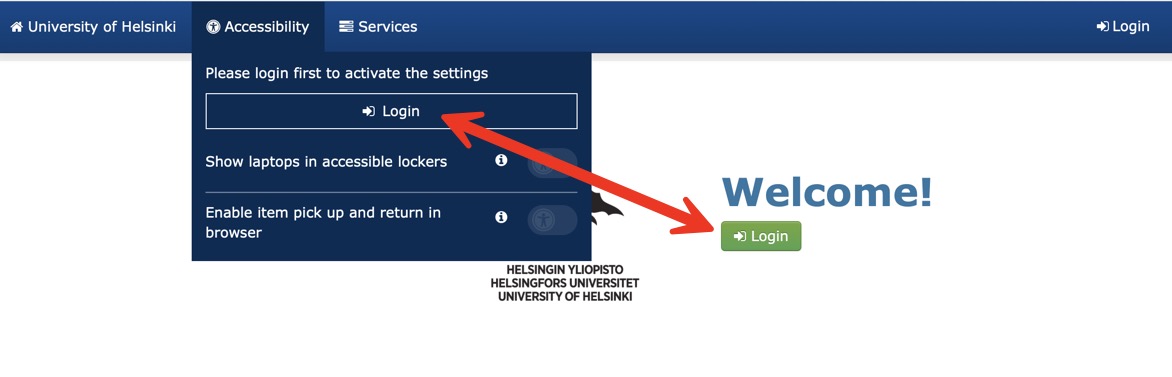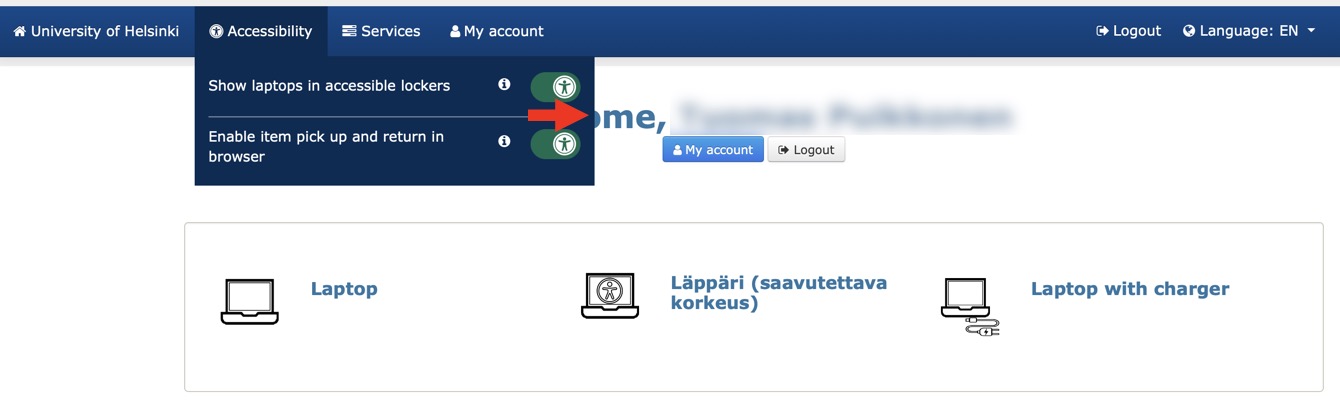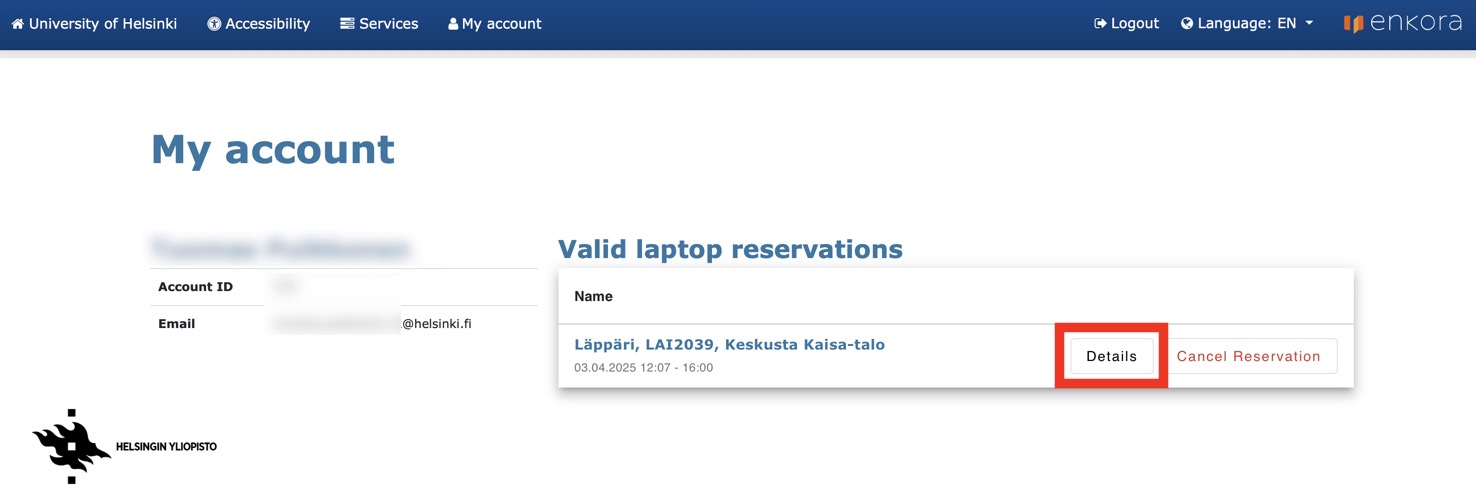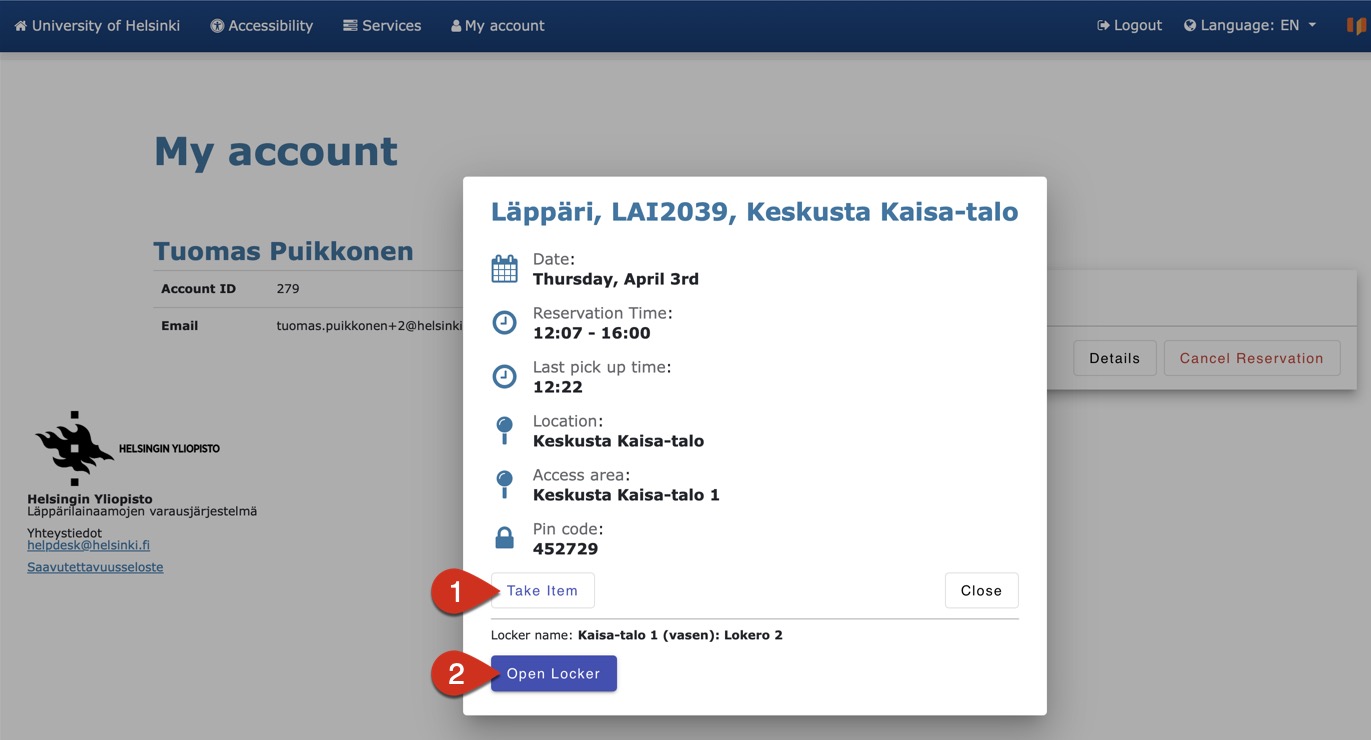The IT Centre has launched the Laptop Lender service to all campuses in spring 2025.
University degree students can borrow one laptop at a time from the laptop lending library.
- You can reserve a laptop for immediate pick-up, later today, or the next day.
- You can borrow a laptop for one, four or eight hours.
- The laptop to be borrowed is a University shared computer and is logged in with your University user ID.
If you have a Microsoft A5E licence (e.g. staff paid by the University), you can borrow up to three (3) laptops at the same time. Each loan must be made separately.
Check out the service and borrow a laptop at https://lapparilainaamo.helsinki.fi.
The IT Centre has piloted the Laptop Lender service from 2021. The pilot Laptop Lender service will continue to operate in the Info Centre. Read a separate guide on the pilot laptop lending service and how to use it.
Read more about the laptop lending service in the Flamma newsletter (requires login).
Quick help
Options for borrowing a device
- Reserve a device in the online service https://lapparilainaamo.helsinki.fi, pick it up and return it in the locker user interface. Read more in method 1 in the detailed instructions.
- Borrow the device directly via the locker user interface (no advance reservation). Read more in method 2 in the detailed instructions.
You can also use the online service only (reservation + locker use). This is an accessible way for those who may find it challenging to use the locker interface. Read more in the section Accessibility when using the service.
See the Detailed help tab for more detailed illustrated instructions.
Laptop Lender locations
Detailed help
Method 1: Reserve your laptop in advance and pick it up from a locker
Reserve online, pick up and return your laptop via the locker interface.
Log in to the service using a browser at: https://lapparilainaamo.helsinki.fi
- (1) Select service > Laptop.
- (2) Select the location where you will pick up the laptop (Select location).
- (3) You may also need to select a location if there are two Laptop Lenders next to each other (Select Laptop Lender).
- (4) Select the date (Select Date): You can reserve a laptop for today or the following day.
- (5) Select for how long you need the laptop (Select Duration): 1 hour /4 hours / 8 hours.
Selecting the desired time from the list takes you to the reservation overview. Click Submit reservation.
You will receive an email about the laptop reservation from noreply@helsinki.fi (if you don't receive a message, please check your spam folder). The message will contain more detailed information about the reservation. You will need the PIN code in the message when picking up the laptop.
Please note that the laptop you reserved must be picked up within 15 minutes of the reservation start time. Otherwise, the reservation will be cancelled automatically.
Pick up the laptop as follows
- Go to the Laptop Lender you selected.
- If there are two Laptop Lenders next to each other, you can check in the message or online service which Laptop Lender you made the reservation with.
- Select Laptops.
- Select the option Pick up a laptop reserved in advance.
- Enter the six-digit PIN code you received and click OK. You can find the code in the confirmation email and the online service.
- The locker will open. Remove the laptop from the opened locker.
- NB! Do not attempt to take the charger connected to the back wall with you.
- Close the locker.
Method 2: Pick up a laptop without an advance reservation
Borrow the device directly via the locker user interface (no advance reservation). You can see the current laptop status of the locker on the screen.
- On the Laptop Lender screen, select Laptops > Reserve and take laptop now.
- Select Laptop on the screen.
- Select for how long you need to borrow a laptop. The options are 1 hour / 4 hours / 8 hours.
- Log in with your University username to continue the borrowing process. Click Login. Enter your username and password in the Helsinki University SmartLockers login window that opens.
- Once you have successfully logged in, you will see a screen that tells you the PIN code and that the PIN code has also been sent to you by email.
- Click Open locker.
- The locker will open. Remove the laptop from the locker that opens.
- NB! Do not attempt to take the charger connected to the back wall with you.
- Close the locker.
Accessibility at Laptop Lender
As a rule, the service is designed to be accessible. The accessibility design particularly accounts for persons for whom it may be challenging to use the locker’s user interface or for whom the top lockers are too high.
Accessibility has been taken into account in the Laptop Lender service in a variety of ways, including the following:
- Opening the locker using a mobile browser
- Lockers at an accessible height
- High-contrast display
NB! Accessibility features are not enabled by default for users; you must enable them yourself. Once you have enabled the features, they will remain active the next time you log in.
To enable the accessibility settings, follow these steps:
- Log in to the service using a browser at https://lapparilainaamo.helsinki.fi.
- To enable the accessibility settings, you must first log in with your University username.
- Click Log in.
Select Accessibility from the menu. There are two settings in the menu; select the settings you need. Use the slider to enable the desired setting:
- Show laptops in accessible lockers.
When the option is enabled, you can borrow laptops that are at an accessible height. - Enable laptop pickup and return via browser.
When the option is enabled, you can borrow and return laptops that are at an accessible height via your browser.
Important: the user must be near the locker when opening the locker via the online service!
Borrowing a laptop at an accessible height
When the “Show laptops in accessible lockers” feature is enabled, the service lists all available laptops as well as those that are at an accessible height.
The options “Laptop” and “Laptop (accessible height)” will give you the same type of laptop. The difference is that Laptop (accessible height) is suitable for those for whom the higher lockers are too high.
Click on the laptop option of your choice, and you’ll be taken to the next step:
- (1) Under Service, you can already see your selection > Laptop / Laptop (accessible height).
- Proceed as described in Method 1.
Laptop pickup and return via browser
Once you have activated the setting Enable laptop pickup and return via browser, you can pick up your laptop without the Laptop Lender user interface.
When your loan period is about to start, be near the Laptop Lender. If there are two Laptop Lenders next to each other, you can check in the online service which Laptop Lender you made the reservation with.
- Log in to the service using a browser at https://lapparilainaamo.helsinki.fi and go to the My account page.
- You can see your reservations on the My account page. Click Details.
- (1) Click Take item.
- (2) The display will show the locker number. Click the Open Locker button. The locker will open.
- Take the laptop from the locker that opens.
- Close the locker.
Returning a laptop to Laptop Lender
Go to the Laptop Lender and return the device as follows:
Returning a laptop at Laptop Lender
- On the Laptop Lender screen, select Laptops > Return borrowed laptop.
- Enter the same six-digit PIN code you used to search for the laptop and click OK.
- You can find the code in your email and the online service.
- On the screen, there will first be a question about the condition of the laptop to be returned:
What condition is the laptop in?- Select Good if the machine has worked without any problems and has not suffered any damage during your use.
- Select Broken if you have experienced a fault with the machine or if you otherwise feel that the laptop requires an inspection. In this case, the laptop will no longer be returned for borrowing. Instead, a notification of a laptop to be checked will be sent to local support.
- No matter which option is selected, the following button will appear on screen: Open the locker and return the laptop.
- Return the laptop to the locker and plug the power cord into the computer.
- Close the locker.
After returning, you will receive a confirmation by email that the laptop was returned successfully.
Accessible way to return a laptop via browser
Go to the same locker where you borrowed the laptop.
- Log in to the service using a browser at: https://lapparilainaamo.helsinki.fi.
- On the My account page, click Details for the borrowed laptop.
- Click Return laptop.
- The service will notify you to Make sure you are near locker [Locker name].
- Select Good/Broken depending on whether the laptop was faulty or not. This takes you to the next step.
- Click Open Locker.
- The locker will open.
- Return the laptop to the locker and plug the power cord into the computer.
- Close the locker.
After returning, you will receive a confirmation by email that the laptop was returned successfully.
Problems and other observations
- If you have reserved a laptop but do not pick it up within 15 minutes of the start of the reservation, the reservation will be cancelled and you will receive an email notifying you of this.
- Did you accidentally close the locker before you removed your laptop? You can get help by contacting the IT Helpdesk. Please note that the IT Helpdesk is open on weekdays from 9 AM to 3 PM.
- Other problem? Please contact IT Helpdesk. The contact information can be found at the bottom of the instructions page, under Contacting us.
Laptop Lender locations
Video instruction
Give feedback
The instructions site of the University of Helsinki's IT Helpdesk helps you with IT-related issues related to your work. Let us know how we can improve our instructions. We greatly appreciate your feedback!
How would you improve these instructions?