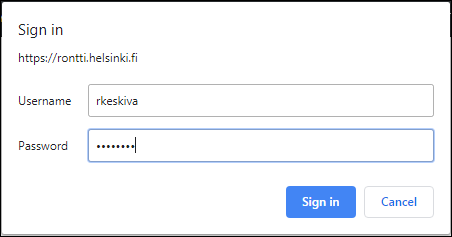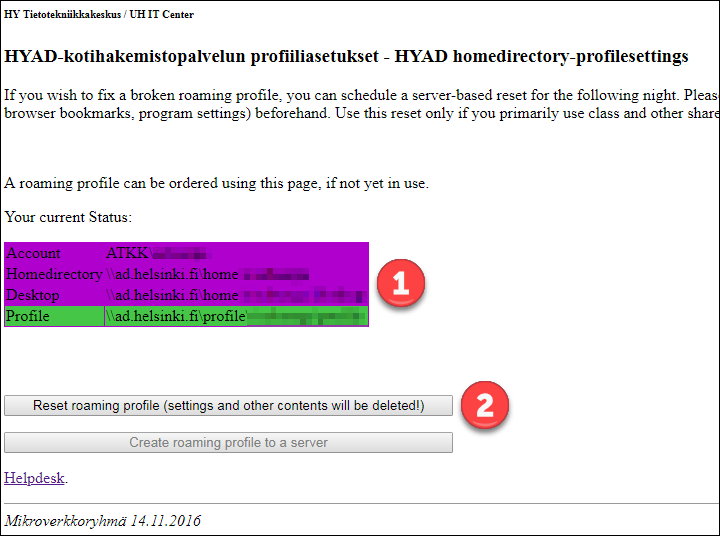The settings of the following applications will no longer follow the user when they change computers: Skype (not Skype for Business), Corel VideoStudio Pro, Macromedia, Adobe, Document Building Blocks, LiveContent, Virtual Box, OneDrive.
Quick help
The roaming profile of an ID associated with a student status can be corrected (i.e. reset) with the tool below.
Note! The personnel usually do not have the roaming profile enabled. However, if you have enabled it, you can disable it with the same tool as the students; the tool is below.
- https://rontti.helsinki.fi/hyad/tiedostopalvelu/
- Log in using your normal username and password.
NB: 17 February 2022
You cannot log in with Firefox. Try another browser if you get the following error message: - Item (1) shows your current settings.
- When you sign in with a student status, you will see the button “Reset roaming profile (settings and other contents will be deleted!)” (2).
If you do not see this button even if you consider yourself to be a student, you probably have personnel status. In that case, contact Helpdesk.
Note!
- All browser bookmarks and other similar profile-related settings will disappear. If you wish to keep your bookmarks, they must be backed up on the Z drive, for instance, before the correction.
- The reset will only take place during the following night. At this time, the user may not be logged in.
- The tool will only be functional for IDs associated with student status.
Detailed help
Video instruction
Give feedback
The instructions site of the University of Helsinki's IT Helpdesk helps you with IT-related issues related to your work. Let us know how we can improve our instructions. We greatly appreciate your feedback!
How would you improve these instructions?