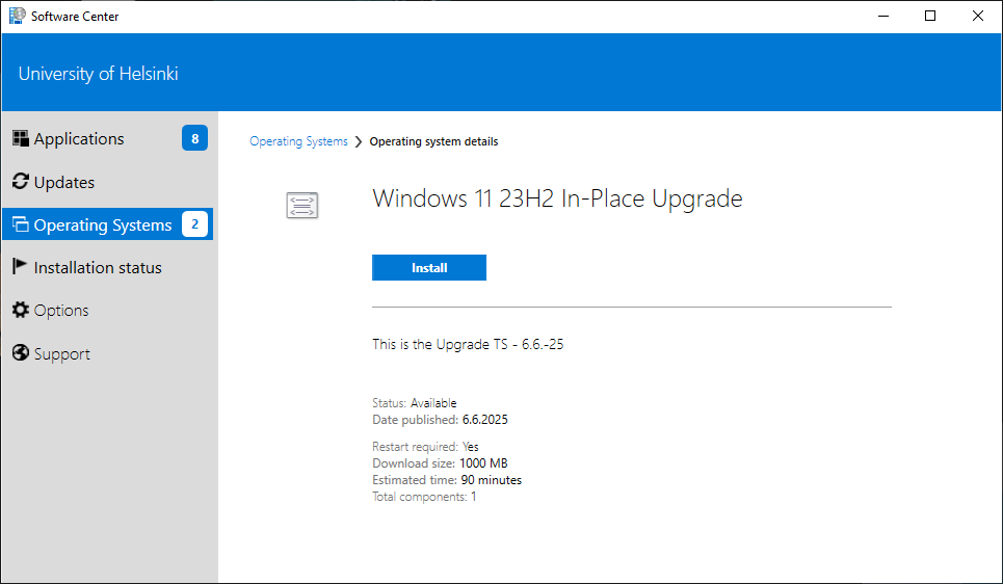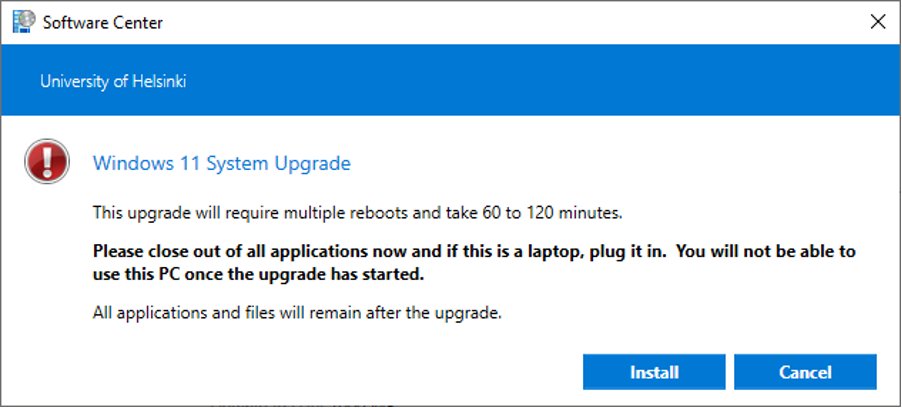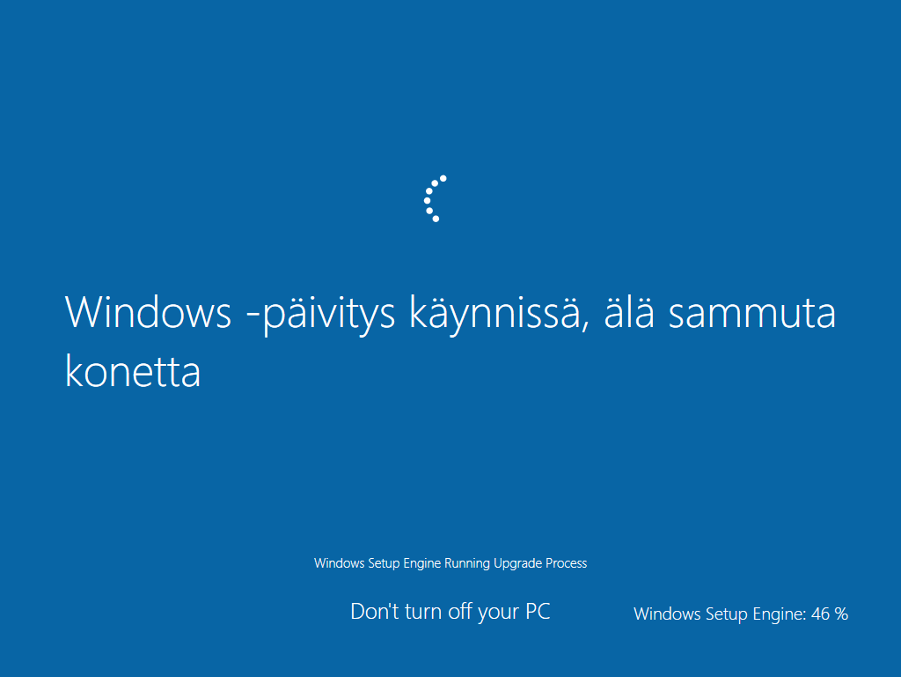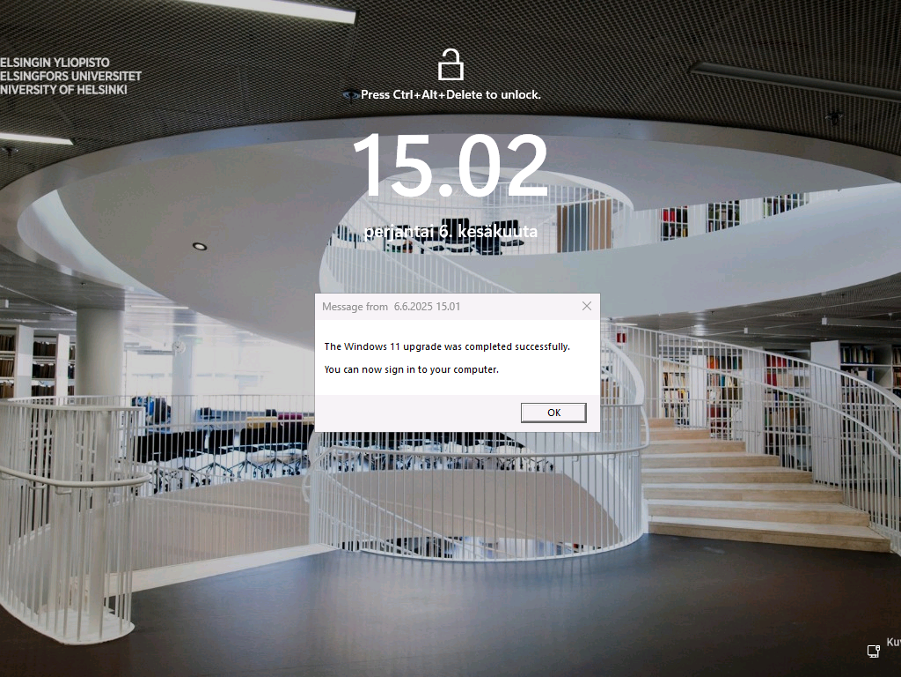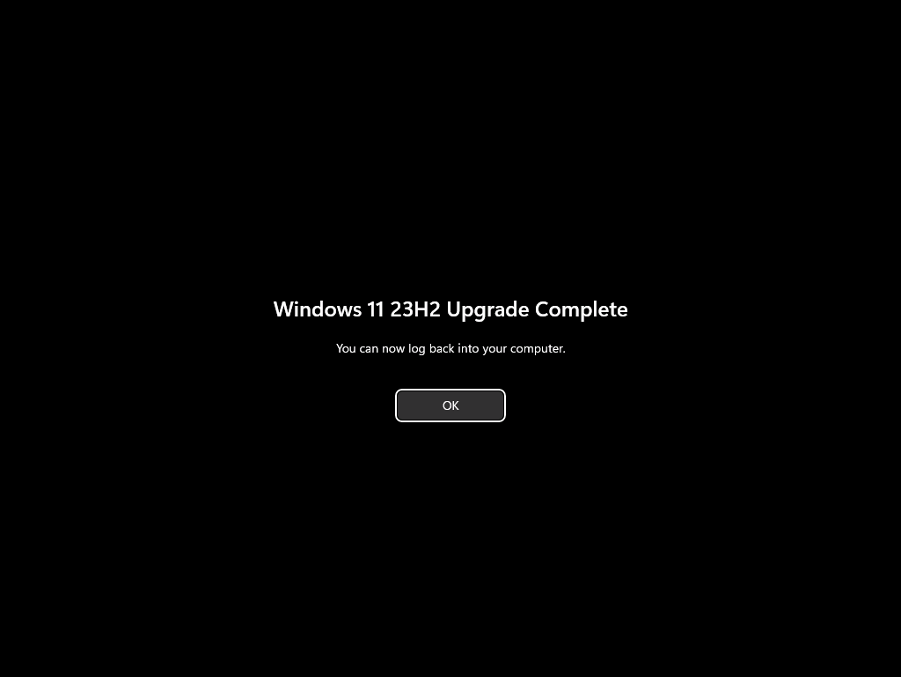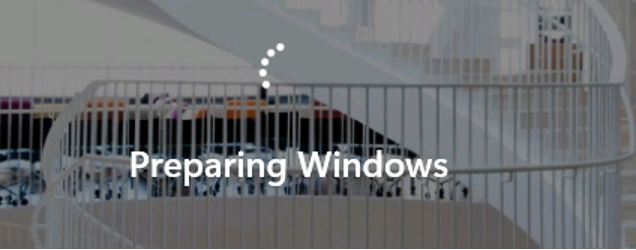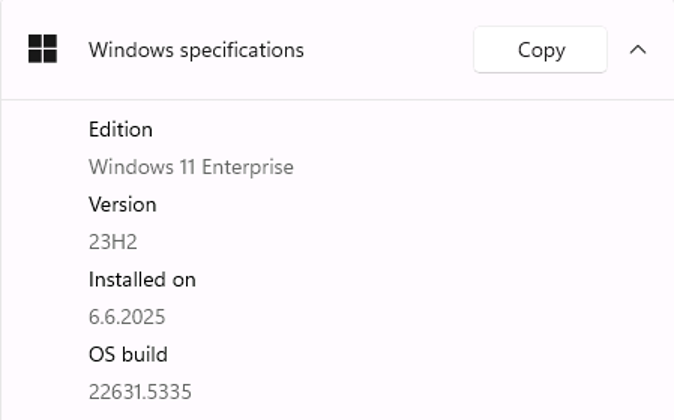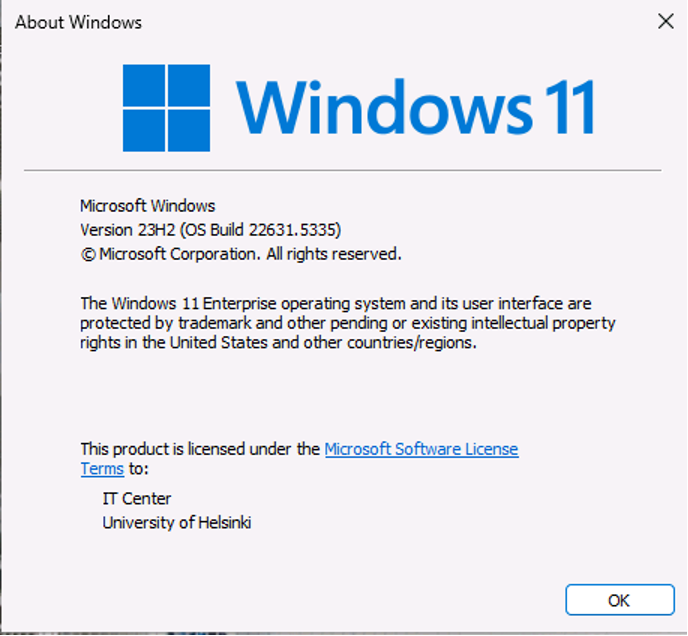The Center for Information Technology is updating the Windows 11 operating system for the University's computers. The upgrade applies to centrally administered computers running Windows 10.
By acting early, you can influence when your computer installs the update. Your computer will give you a deadline by which you can start the update yourself. If you don't install the update by the deadline, the next time you turn the computer on after the deadline, it will install it automatically. You will then no longer be able to postpone the update. So please choose the right time and install the update when you don't need your computer for a while.
It takes 1-3 hours to install the update package. You will not be able to use your machine during the installation. Save your work in progress and close all running programs before starting the installation.
Read more on the news on Flamma.
Has my machine been updated yet?
Check your Windows version by going to the Start menu > Settings > System > About.
The Windows version must be at least Version 23H2.
Quick help
Run the update at the end of your workday, e.g. overnight, and reserve the next working day so that you have time to prepare for possible problems.
When updating at home, the update may be slower than estimated if the network connection is particularly slow.
Read the illustrated instructions on the Detailed help -tab
Detailed help
Run the update at the end of your workday, e.g. overnight, and reserve the next working day so that you have time to prepare for possible problems.
When updating at home, the update may be slower than the wizard if the network connection is particularly slow.
Install the update via Software Center
Start the installation
- Open Software Center, select Operating Systems > Windows 11 23H2 In-Place Upgrade.
Make sure you have closed all applications, the computer is online and the power cord is plugged in.
- Select Install.
- Click the INSTALL button to confirm that you want to start the installation.
- The update will start.
- As the installation progresses, the machine will boot several times.
When is the installation ready?
The installation is complete when the machine boots into the login window and a pop-up window appears on the screen to indicate that the update was successful.
- When the message "The Windows 11 upgrade was completed successfully. You can now sign in to your computer." appears on your screen, you can log in.
- After logging in, you will receive a separate notification that informs you that the upgrade was successful.
- Click OK.
The first time you log in, the machine will take a few moments to make user-specific settings.
Check your Windows version
Method 1
To check your Windows version, go to Start menu > Settings >System> About . After updating, the version must be at least Version 23H2 (Version 23H2).
Method 2
- Open the Start menu and enter winver in the search field. Press the Enter key.
- A window will open where you can see the version number.
Video instruction
Give feedback
The instructions site of the University of Helsinki's IT Helpdesk helps you with IT-related issues related to your work. Let us know how we can improve our instructions. We greatly appreciate your feedback!
How would you improve these instructions?