The user rights of a shared mailbox are administered by means of an group. People belonging to an group attached to a shared mailbox obtain so-called Full access rights to the mailbox, i.e., the right to read and delete e-mails as well as grant read access to individual folders in the shared mailbox.
Quick help
Table of contents
User administration
For simple administration, it is recommended that you create your own group for the administration of the mailbox before ordering a shared mailbox. See instructions on how to create an group.
Rights to the shared mailbox are inherited from the group. Group members are users of the mailbox. Owners of the group are able to add and delete users from the shared mailbox.
Administration of read permissions
In addition to full rights, granting just read access is also possible. In such a case, the permissions have to be granted for each folder separately. Just granting rights to the main folder is not enough.
Open the shared mailbox in a new window (see instructions). Right-click the name of the shared mailbox. In the window that opens, choose Permissions...

This opens the window shown below. Click the PLUS sign.

In the window that opens, enter the user's last name and click Search contacts and directory. Select the correct user from the list and click Add.
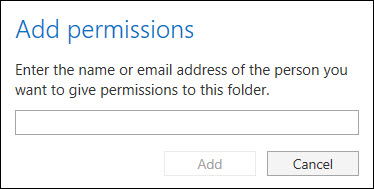
You can now choose the permissions for the user who was added. Use the Permission level list to choose various permissions, but these do not correspond to the Full access rights.
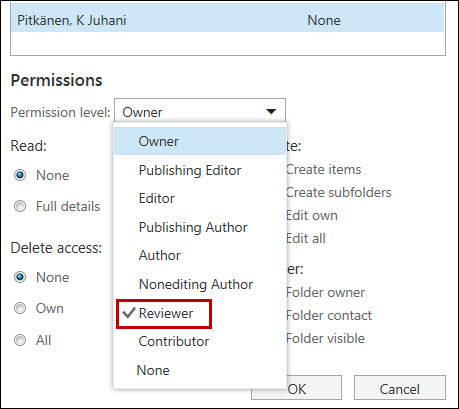
The safest option is to choose Reviewer who has no right to delete messages, but who can read messages in the selected folder.
Detailed help
Video instruction
Give feedback
The instructions site of the University of Helsinki's IT Helpdesk helps you with IT-related issues related to your work. Let us know how we can improve our instructions. We greatly appreciate your feedback!
How would you improve these instructions?