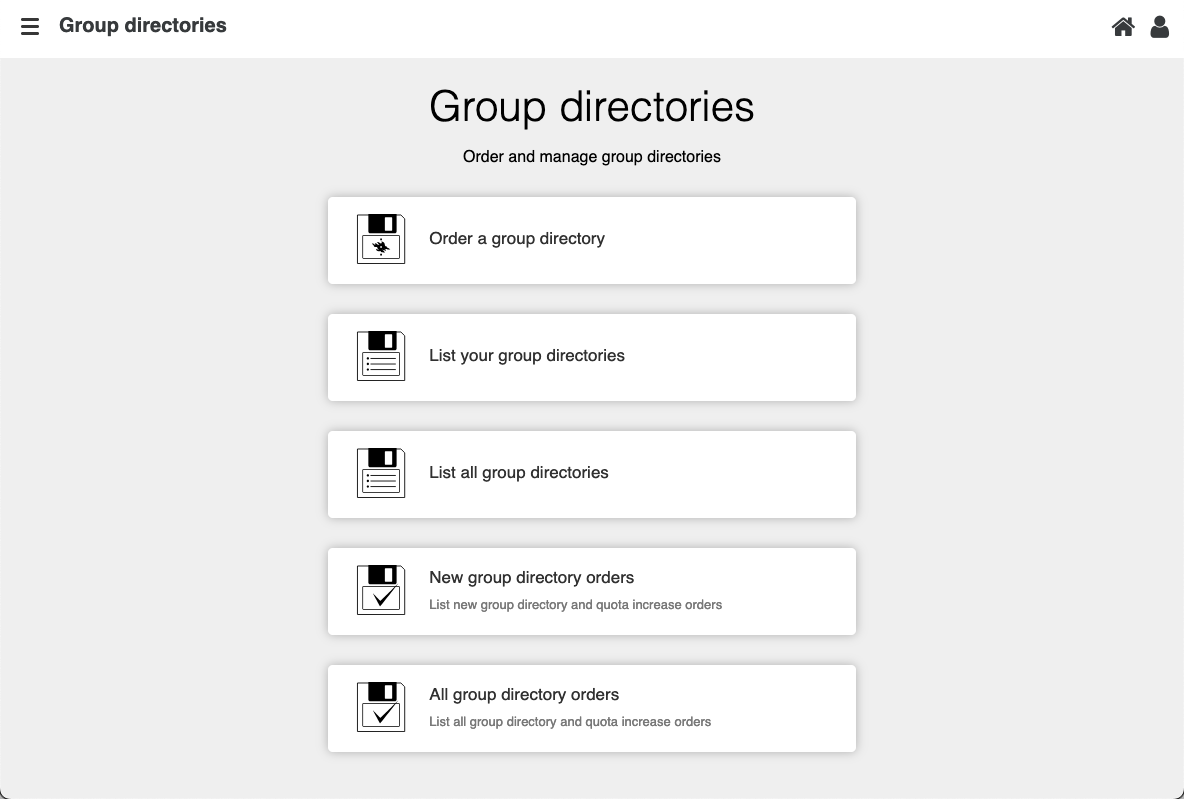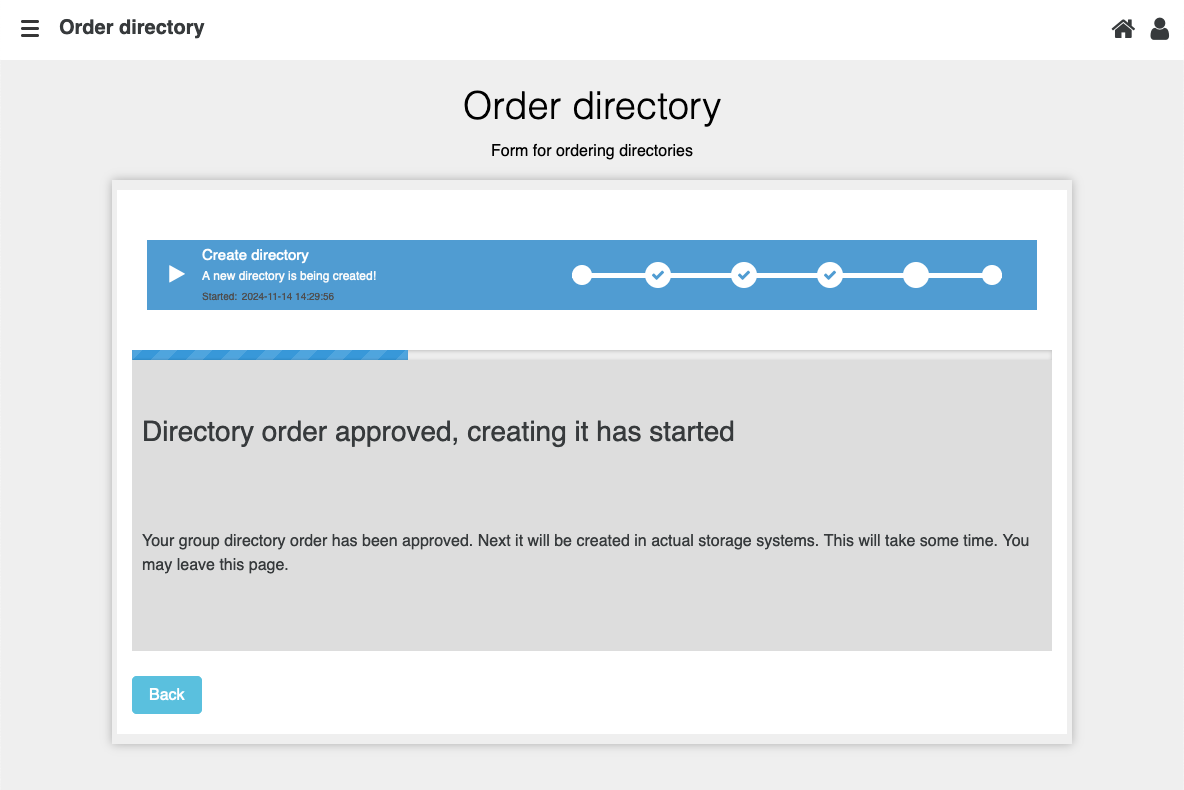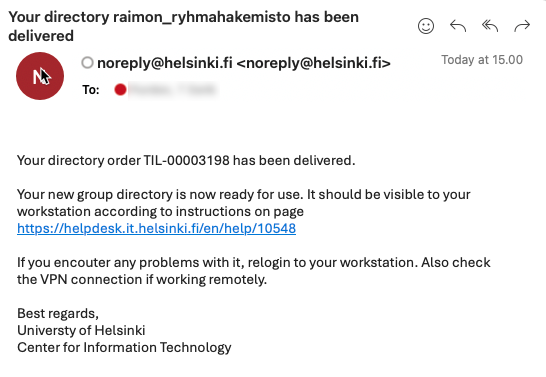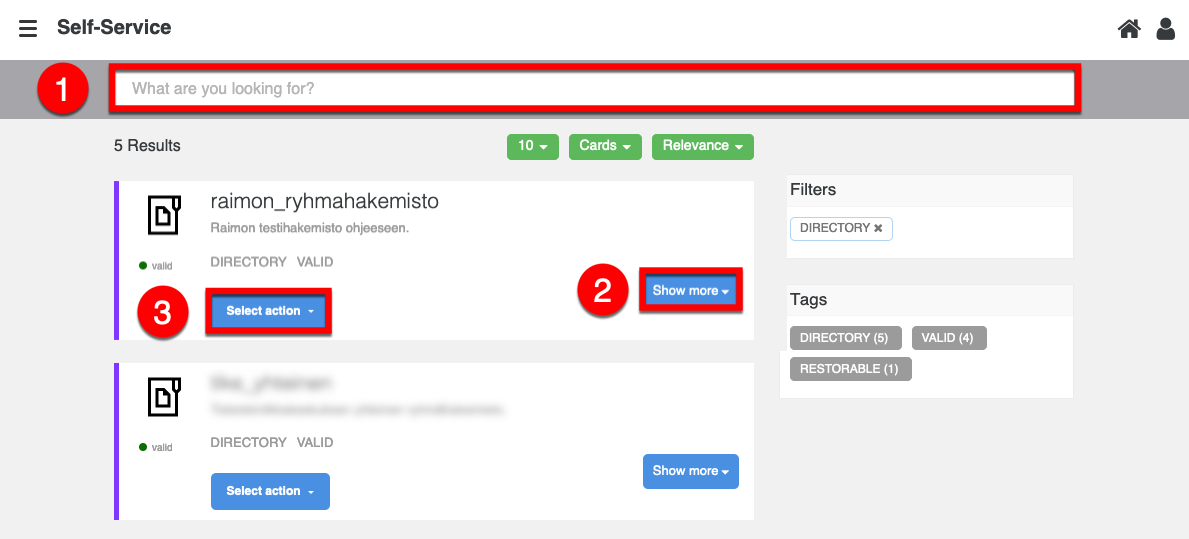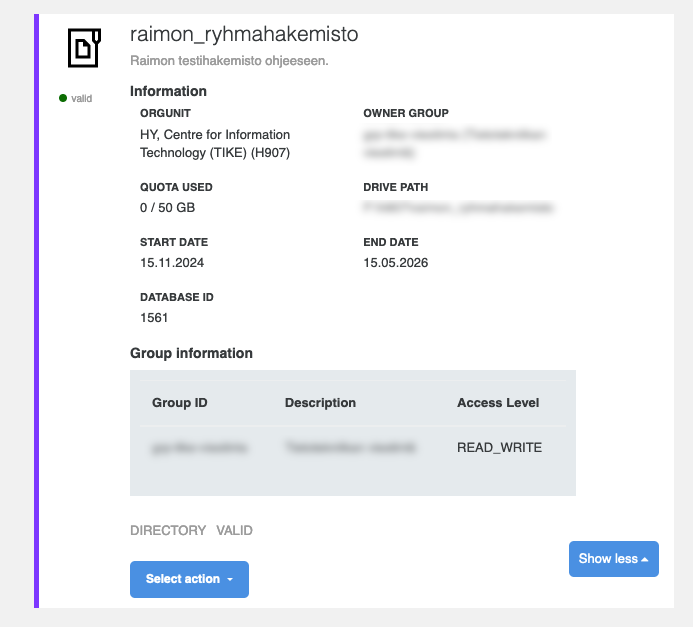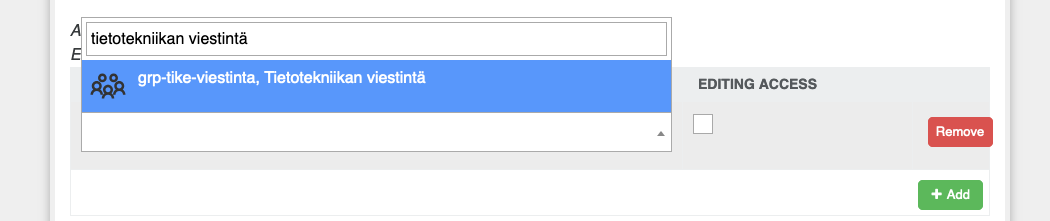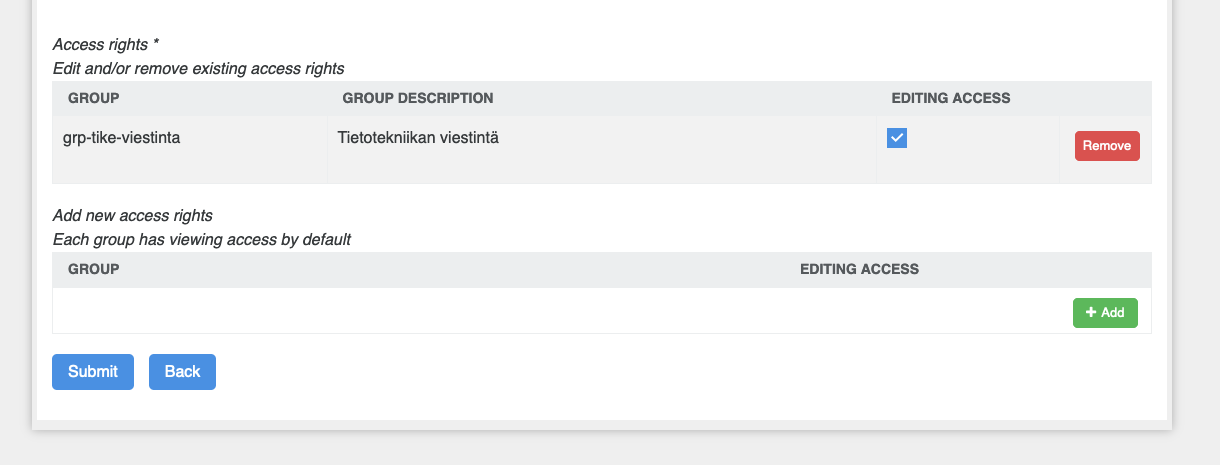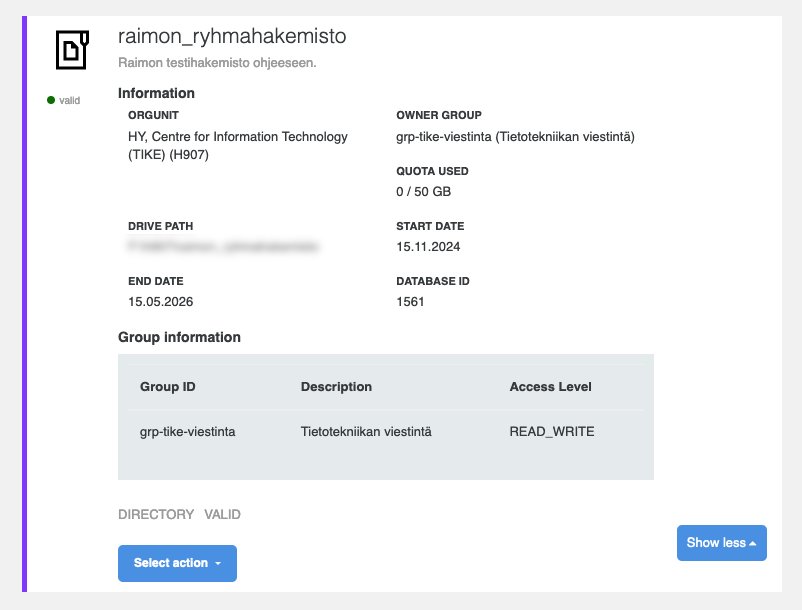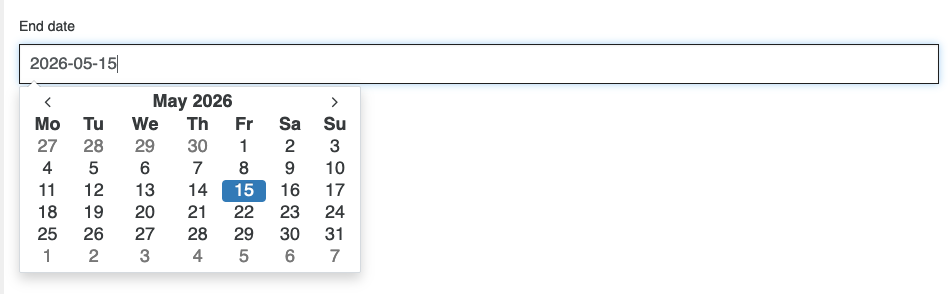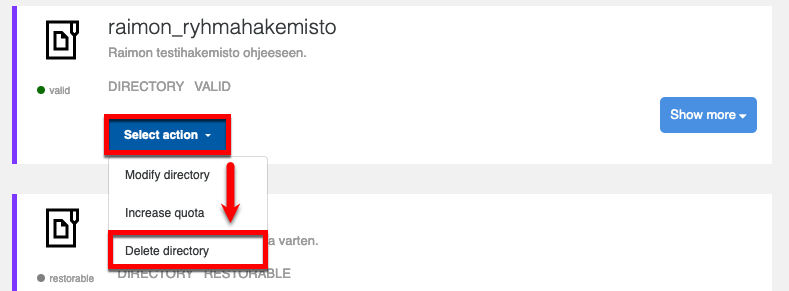In November 2024, the management of group directories was transferred from a separate web application to a self-service tool (Onify).
A group directory is a network storage location used jointly by a specific group of users. Files saved in the group directory are available to all members of the group. The directory is protected and back-up copied. It is therefore the recommended solution providing information security for the storage of files used internally by workgroups.
Group directories are managed using a self-service tool called RYHTI.
NB. Access rights to directories are managed by using the IAM tool
Access rights to group directories are granted using IAM groups. Directory users require an IAM group (existing or created for this purpose).
Read more about group directories in the separate instructions
Quick help
Logging in
Log in to the RYHTI application at https://onify.it.helsinki.fi by using your University username.
You will see a tool list where you can
- order a new directory
- list your own group directories
Ordering a group directory
New group directories can be ordered by users who are members of the university staff.
- Select Order a group directory. Fill in the required fields in the ordering form that opens.
- Click Send
- The order will be forwarded to the service coordinator to await processing.
- You will receive an e-mail notification once your order is ready.
See the Detailed help tab for more detailed illustrated instructions
Detailed help
Table of contents
Before creating a new group
RYHTI tool login and presentation of the tool
Log in to the RYHTI application at https://onify.it.helsinki.fi by using your University username.
You will see a tool list where you can
- order a new directory
- list your own group directories
NB. The view may vary depending on the permissions. Read more about the different permissions in the User levels section of the instructions.
Ordering a new group directory
New group directories can be ordered by users who are members of the university staff.
Start by selecting Order a group directory.
From the ordering form that opens, fill in the following fields (the fields marked with an asterisk are mandatory information). The form requires you to fill in the following information:
- Unit: unit, you can search by H-code or unit name (= H-code / see list of units in Flamma). If you cannot find the right unit, please contact your unit’s service coordinator (see contact information in Flamma)
- Name: Name of the directory. The name must be between 4 and 24 characters in length and unique.
- Quota: Space requirement in gigabytes (GB), i.e. how much space is needed. The default is 50 GB, the minimum 10 GB and the maximum 10 000 GB (10 TB). Please note that a unit has a shared quota (you can see the available space under Unit).
- Description: Describe the need here as precisely as possible.
Validity is the period of validity. A directory is valid for 18 months. This cannot be changed. Further information can be found in the instructions under Validity of a directory and extending it.
The following section defines the directory access rights.
Access rights is used to define
- the owner group (= who has the right to edit the group's settings) and
- the directory owner groups (= who has the right to use the directory).
Editing access: Tick the box if you also want the group to have writing access to the directory.
- You can define different permissions for two groups if necessary: one group could have editing permissions while the other group could have read-only permissions.
NB. The owner and user can be the same group, but you must also add the group as a user. The owner group therefore does not automatically have access to the directory.
Send order
To order the directory, click Send.
Order progress
The order will be forwarded to the service coordinator to await processing. After you have placed an order, a progress bar will open. Once the order has been processed, you will receive the following notification:
Your directory order has been approved. After this, it will be built into the actual storage systems. You can leave this page.
Once you reach this view, you can safely close the window.
You will receive an e-mail notification once your order is ready.
You can also check the status of your unfinished orders yourself in the ordering tool under Your processes (Hamburger button > All processes).
If the application is rejected for some reason, the order cannot be reactivated. In this case, please submit a new application if necessary.
My group directories
In the List your group directories view, you can see a list of the directories to which your username has management rights via the owner group.
- You can search for directories by name, unit or unit code, for example.
- The directories are listed in a box view.
- Click Show more in the directory box to see more detailed information.
- You can edit a directory by clicking Select action.
- The description of the directory should be written so that the purpose of the directory can be understood by people other than just the author also in the future. The description is saved automatically as you type.
- In addition, the information shows the owner of the group directory and the access rights granted to other users. By default, access groups are only granted viewing rights.
- Editing access must be selected separately by ticking the Editing access box!
Changes to access rights and validity will enter into force in less than an hour.
NB. Once a new user has been added to the IAM group, the user must log back in on their computer for the group directory to be visible on the computer.
Examining the information for an existing directory
Click List your group directories. You will see a list of existing directories.
In the view, you can filter/search for the desired network drive in the search field at the top. The directories are listed as boxes. Click Show more (2) to view more details about the directory. In the Select action menu (3), you can edit the directory information and directory size and delete unnecessary directories.
The following information about the directory is provided under the Show more button:
- Name of the directory
- Detailed description of use
- Information
- ORGUNIT = unit
- OWNER GROUP
- QUOTA USED = space used
- DRIVE PATH = network drive address
- START DATE = creation date of the directory
- END DATE = expiration date of the directory
- GROUP INFORMATION = user group information
- List of which groups have permission to use the drive and what kind of permissions they have (read/write)
Editing directory information
Select action > Modify directory. An information form for the selected directory will open.
You can edit the following information on the form:
- Description
- Expiration date (see section Extending the validity of a directory)
- Owner group
- Access rights (to add, edit and delete)
Add IAM user group and the necessary permissions. By default, access groups are only granted viewing rights. Editing access must be selected separately by ticking the Editing access box!
Group: find a suitable group by typing a search word in the box, e.g. “IT communications”.
You can check the group’s users in the IAM tool (LINK TO TOOL) or create a new group if there is no suitable group.
Editing access: Tick the box if you also want the group to have writing access to the directory.
Remove: Click Remove to delete the row information.
Add: Click + Add to add the selected permissions to the directory.
Finally, remember to click Submit to save your changes.
If you want to exit without saving the changes, click Back to discard the changes.
Changes to access rights and validity will enter into force in less than an hour.
NB. After adding a user, the newly added user must log back in to see the group directory.
Validity of a group directory and extending it
The tool clearly displays the directory information, e.g. validity period
- Expired directories can be restored by extending their validity. A deleted directory can be restored within 30 days of the deletion request.
- A warning is displayed for expired access groups. An expired access group must be updated in the IAM group management tool or replaced with another group.
- The validity of a group directory is automatically extended by 3 months if the files in the directory are opened.
- A notification about a group directory expiring is sent 30 days in advance. The notification is sent only to the owner group's e-mail address.
- Expired directories cannot be viewed. Expired directories can be restored by extending their validity by using the RYHTI tool.
- A directory that is found to be unnecessary can be marked for deletion. A directory marked for deletion can be restored within 30 days of the deletion request.
Changes to access rights and validity will usually enter into force in less than an hour.
Extending the validity of a directory
Locate the desired directory and click Select action > Modify directory.
The Expiration date is the current end date for a directory.
Click the box to open a calendar view where you can select the next expiration date (up to 18 months on).
Deleting a directory
A directory that is found to be unnecessary can be marked for deletion. Select Delete directory from the Select action menu.
A directory marked for deletion can be restored within 30 days of the deletion request.
User levels
There are slightly different actions available for different user levels:
- Staff: ordering directories, browsing your orders.
- Owner group member: managing basic information and permissions of directories, ordering an increase in disk quota, deleting directories. The group that owns a group directory is notified of its expiry and running out of disk quota.
- Administrators (service coordinators and Helpdesk): in addition to the above, you can also create storage spaces directly without a separate order.
Owner group role
- The directory owner group is the IAM group of persons who own and are responsible for the data of the directory.
- Members of the owner group can use the RYHTI tool to change the information of the group directory (validity, description, owner group, user groups, ordering additional space).
- An e-mail address must be ordered for the group, because messages about the expiration of the directory and storage space running out will be sent to the owner group's e-mail address.
NOTE: The owner group does not automatically gain access to the directory, so add it as an access group if necessary.
- The same owner group can be used to manage multiple directories. This way, members of the same owner group can manage access rights groups of an entire faculty, for example.
- You must create a separate IAM group and add it to the access groups of the directory for those users of the directory for whom no management permissions will be granted (such as students).
Video instruction
Give feedback
The instructions site of the University of Helsinki's IT Helpdesk helps you with IT-related issues related to your work. Let us know how we can improve our instructions. We greatly appreciate your feedback!
How would you improve these instructions?