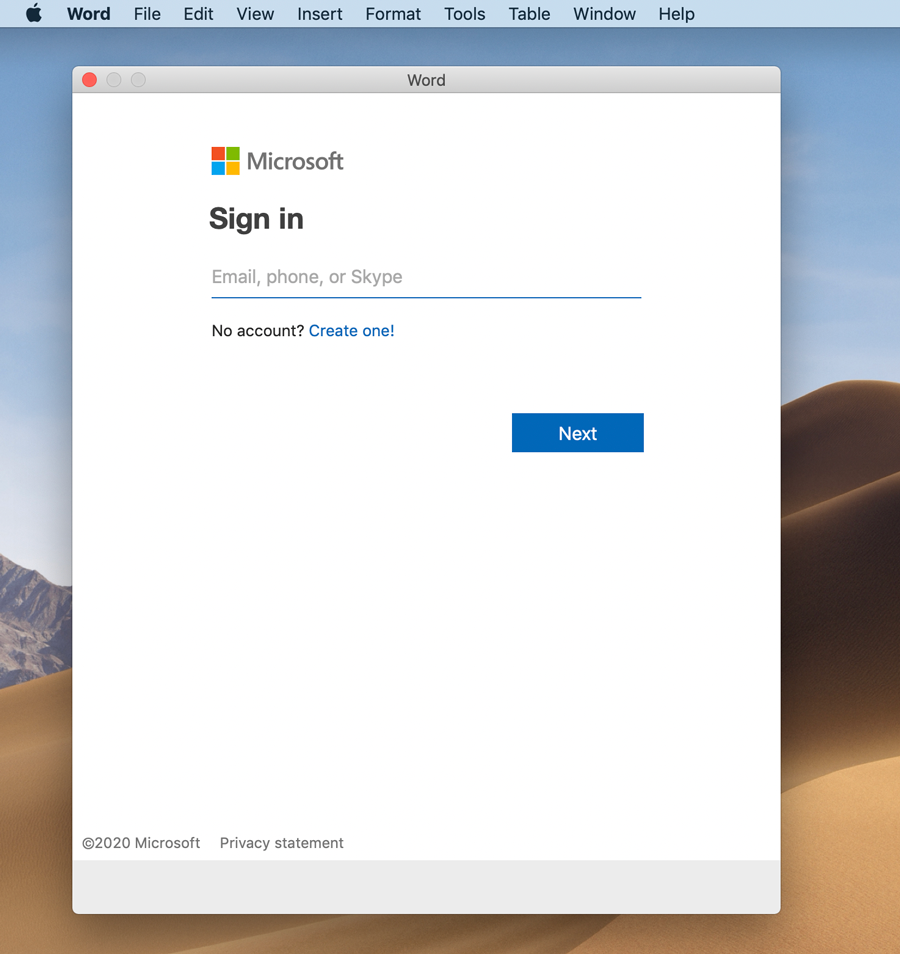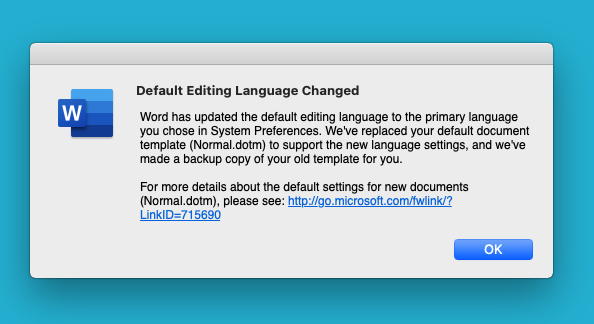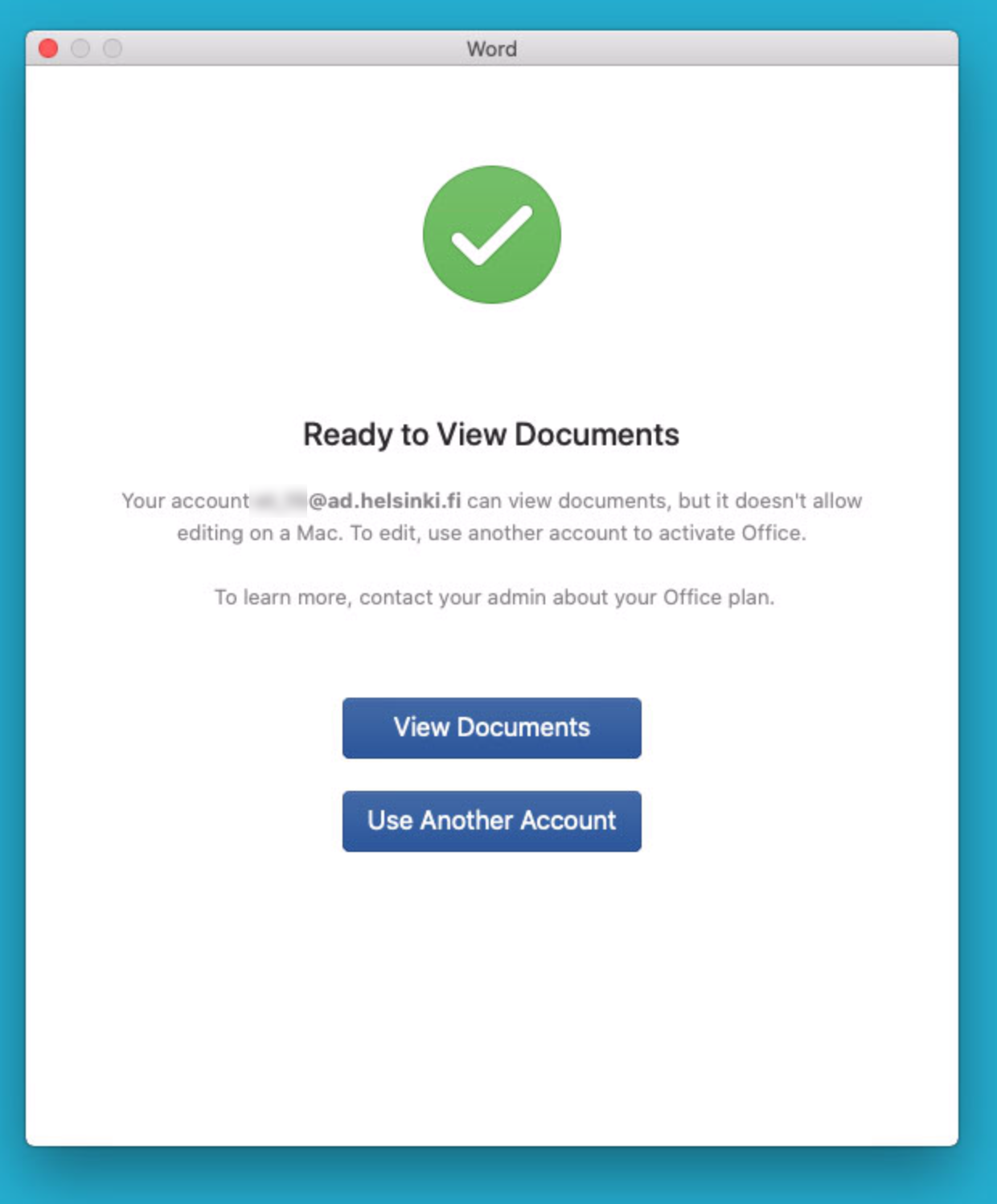A decision has been made to change the licensing method of Microsoft Office on the University of Helsinki’s Mac computers in the version upgrade 2016 -> 2019. The previously used Volume Licensing scheme changes into user-specific licence, i.e. each user will activate their Office suite themselves. This gives the user access to the latest features as soon as they become available for distribution. More information in the Flamma bulletin.
These instructions are intended for Mac computers in the university’s centralised administration. You can install the latest Office suite on your home computer using this link: https://portal.office.com/account#installs. Log in with your University of Helsinki’s Microsoft 365 username username@ad.helsinki.fi (e.g. rkeskiva@ad.helsinki.fi). Instructions on how to install the Office suite can be found here.
If you want to, you can install LibreOffice from the Managed Software Center to the older operating systems.
When you start an Office application for the first time, you are asked to log in to Office. Make sure that you use the university’s Microsoft 365 username to do this.
The Microsoft 365 username is of the format username@ad.helsinki.fi, i.e., Raimo Keski-Vääntö’s username is rkeskiva@ad.helsinki.fi
Quick help
Word is used as an example in these Office activation instructions.
Open an Office application, such as Word. The Microsoft login window opens. Log in using your university Microsoft 365 username, which is in the format username@ad.helsinki.fi (i.e., Raimo Keski-Vääntö’s username is rkeskiva@ad.helsinki.fi).
The Office suite is registered to your username when you have logged in to the service.
Language settings
Once the Office suite has been upgraded to your computer and you open the software for the first time, you may receive the following notification:
This means that the language settings that were previously made in Office have been transferred to the operating system and are currently managed under System Preferences.
Problems with activation?
Did you get a notification after the activation that you can view documents but not edit them?
You are using the A1 licence that does not include the right to use the Office suite on the university’s Mac computer. Ask the Helpdesk to upgrade your Office 365 licence. Read the instructions for upgrading the licence in Flamma.
Detailed help
Video instruction
Give feedback
The instructions site of the University of Helsinki's IT Helpdesk helps you with IT-related issues related to your work. Let us know how we can improve our instructions. We greatly appreciate your feedback!
How would you improve these instructions?