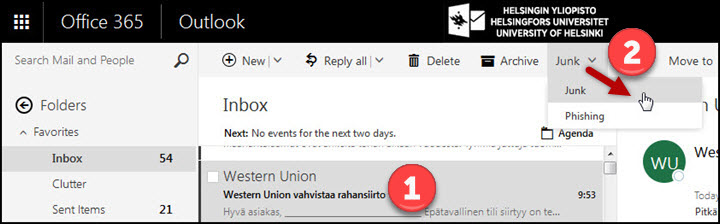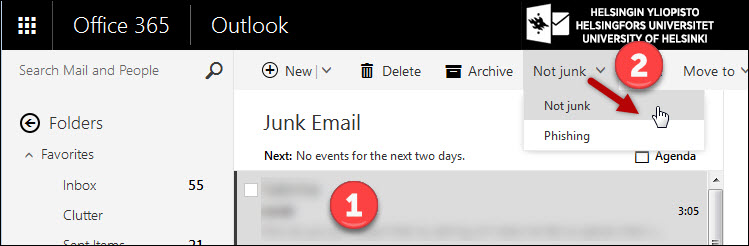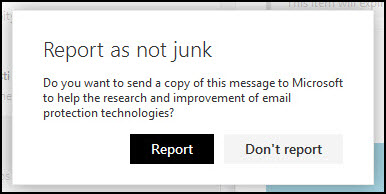With the help of these instructions, you can report junk mail, phishing or e-mail interpreted incorrectly as junk mail to Microsoft through OWA (Office 365 browser e-mail).
Click here for instructions for Outlook desktop application users >>
Helpdesk has recently received notifications that messages sent through, for example, Majordomo lists have for some users been mistaken as junk mail.
You can avoid this by adding the list addresses you want in the Safe Recipients list in OWA so that messages received through them are definitely delivered to your Inbox.
Quick help
1. Right-click the relevant message in the Inbox folder.
2. Select Mark as junk.
Detailed help
Report junk mail and phishing
- Select the relevant message as active (1).
- Select Junk or Phishing in the top bar menu (2).
Alternatively, you can right-click the message and select Mark as junk.
- Depending on the program settings, OWA may ask you to confirm that you want to send a report. If you do not want to send a report, you can select Don't show this message again.
- Select Report.
Report messages incorrectly interpreted as junk
- Select the message that was incorrectly interpreted as junk as active (1).
- Select Not junk in the top bar menu (2).
- The message is moved to the Inbox folder and the sender is added to the Safe Recipients list.
Alternatively, you can right-click the message and select Mark as not junk.
- Depending on the program settings, OWA may ask you to confirm that you want to send a report.
- Select Report.
If you suspect your personal information may have been compromised
- Change your password immediately and contact the Helpdesk
See instructions: Changing your password
Video instruction
Give feedback
The instructions site of the University of Helsinki's IT Helpdesk helps you with IT-related issues related to your work. Let us know how we can improve our instructions. We greatly appreciate your feedback!
How would you improve these instructions?