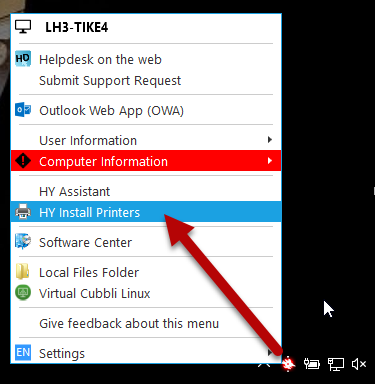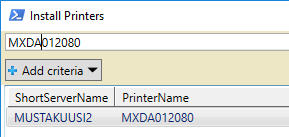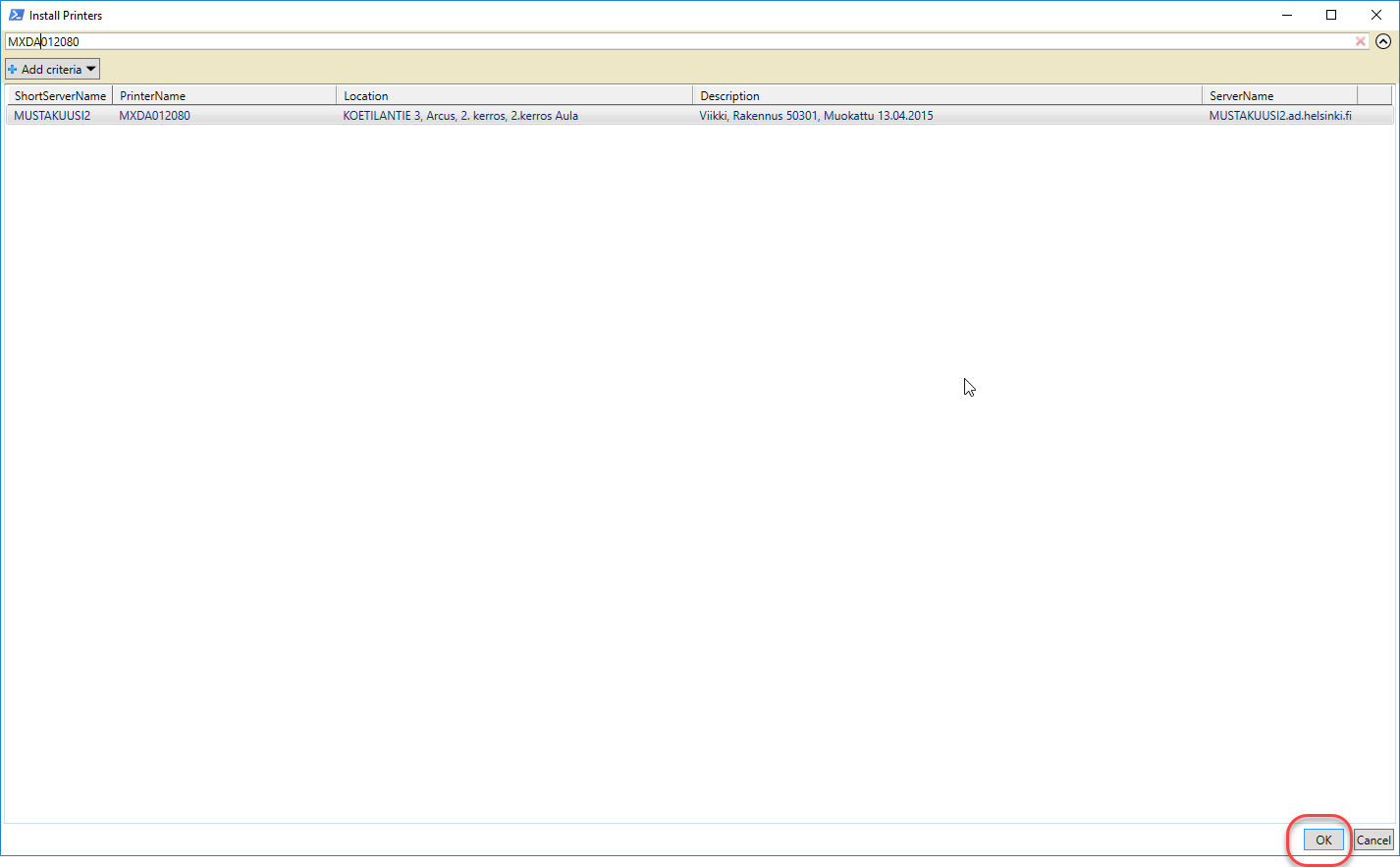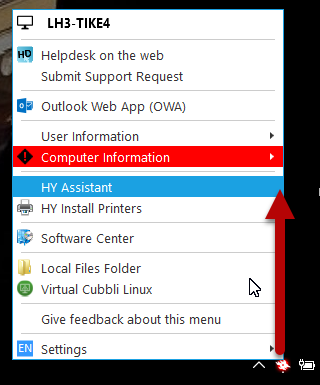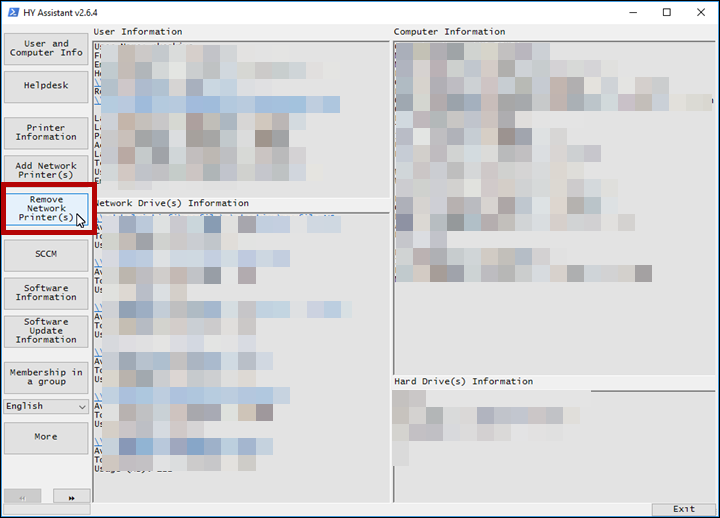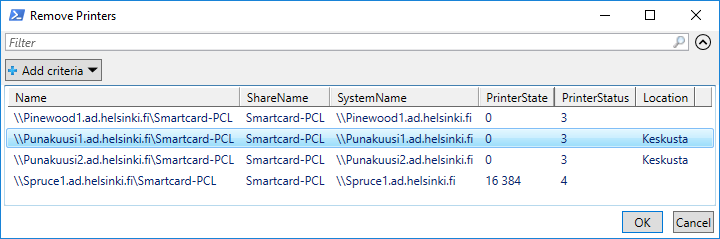Canon multi-function printers are automatically installed on centrally administered Windows computers, so their deployment does not require measures from you. You can identify their queues by the names starting with Smartcard-PCL or Smartcard-PS.
You can use these instructions to install Canon network printers you need on your university work computer.
Quick help
Detailed help
Table of contents
Installing a printer
- Open the University menu and find HY Install Printers.
- You can look for printers in the window that opens on the basis of the serial number or location. You can see the serial number on the sticker attached to the printer.
- Select the printer in the search results and click the OK button in the bottom right corner.
Removing a printer
- Click on the university menu at the bottom of the screen and find HY Assistant.
- Click Remove Network Printer(s).
- In the list, select the printers you wish to remove and click OK. In the printing reform on 19 February 2019, the old servers (punakuusi, mustakuusi and hopeakuusi) were disabled and can be removed if they are still displayed on the list. They were replaced with the new servers Birch1, Birch2, Pinewood1 and Spruce1.
Video instruction
Give feedback
The instructions site of the University of Helsinki's IT Helpdesk helps you with IT-related issues related to your work. Let us know how we can improve our instructions. We greatly appreciate your feedback!
How would you improve these instructions?