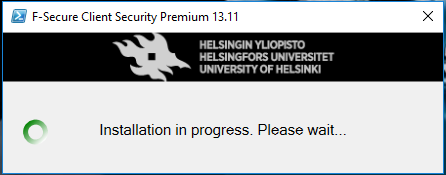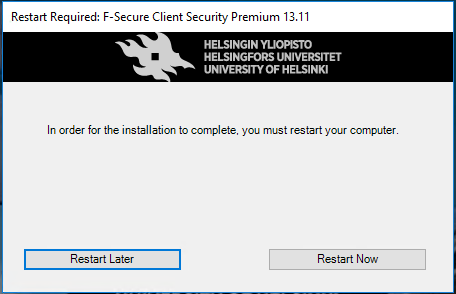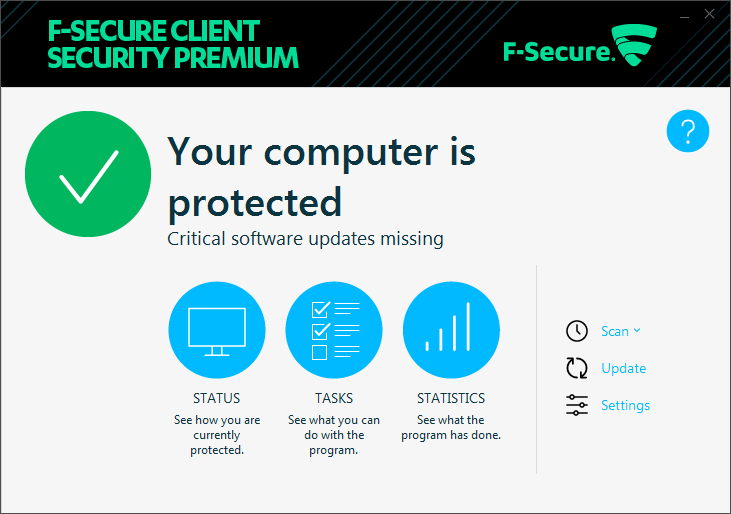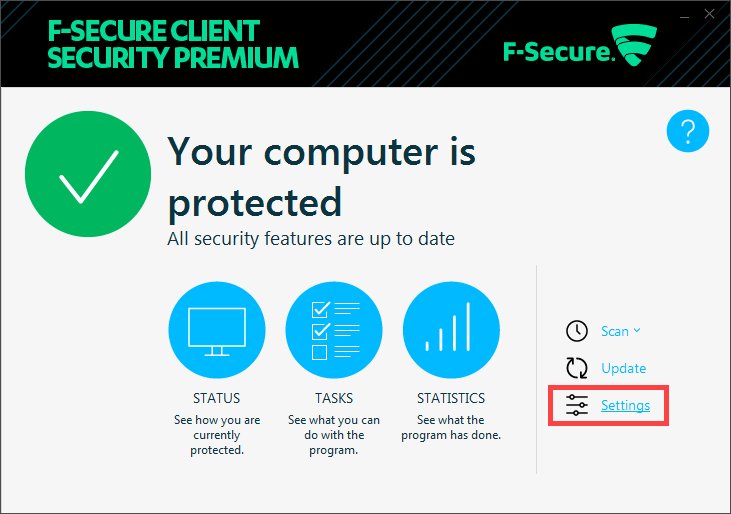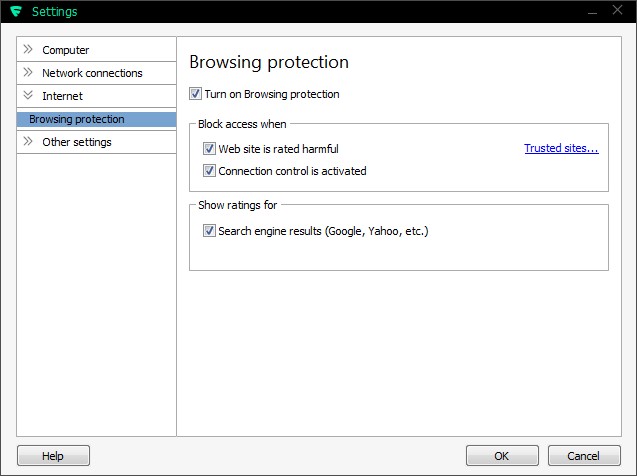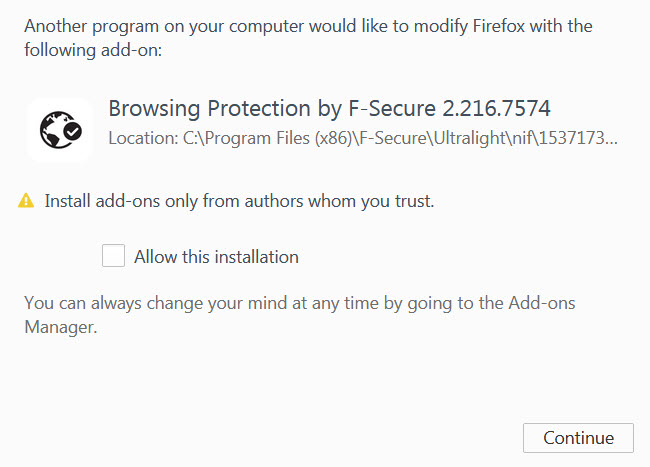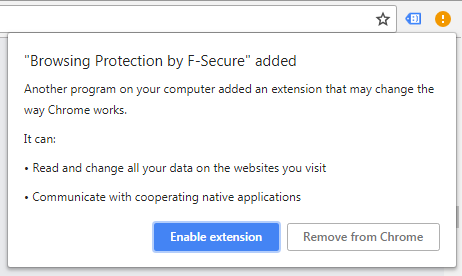F-Secure’s new update version (13) has a look that is familiar from the previous versions. The software has a new feature called Browsing Protection. Once you activate the extension in your browser, Browsing Protection will ensure safe browsing and safe online banking. It will also help you avoid harmful and suspicious websites and keep your computer and personal data safe.
The extension is currently available for Firefox, Chrome and Safari.
Quick help
Detailed help
Installation
Once the installation prompt arrives on your computer, you can postpone the installation for one week.
You should restart as soon as possible to stay protected. Note that the old version has been removed and the new one has not been activated yet.
F-secure main view
After the installation and restart, the software is up and running and no further action is required. If you want to have additional protection for your browser, activate Browsing Protection.
Activating Browsing Protection
Activate Browsing Protection as follows:
- Open the F-Secure Premium application
- Click Settings
- Open the Internet >> Browsing protection tab
- Tick the box for Turn on Browsing protection
After this, you need to install the browser extension.
Browsing Protection extension/add-on
After the F-Secure installation, your browser(s) will detect that an extension is available.
Firefox
Tick the box for Allow this installation and click Continue.
Chrome
Click Enable extension.
If your browser does not automatically suggest installation, do the following:
- At the top right of the browser, click the three dots/lines.
- In the menu that opens, select More tools > Extensions (Chrome) or Add-ons (Firefox).
- In the search box, type F-secure and install “Browsing protection by F-secure”.
Browsing protection
Browsing Protection also includes a feature called Connection Control for safe online banking. This feature must be turned off once you finish your online banking session. Otherwise, it may stop other websites from functioning normally.
Browsing Protection works as follows:
- When you use a search engine (Google, Bing), F-Secure carries out a quick analysis of the search results and indicates which sites are safe and which are suspicious.
- The image below contains two search results, one of which is marked safe and the other one non-safe (its safety could not be verified). Please note that this does not automatically mean, with 100% certainty, that one is safe and the other one is not.
- When you open your online banking site (such as Nordea, Danske Bank, S-pankki, Lähi-Tapiola), the Connection Control feature is activated and you will see the pop-up window shown below. With this feature activated, all other network connections will be disconnected (Outlook, instant messengers, other browsers) and only your banking connection will be maintained.
- Once you are done with your online banking, click End to turn off Connection Control.
Is Browsing Protection enabled on my computer?
Open this test site in your browser to verify that the extensions are enabled: https://unsafe.fstestdomain.com.
If you cannot see the blocking page, you need to enable the browser extension as instructed above.
Scanning your computer for viruses
Video instruction
Give feedback
The instructions site of the University of Helsinki's IT Helpdesk helps you with IT-related issues related to your work. Let us know how we can improve our instructions. We greatly appreciate your feedback!
How would you improve these instructions?