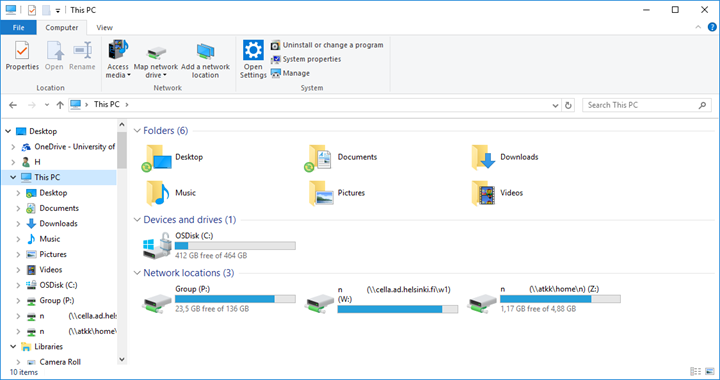In Windows 10, there is no Computer icon on the desktop. Instead, you can open the file browser by clicking the folder icon on the task bar.
The file browser’s Quick access view displays the Recent files. You can access the library view familiar from earlier versions of Windows by clicking on This PC in the left-side column.
Quick help
This PC view
At the top of the view are the user folders (Folders). All files saved in the Documents folder are directed to the Documents folder on the network drive Z. Files saved on the Desktop are saved in the Desktop folder on the network drive Z, and they are displayed on the Windows desktop.
Under the header Devices and drives you can find the computer’s own hard drive (the C drive), as well as any removable storage media, such as USB drives and optical disc drives. If you have switched on synchronisation for the OneDrive folder on the workstation, the OneDrive folder is visible in the left-side column of the file browser. On the C drive, you may only save items in the folder with your username located under LocalData.
Thus, when saving files, it is recommended that you use secure network drives, meaning either your own home directory on the Z drive or the group folders on the P drive. If you need temporary storage space for larger files, you can use the folder C:\LocalData\username located on the computer’s hard drive. However, this folder is not backed up, so you should not trust it as your only storage location! In addition, you will not be able to access this folder from any other computer.
Detailed help
Video instruction
Give feedback
The instructions site of the University of Helsinki's IT Helpdesk helps you with IT-related issues related to your work. Let us know how we can improve our instructions. We greatly appreciate your feedback!
How would you improve these instructions?