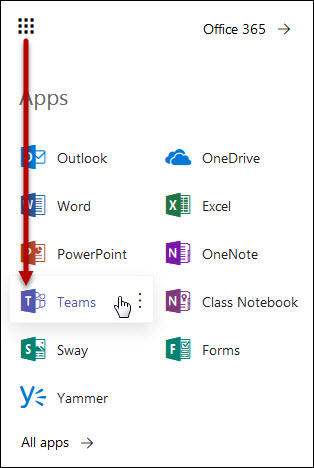Teams and Planner are part of Microsoft 365 services. You can find them all in these instructions, which provides general data processing information about Microsoft 365.
Microsoft Teams is a versatile and editable hub for teamwork. It provides both bilateral instant messaging and video call features between two parties as well as permanent discussion channels for different groups. With Planner, you can compile a work plan, gather a team, define tasks and keep track of progress.
You can use Teams either with a browser or with a client software to be installed in the workstation. The easiest way to use the software is with the desktop application available for centrally administered Windows computers from the Software Portal. For iPhones and Android phones, Teams can be found in the application store.
See here for pro tips and best practices for Teams.
Teams and Planner are part of the Microsoft 365 services. You can find all the Microsoft services listed here.
Quick help
Logging in to Teams
Go to www.helsinki.fi/office365. Start Teams in the OWA waffle.
See Detailed Help tab for more information about Teams and Planner.
Detailed help
Teams in the browser
Go to https://www.helsinki.fi/office365. Start Teams in the OWA waffle:
Teams on a workstation (workstation app)
How to obtain Teams:
- Windows instructions for Software Center
- Mac: Installing from Software Center
- Home computers
- The students and staff members adopting Office 365 will receive a free-of-charge Office 365 ProPlus package, including the installation rights of the Teams software for their own devices.
- Installation instructions of Microsoft office for home computers
Creating a new Team
When creating a new Team, use the abbreviation of your department with a hyphen in order to avoid misunderstandings (e.g. YPA-, TIKE-, MMTDK-). Administration may rename or remove incorrectly or inappropriately named Teams.
How to get started:
Best practises
Microsoft Planner
With Microsoft Planner, you can compile a work plan, gather a team, define tasks and keep track of progress. Microsoft Planner can be used by most people with the Office 365 subscription of their place of work or educational institution.
Tip: gather a Team with Microsoft Teams and add Planner as a tab in Teams.
How to get started:
Guest access from outside University
There is the option of adding members outside the university (Microsoft 365 and Windows Live users) to the Teams and Planner groups.
Video instruction
Give feedback
The instructions site of the University of Helsinki's IT Helpdesk helps you with IT-related issues related to your work. Let us know how we can improve our instructions. We greatly appreciate your feedback!
How would you improve these instructions?