Viva Engage to be discontinued on 3 March 2026. Please read more from Flamma bulletin.
Viva Engage (formerly Yammer) is an in-house social networking service. Anyone with a helsinki.fi address can log in to Yammer and participate in discussions.
Login to Yammer in address https://www.yammer.com/helsinki.fi/
Quick help
Table of contents
Mobile applications
Use your application store to install the Yammer application on your phone. When you open the application for the first time, the application will ask you to log in. To log in, follow these instructions:
Open the Yammer application. A log-in window will open. If the application tells you to sign up, find the Log in instead.
Write your Office 365 account name (username@ad.helsinki.fi, e.g. rkeskiva@ad.helsinki.fi) in the username field and click Sign in. NB! No need to fill your password yet!. The log in window will direct you to the university log in page, where you enter your password.
If you have any problems with logging in to Yammer, please check your phone's network settings. Disturbances that prevent you from logging in to Yammer for the first time have been noticed in the eduroam network.
If there are any problems with logging in, switch to a mobile data connection to log in. After the first connect you can switch back to the eduroam network.
Yammer groups
All university students and members of staff are automatically a part of the All Company group. Users can also create new, more limited groups.
Yammer information security
Yammer is a cloud service, and the data processed is subject to the general instructions for the use of cloud services (in Flamma).
Detailed help
Logging in for the first time
- After the upgrade, each user must first access OWA and click on the Yammer icon.
- Log in to OWA.
- Open the waffle menu (application start menu) (1).
- Open Yammer (2).
- If you cannot see the Yammer icon, click on My apps (3) to find and open Yammer.
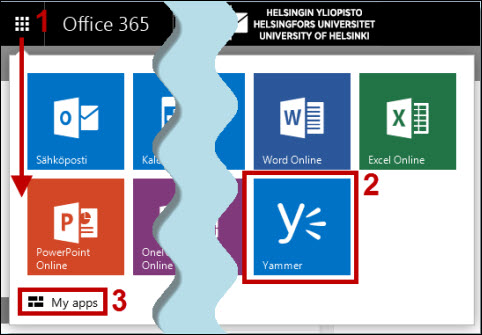
If you are using Yammer for the first time, you will be asked to provide some basic information. The following user data is automatically transferred to Yammer.com when you start using Yammer:
- E-mail address
- First name
- Last name
- Department
- Job Title
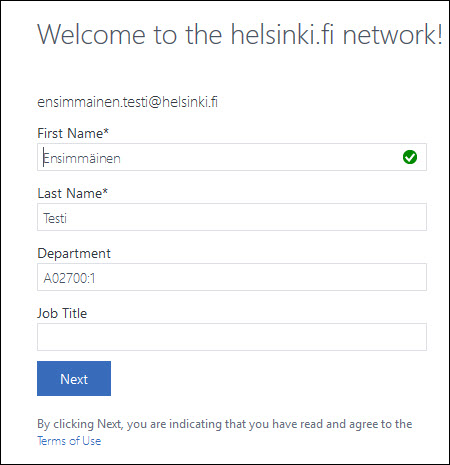
- To continue, click Next and fill in the information you wish to add.
Video instruction
Give feedback
The instructions site of the University of Helsinki's IT Helpdesk helps you with IT-related issues related to your work. Let us know how we can improve our instructions. We greatly appreciate your feedback!
How would you improve these instructions?