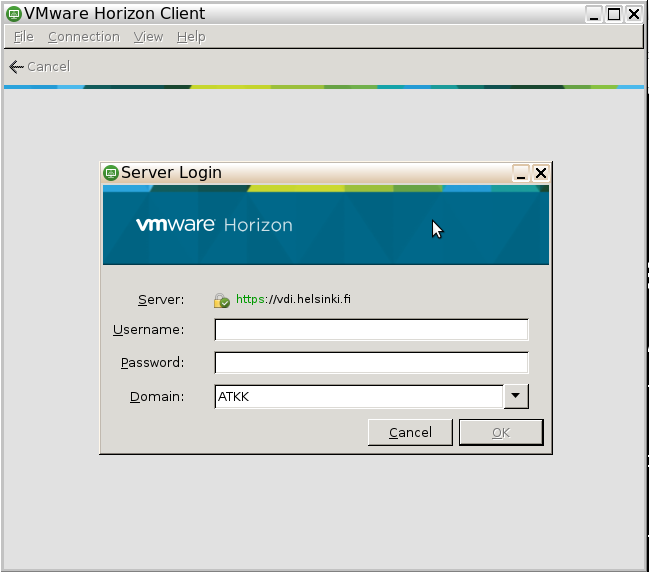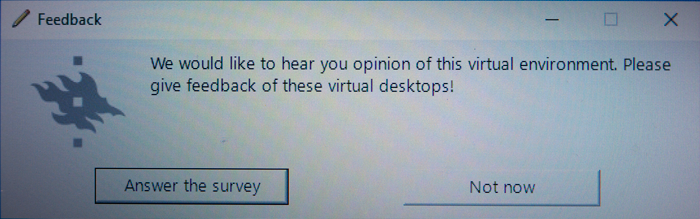The University of Helsinki IT Center has provided several VDI terminals for the university’s staff and students. Quick instructions can be found at the terminals. Detailed instructions for using the VDI terminals are outlined below.
VDI terminals are located at e.g. the Learning Center Aleksandria. In the future, VDI terminals can be found in other learning centers and campuses as well.
Quick help
- Choose operating system (Windows / Cubbli)
- Log in with your university credentials (e.g. jsmith)
- Use the computer normally. You can use the university’s basic programs and access your own files on the Z: drive.
- Before leaving the terminal, sign out by clicking Start > User icon > Sign out
Detailed help
Logging on to VDI terminals
- Choose the operating system (Windows / Cubbli)
- Sign in with your university credentials (e.g. jsmith).
- Use the computer normally. You can use the university’s basic programs and access the files on your Z: drive.
Signing out
You can sign out in two ways:
1. If you want to end the session and do not intend to resume your work later, sign out according to these instructions:
- Click Start (1) > User icon (2) > Sign out (3).
2. If you want to resume your work later, you can log out of the terminal as follows:
- Move your mouse cursor to the bottom left of the screen and click Logout.
- The connection to the individual terminal will be terminated and another user can log in. Your session on the virtual machine will be active for two hours after logging out this way. You can then resume your work where you left off on any VDI terminal by logging in.
Quick tips
- You can hide the gray top bar by clicking the pin icon located at the far left of the bar.
- Another tool bar will pop up at the bottom of the screen if you move your mouse cursor over it. You can quickly hide this bar by clicking the tool bar at the top of the screen.
- If you cannot access the Internet, close your browser and log in again as instructed in part 1.
We appreciate your feedback!
We greatly appreciate all your feedback. Please let us know if you would like to have particular software or a feature on the VDI terminals. You can find the feedback form by clicking the pencil icon at the right corner of the bottom toolbar..
Video instruction
Sisään- ja uloskirjautuminen
Give feedback
The instructions site of the University of Helsinki's IT Helpdesk helps you with IT-related issues related to your work. Let us know how we can improve our instructions. We greatly appreciate your feedback!
How would you improve these instructions?