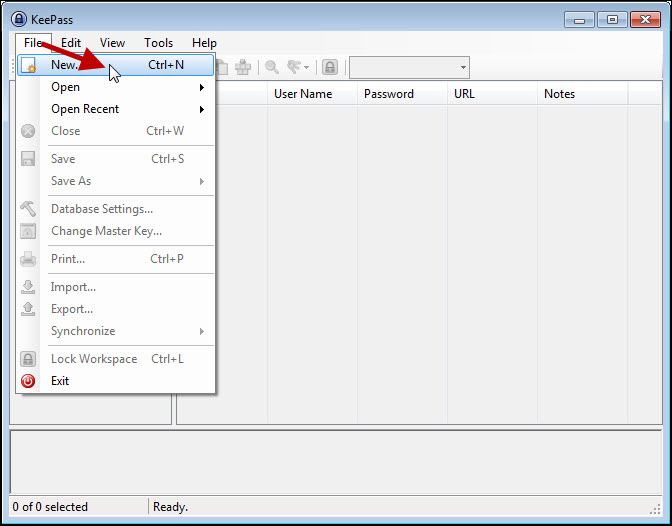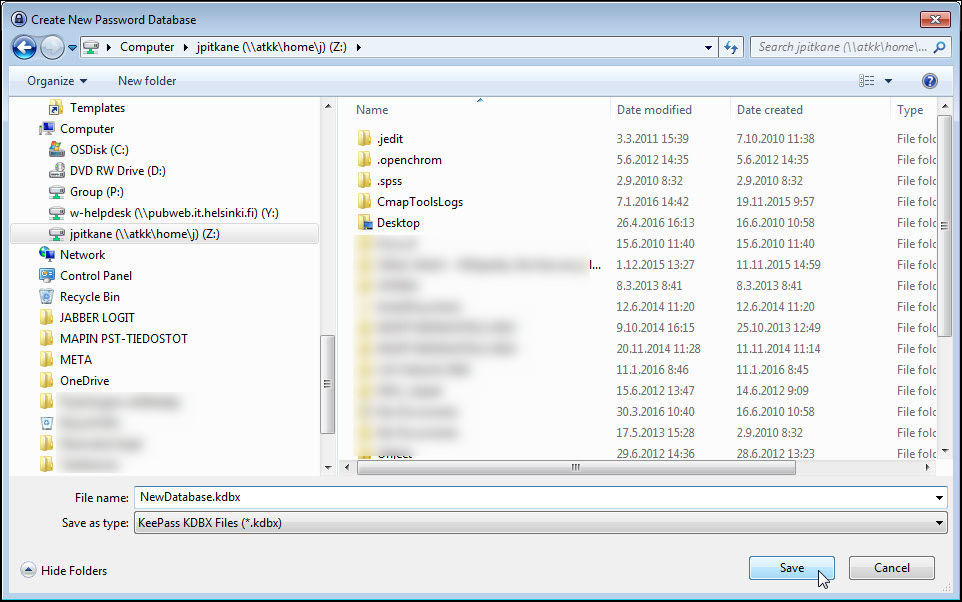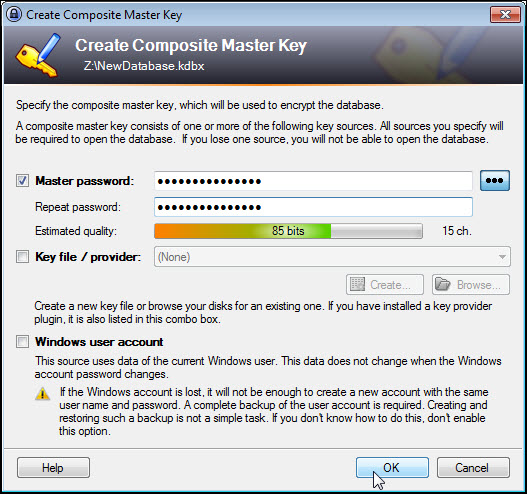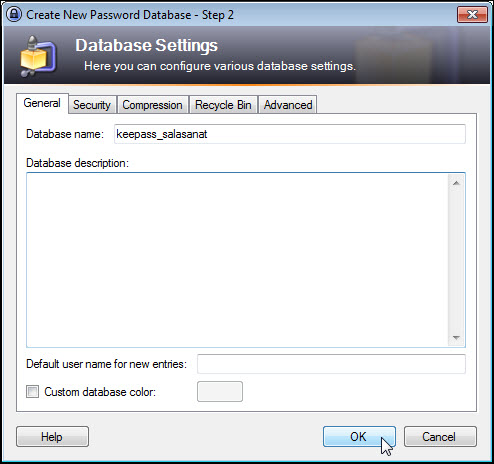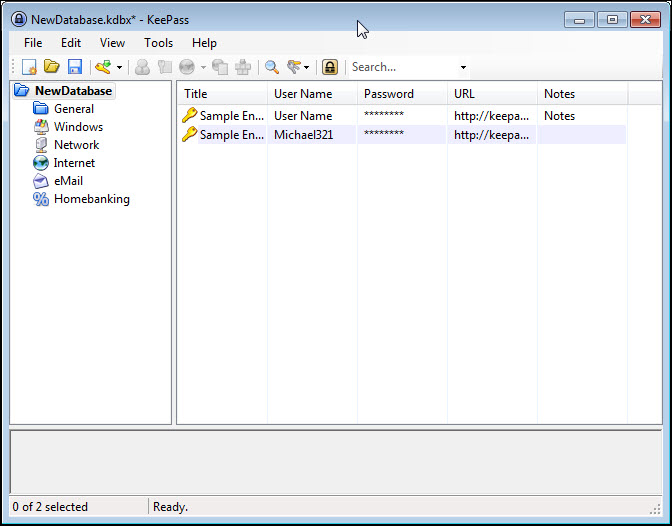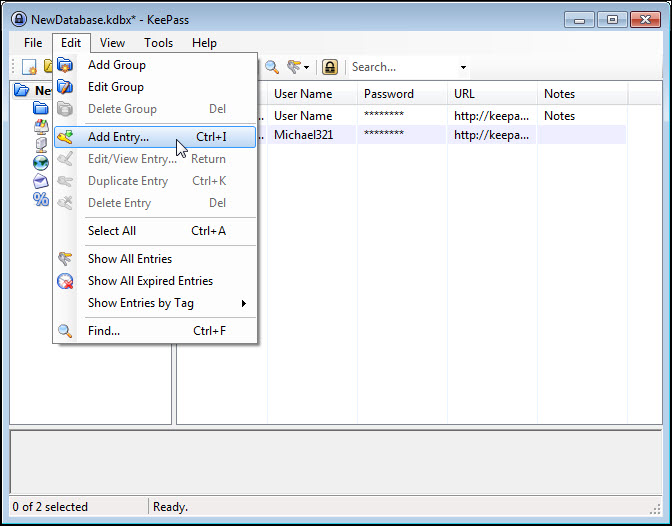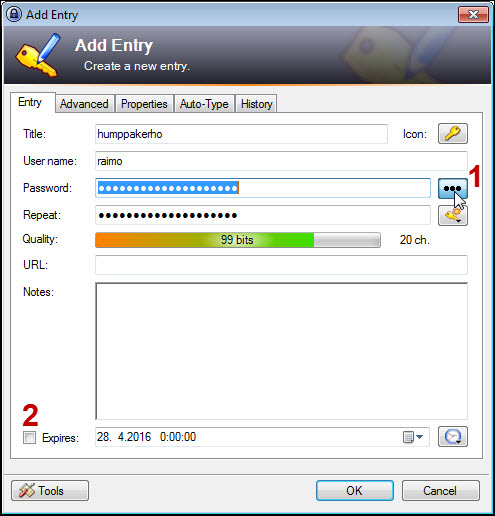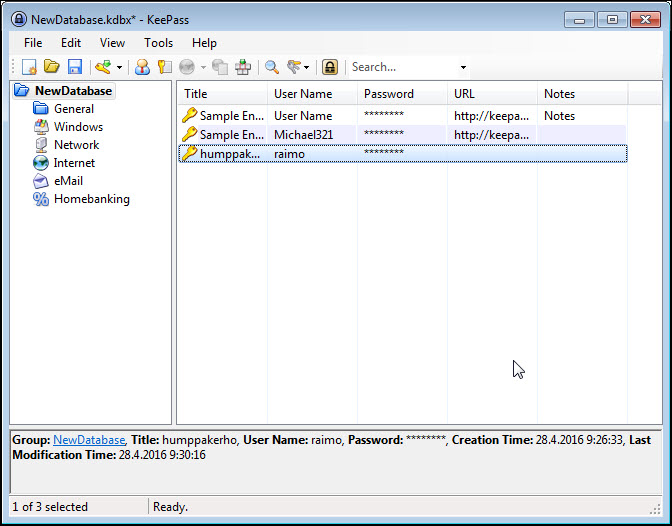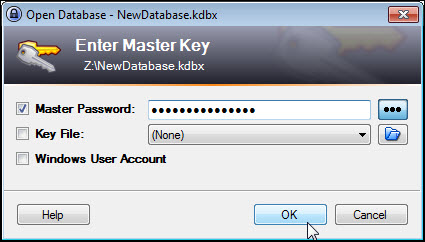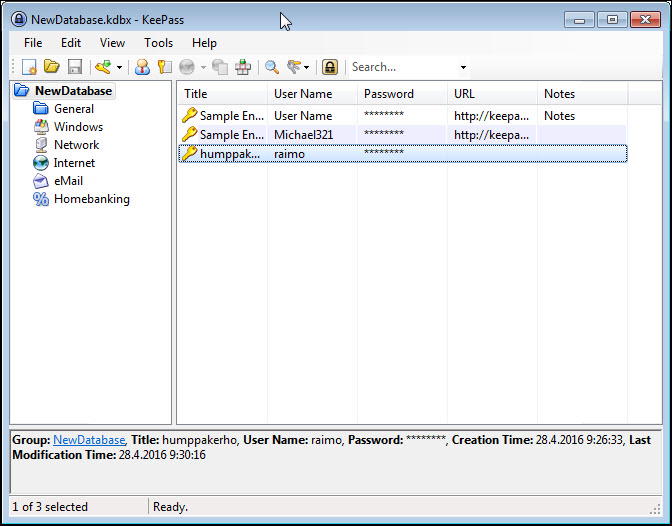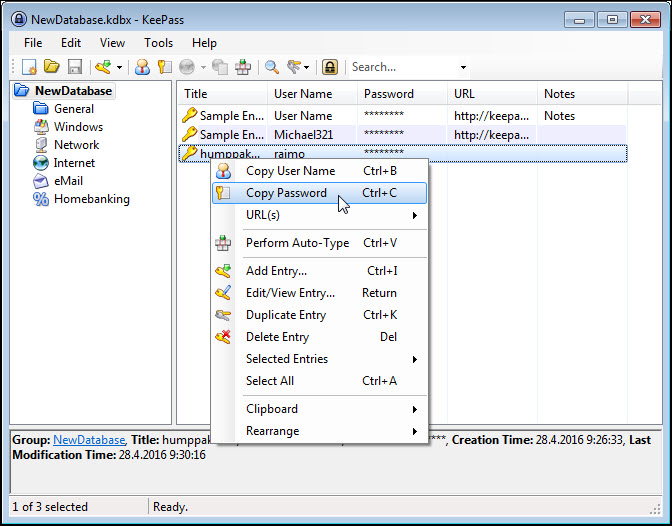The KeePass password management software can be installed on computers included in the endpoint and asset management of workstations. See the Software Center for detailed instructions on how to install the software. Version 2.32 of KeePass is currently available for download. You can download the software for your home computer from the web at https://keepass.info/.
KeePass allows you to store all your passwords in a single database. You only need to remember the password of the database. It allows you to open all other passwords as well.
Quick help
Read instructions from Detailed Help tab.
Detailed help
Creating a KeePass database
Launch KeePass. Choose File > New.
Store the database in a secure location, such as your own Z drive.
Fill in the Master password. This is the password which allows you to open the entire database and the passwords in it.
Note! Helpdesk or the IT Center cannot restore your data if you forget your KeePass master password.
If you want to, you can also select Key file / provider and Windows user account, but in this case, you will need all of these data to open the database. In normal use, using just the password is sufficient.
Selecting the Windows user account option is not recommended, however, because the password database cannot be moved to another computer if this option is selected. If you also want to use KeePass on your home computer, creating a user account with the same name will not help. We therefore recommend using just the password or a combination of a password and a key file.
Click OK.
You can enter a name and description as well as other information for the database. Click OK.
This will open the database. Two file templates have been predefined in the database.
Adding a password in the database
Open Edit > Add Entry.
Fill in the fields. Click (1) to see the passwords in plain language. Use (2) to set the expiration of the data.
Click OK.
The new password will be added at the end of the list.
Using the KeePass database
When you want to use the stored passwords, do the following:
Launch KeePass. Enter the Master Password and click OK.
This will open the database. Double-click to open the file.
Use the right mouse button to copy the password. The password will disappear from the clipboard in 12 seconds.
Video instruction
Give feedback
The instructions site of the University of Helsinki's IT Helpdesk helps you with IT-related issues related to your work. Let us know how we can improve our instructions. We greatly appreciate your feedback!
How would you improve these instructions?