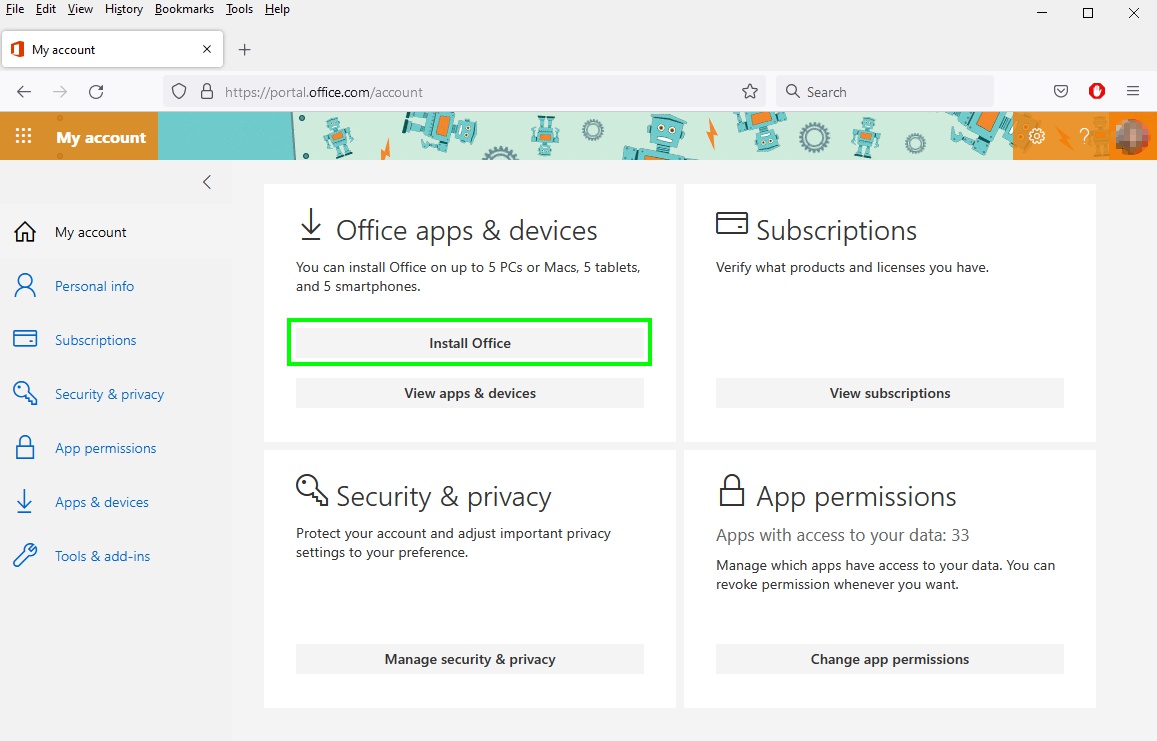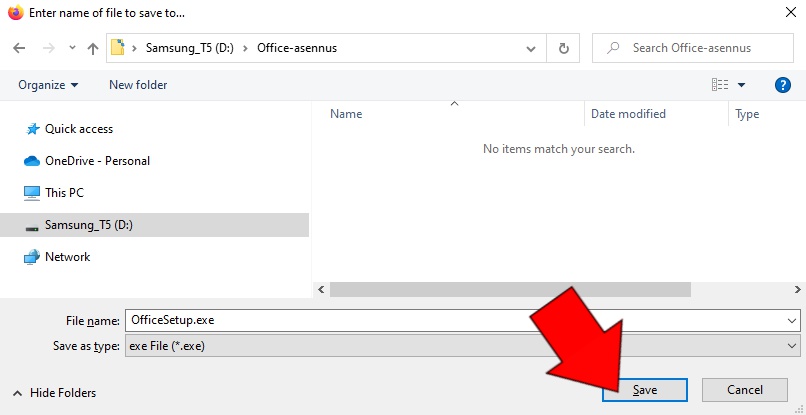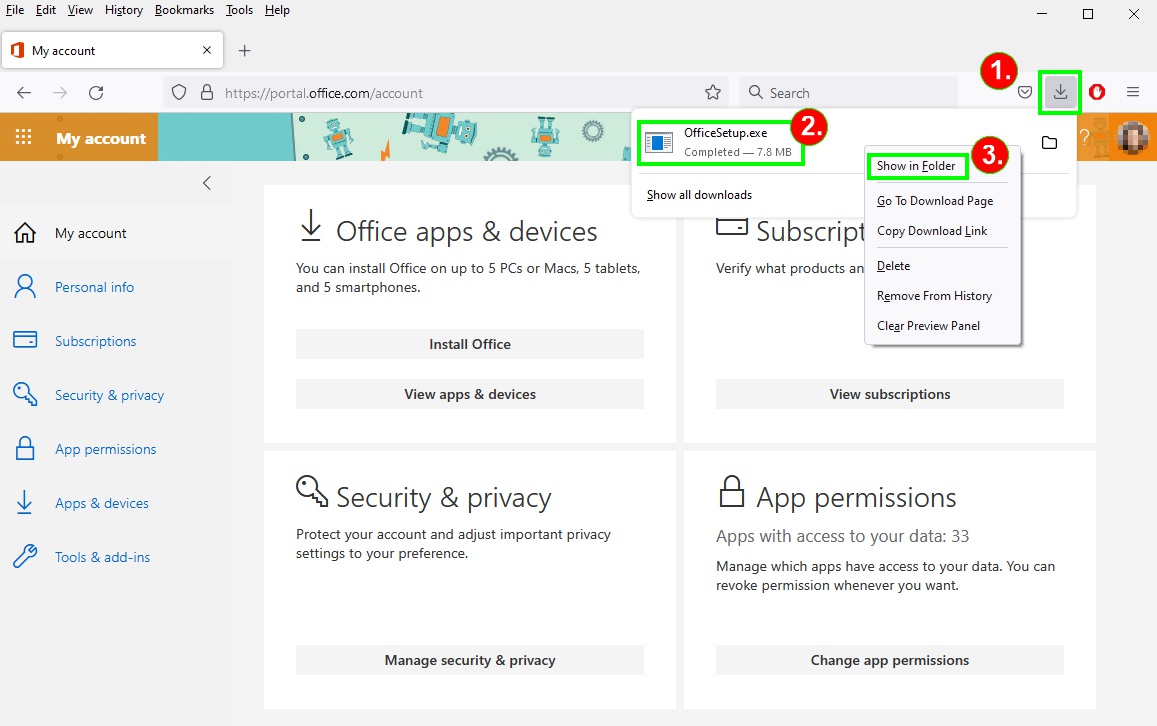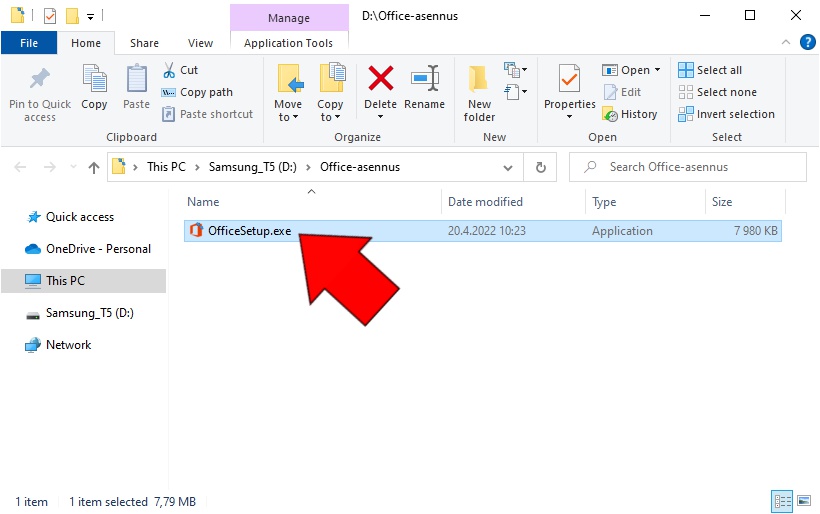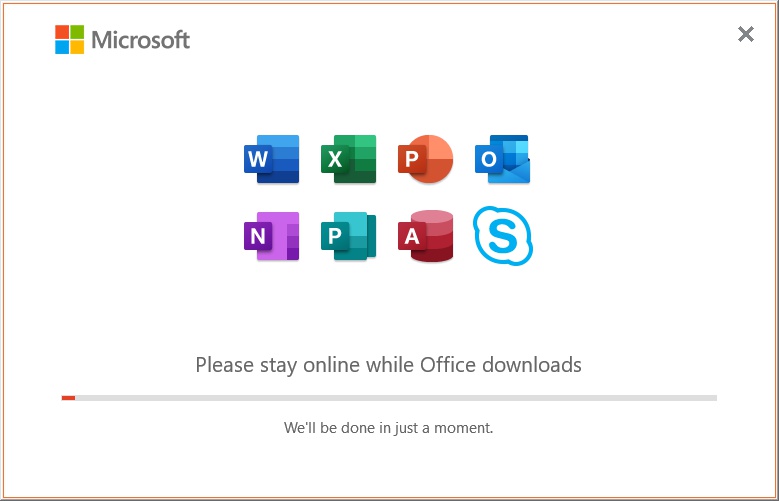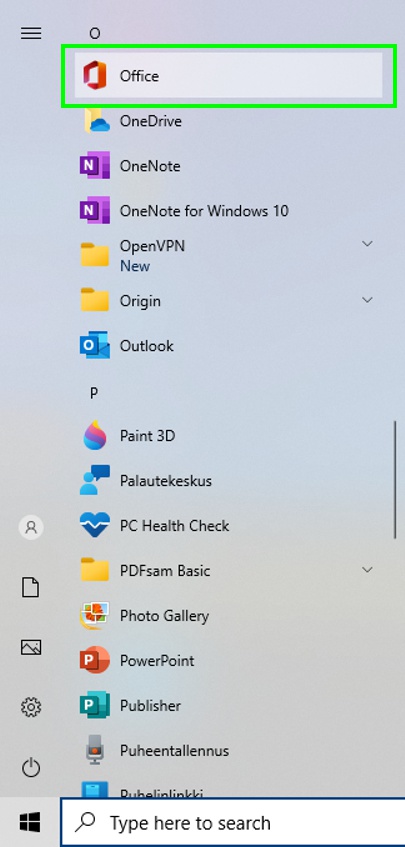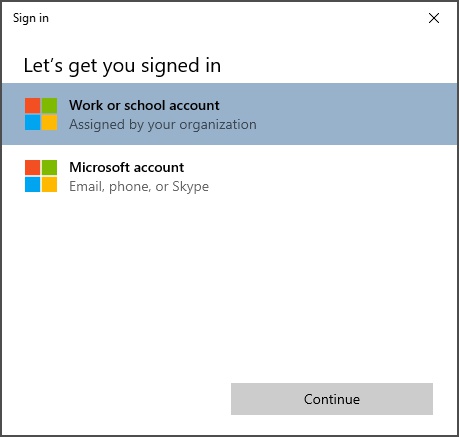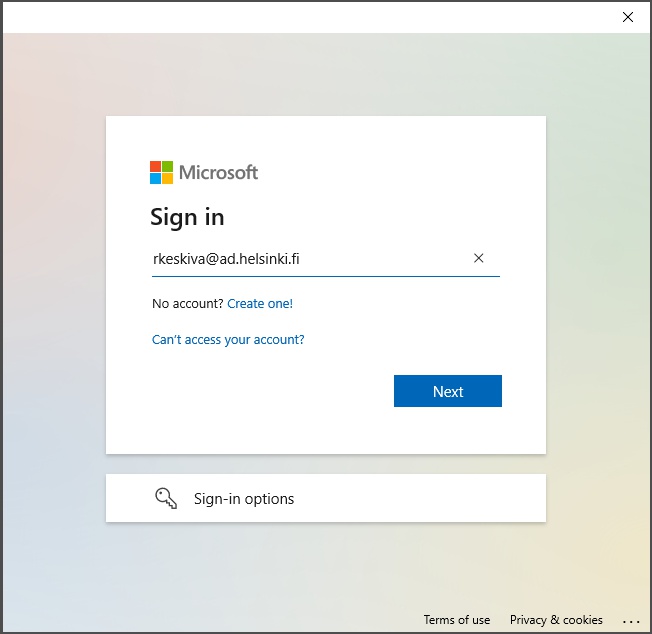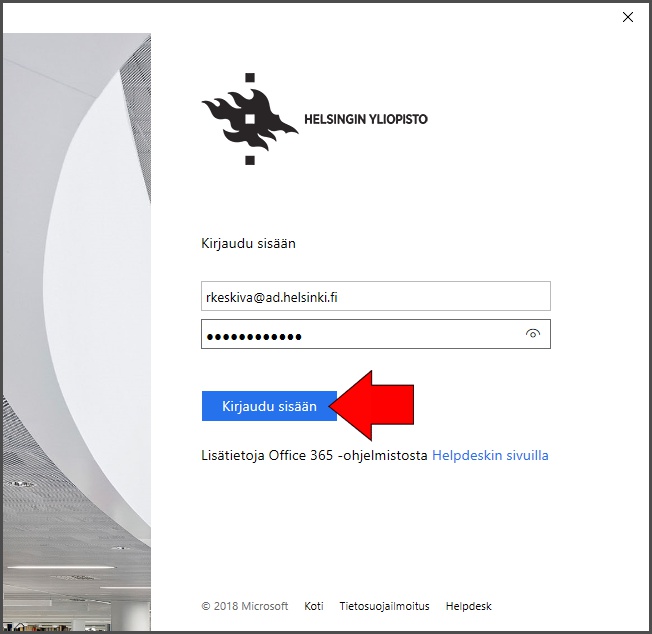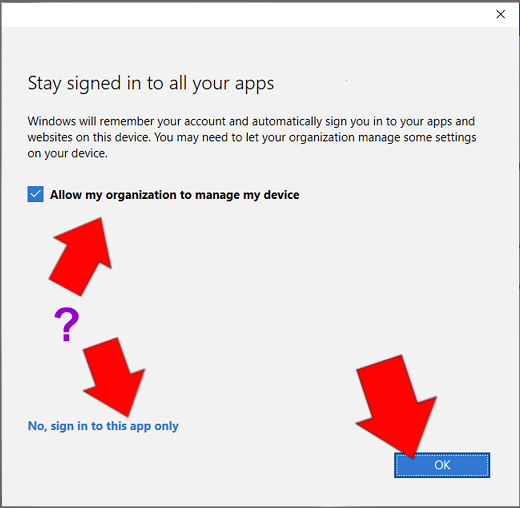Graduate students and staff using Office 365 have free access to Office software, the M365 Apps for Enterprise package, which includes home use of Office software on up to five devices.
NOTE: The download right for a home computer is not available to open university students or university staff and students with Microsoft licence level A1.
However, they can use Microsoft Office software in a web browser. For this, they need to log in to their Helsinki University account at portal.office.com.
At the termination of employment or studies at the university (the person’s username becomes obsolete), Office ProPlus 365 goes into the reduced functionality mode, which enables viewing and printing of documents. The user cannot edit documents or create new documents.
More information on the validity period of access rights.
These instructions are intended for home computers. These instructions are written for a Windows computer, but they are applicable for Mac computers as well. Please note the installation required administrator rights.
Office suite can be ordered to the computers under the university's centralised maintenance from the Software Center.
Can’t log in to the cloud e-mail? Enter your username as username@ad.helsinki.fi (for example) rkeskiva@ad.helsinki.fi)
More instructions on settings and login
Quick help
There are two phases in installing ProPlus to your home computer
- Make sure you are using Office 365 - here
- Log in to OWA (Outlook Web App) and download the software
More information from detailed help
Detailed help
Table of contents
If you need more information or help regarding installation, please contact the Microsoft Office support.
Downloading the software from the Microsoft website
If this is your first Office suite, you can start by launching the installation. However, if you already use an older version of Office, you must start by uninstalling it (Control Panel > Programs > Uninstall a program).
These instructions are for Firefox. The views and choices differ between browsers, but the essential functions are the same.
Log in to OWA (Outlook Web App) and click on the Install Office. (See instructions logging in to OWA)
This opens the Office home page.
Click on Install Office, or, if you want to change the default language of the installed Office suite, click on View apps & devices.
The default Office language suggested during the installation is the language used in OWA. See the instructions on changing the language settings in OWA.
Select a location for the Office installation file and click Save.
Installing
To locate the installation file saved earlier click the Downloads (Lataukset) (1.) button. Right-click the file (2.) and select Show in folder (3.).
A new window opens. Double-click the file to start installation.
When you run the package, you might be asked for the administrator rights. Please enter the administration password of your own computer.
The installer runs for a while, different kind of notifications may appear.
When you receive a notification that you may start using Office, the installation is about ready. Click All done! to finish the process.
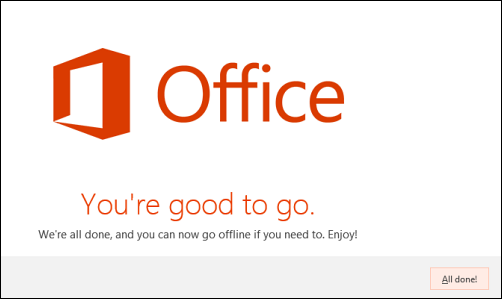
You can now launch software included in the Office Suite on the Start menu.
Click Log in (Kirjaudu sisään) on the Office home screen.
Select Work or school account.
To sign in type your username on the long format. The syntax is username@ad.helsinki.fi. Click Next (Seuraava).
Type your password and click Log in (Kirjaudu sisään). Apologies the image in Finnish, update is on the way.
Select one of the two login methods. Select No, log in to this app only. Click OK.
You can now use Office programs.
NB Mac users! When you log in to Mac’s Office for the first time, the application asks for a licence. To provide the licence, log in using the University of Helsinki Office 365 user account, account@ad.helsinki.fi.
The account for Raimo Keski-Vääntö (rkeskiva), for example, is rkeskiva@ad.helsinki.fi.
Your Office 365 home page will look slightly different when you first open it after installing Office:
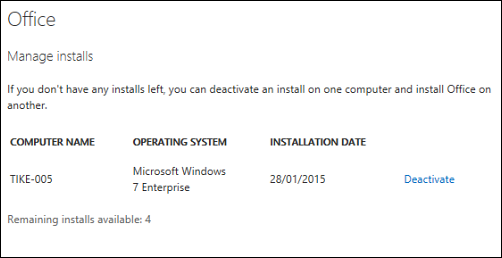
Video instruction
Give feedback
The instructions site of the University of Helsinki's IT Helpdesk helps you with IT-related issues related to your work. Let us know how we can improve our instructions. We greatly appreciate your feedback!
How would you improve these instructions?