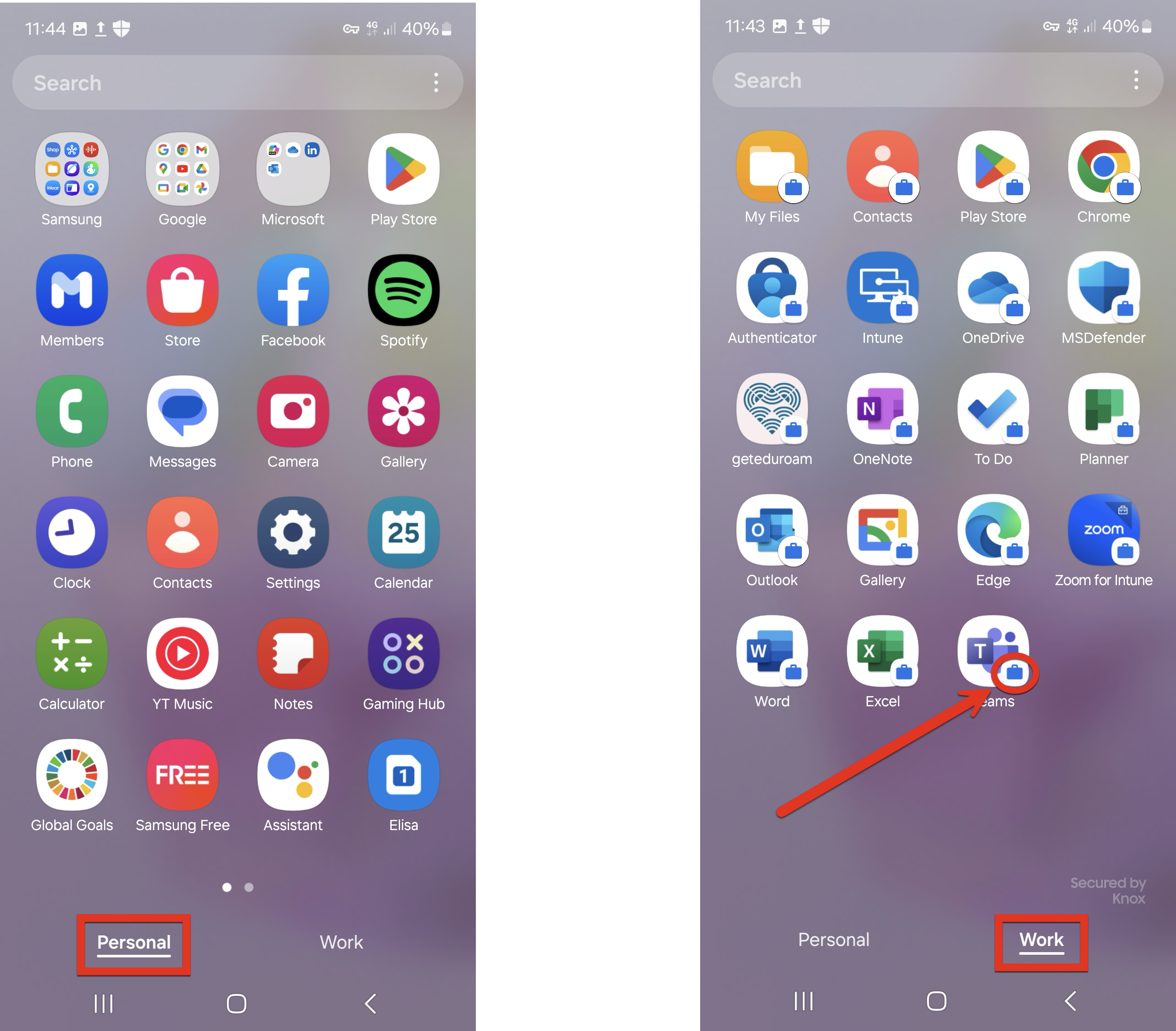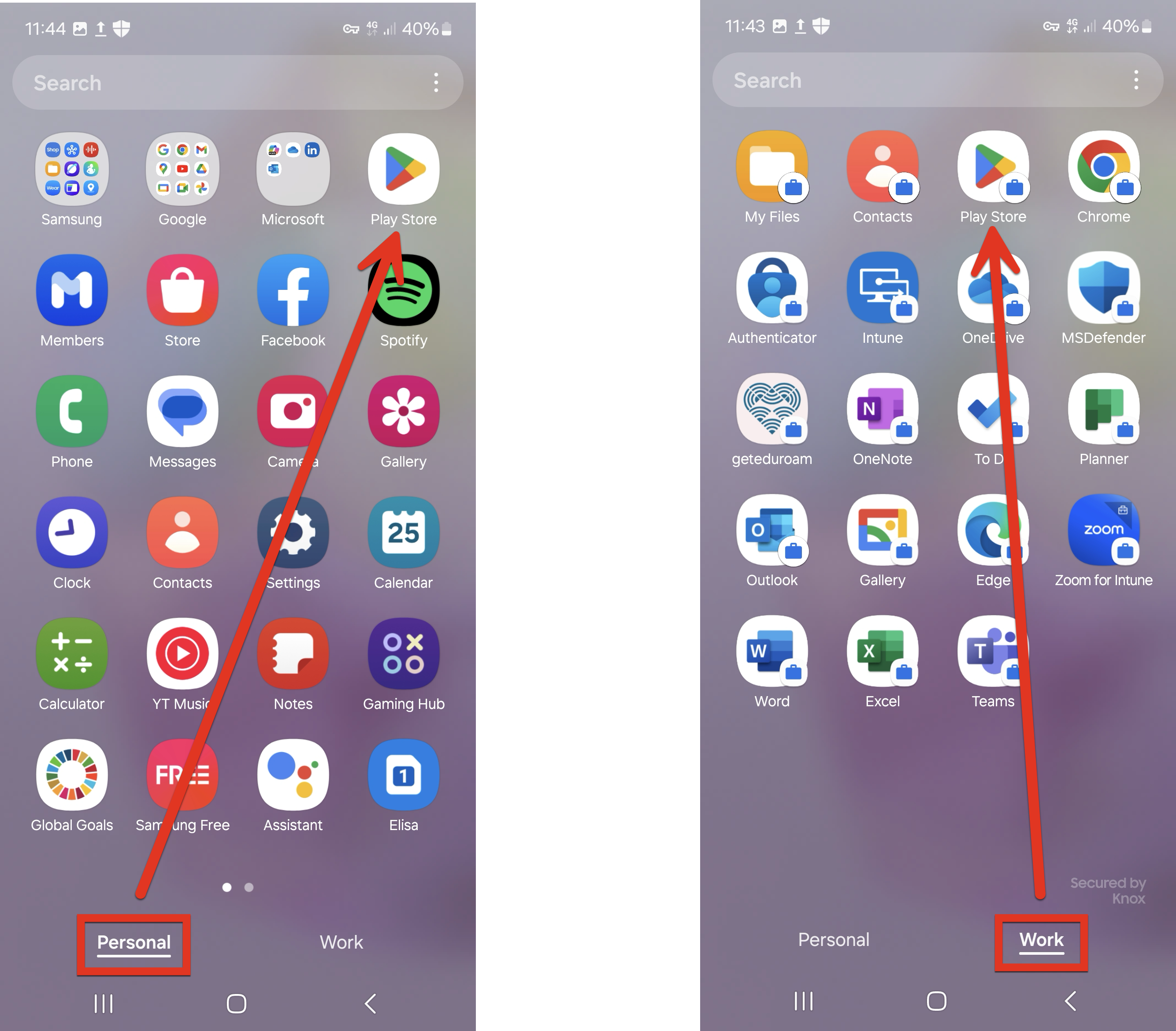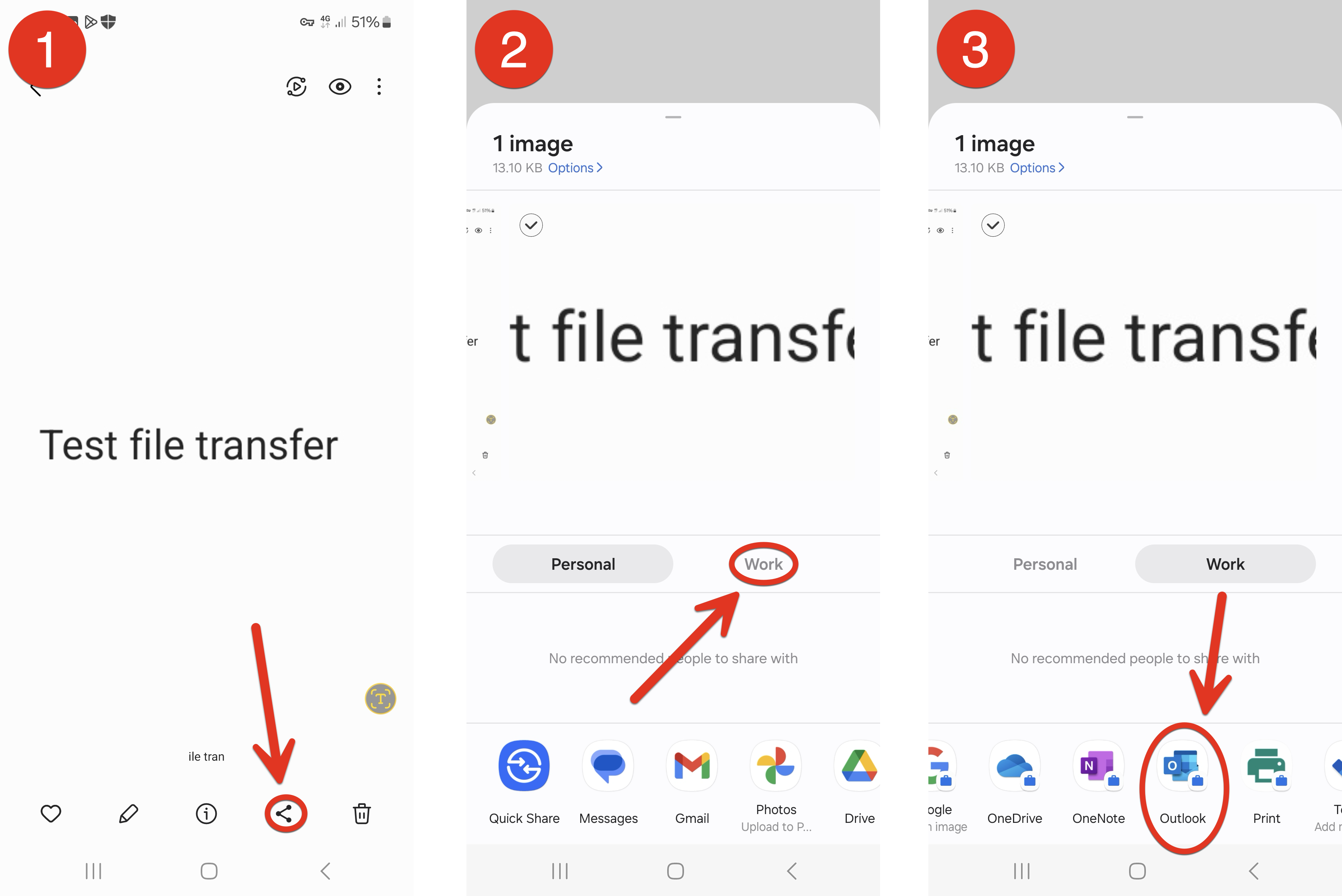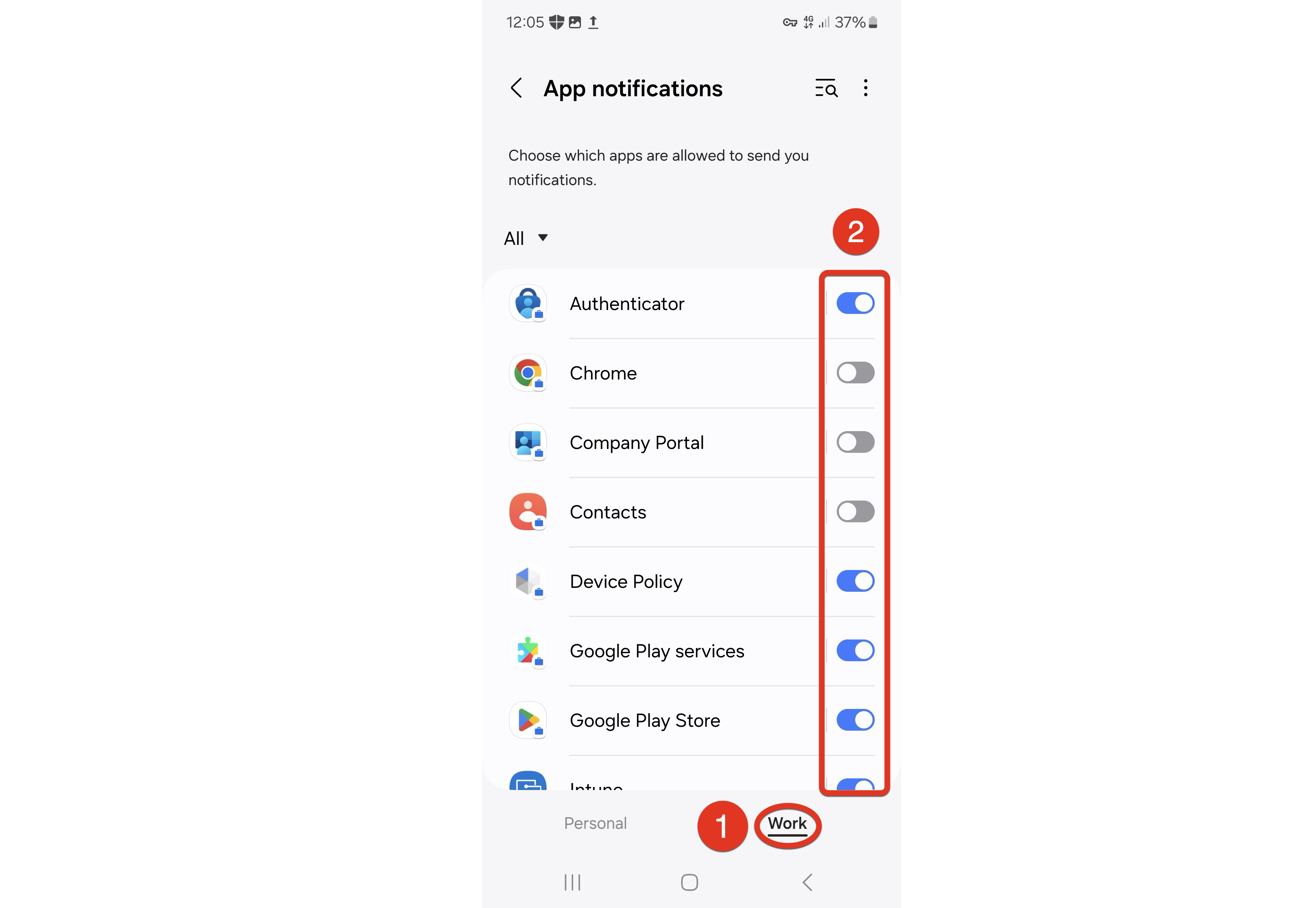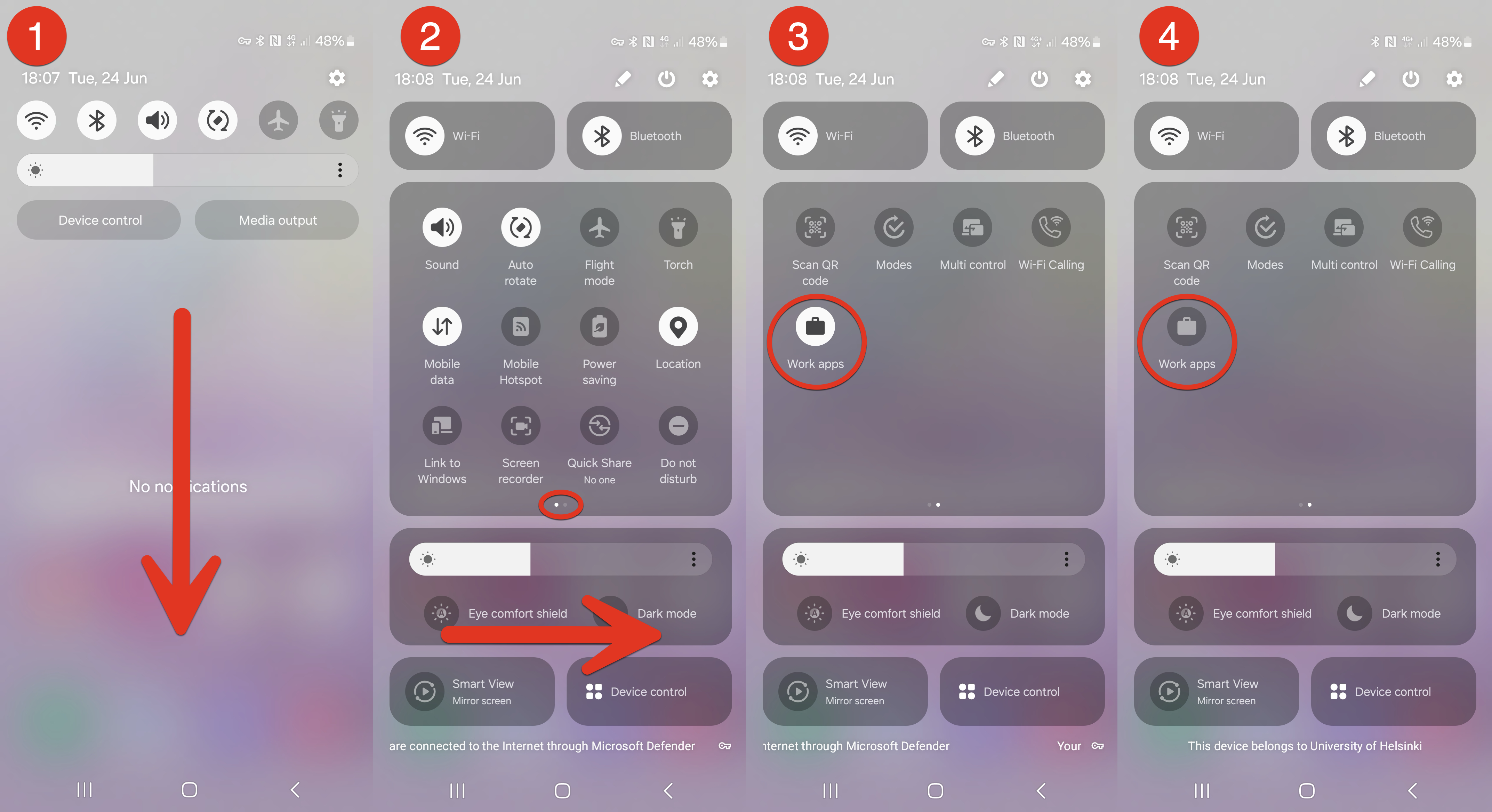Quick help
Table of contents
Frequently asked questions
What are the benefits of centralised mobile device management (MDM)?
By including mobile devices under centralised MDM, we improve the security and lifecycle management of mobile devices. Centralised MDM makes it easy to maintain and share work applications with users’ devices. This helps to standardise the applications used and ensure that all users use the same versions of the programs and receive the latest security updates for their applications.
If a phone is lost or stolen, centralised MDM allows the phone to be reset remotely at the user’s request. Microsoft Defender is an information security solution that protects the mobile devices covered by the University’s centralised management from cyber threats, such as malware, phishing and vulnerability exploitation. It provides real-time protection, threat detection and tools for threat situation management to keep the organisation’s data and devices secure.
What information does the organisation see from centrally managed phones?
Our mobile administration can see your phone’s antivirus notifications, network protection notifications, device information, operating system security updates and information about the WLAN network. Administration will not gain access to your call history, web browsing history, location history, email or message content, contacts, passwords, calendar or content stored on your device.
How do I know that my work phone is up to date and meets the security requirements?
You can always check the device’s security update level in the device settings. On a managed device, you will always be notified when software or security updates are available. If you do not install them quickly enough, they will be installed automatically. Software and security updates always require you to restart the device and enter the PIN codes for both the device and the SIM card.
Can I get a VPN connection for my phone?
You can install the EduVPN app on your phone for VPN connection. EduVPN can be installed from Google Play or the App Store. On an Android device, EduVPN must be installed in the device’s personal workspace, so applications that require VPN must also be installed in the personal workspace. An iOS device does not have a personal workspace, so EduVPN is automatically installed in the same space as work applications. Read more in the IT Helpdesk eduVPN instructions.
What do I need to do and consider when I give up my phone or other mobile device?
- If you give up your device, you must delete your own data from it and the memory card by yourself (perform a factory reset according to the manufacturer’s instructions).
- Disable device locking in device settings.
- Before returning your phones or tablets, delete the connection to the cloud services you use (e.g. Apple, Google, Microsoft, Samsung).
- After this, follow the instructions on device recycling in Flamma from the IT device recycling service (login required).
How do I return my old mobile device after a service break?
All mobile devices must be returned for recycling at the end of their life cycle in accordance with the instructions of the IT recycling service via internal mail:
- Pack the phone to be removed in the IT recycling envelope. You can get ready-made IT recycling envelopes from campus post offices, caretakers and the IT Center’s on-site support teams.
- If you pack the devices in a regular envelope, please write the return address on the envelope: IT recycling, P.O. Box 25.
- Deliver the envelope to your building’s caretaker.
- Read more in Flamma’s instructions on the IT device recycling service (login required).
Questions about Android
How can I tell my work and personal profile apart on my phone?
The listing and launching of apps varies depending on the phone manufacturer and Android version. Always refer to your device manufacturer’s instructions when you start using a new device. For example, on a Samsung phone, you can open the app list by swiping up on the home screen. Select Personal or Work to switch between personal and work profiles. Your work profile apps also have a small suitcase icon to make them stand out among your personal profile apps. You can also use this icon to distinguish which profile’s application is in question if you have the same application for both your personal and work profile.
For more information on using work and personal profiles, see the following instructions:
- Microsoft Intune user help: Introduction to Android Work Profile
- Google Android Enterprise Help Center: Learn about Work Profile
- Google Android Enterprise Help Center: What is a Work Profile?
How do I get more applications for work or personal use?
In your personal profile, you can install apps from the Play Store app. In your work profile, you can install available work applications from the Play Store app managed by the University of Helsinki:
How do I transfer files between profiles?
You can share files between your personal and work profile by sharing files from one app to another. In the example below, an image from the personal profile’s gallery with the text “Test file transfer” (1) is opened on a Samsung phone and the share icon is tapped. Then, the work profile (“Work”) is selected from the (2) share menu that opens, followed by selecting (3) Outlook under it, where the image in this example is intended to be moved. The procedure may vary depending on the device used, so please follow the instructions of the manufacturer of your device.
How do I turn off work profile notifications? Is there some way to turn off the work profile?
You can turn off both notifications in your work profile and pause or turn off the entire work profile. Please note that there is a significant difference between these options, as deleting notifications only silences notifications coming from the work profile, whereas turning off the entire work profile means that, in addition to the work profile notifications, the work profile apps will also be turned off.
The adjustment of both settings varies depending on the device and device manufacturer, so please follow the instructions provided by your device manufacturer. On the Samsung phone used in the example below, to turn off notification for the work profile, (1) go to the work profile in the device’s notification settings and (2) turn off notifications from the desired app or all apps:
On the same phone, the work profile can be turned off by first swiping down when the screen is open, which opens the (1) notification centre, and from this screen, swiping down the screen a second time. On the next page (2), drag the box to the right, and on (3) the page that opens, you will see the Work apps setting. Pressing this turns off the work profile, which you can see from the (4) greyed-out icon for the work applications.
For more information on how to turn off the work profile, see the following instructions:
- Microsoft Intune user help: Pause the Work Profile
- Google Android Enterprise Help Center: Pause or Turn on Your Work Profile
Detailed help
Video instruction
Give feedback
The instructions site of the University of Helsinki's IT Helpdesk helps you with IT-related issues related to your work. Let us know how we can improve our instructions. We greatly appreciate your feedback!
How would you improve these instructions?