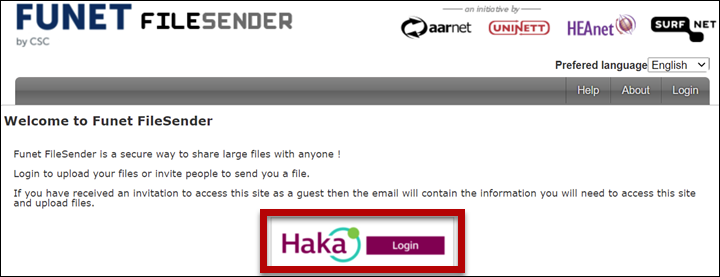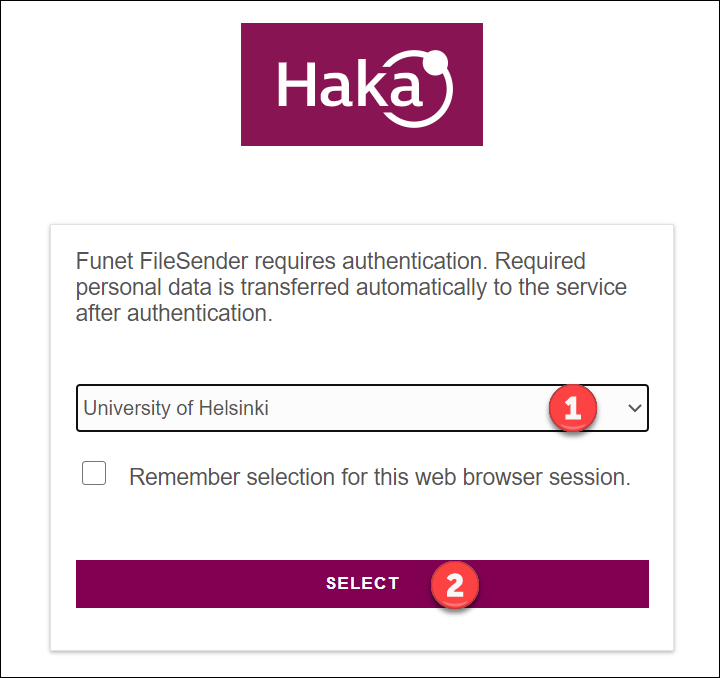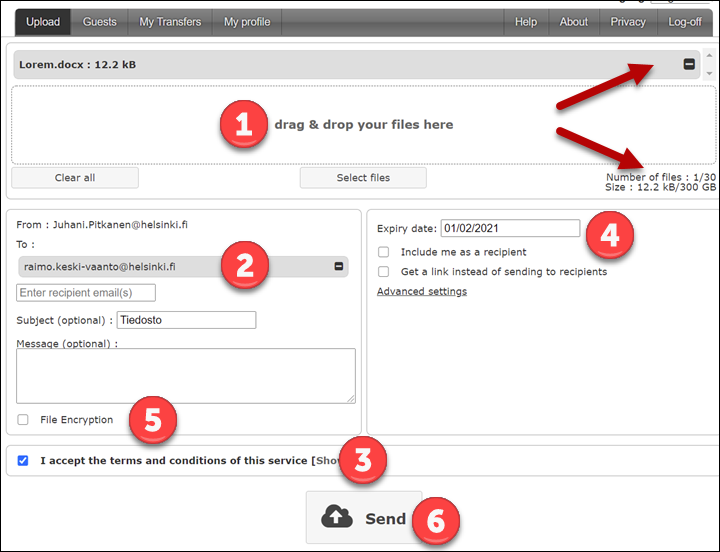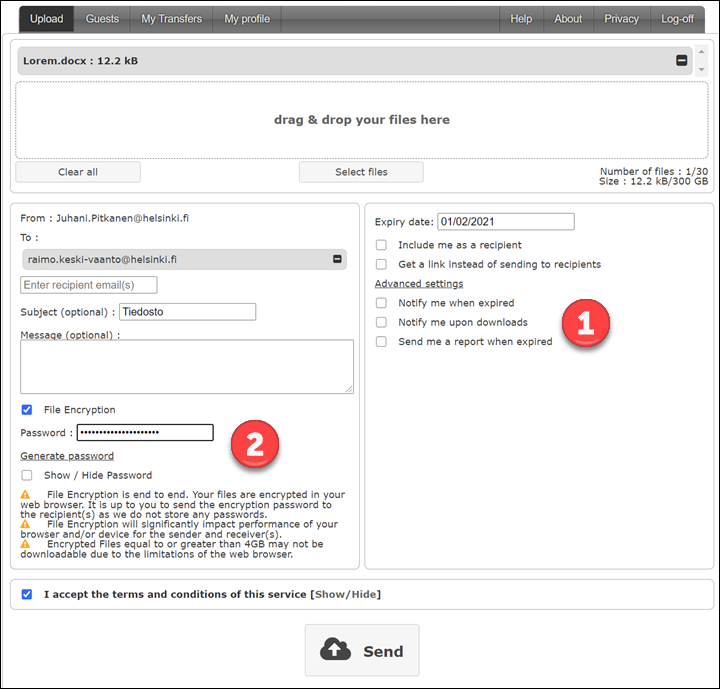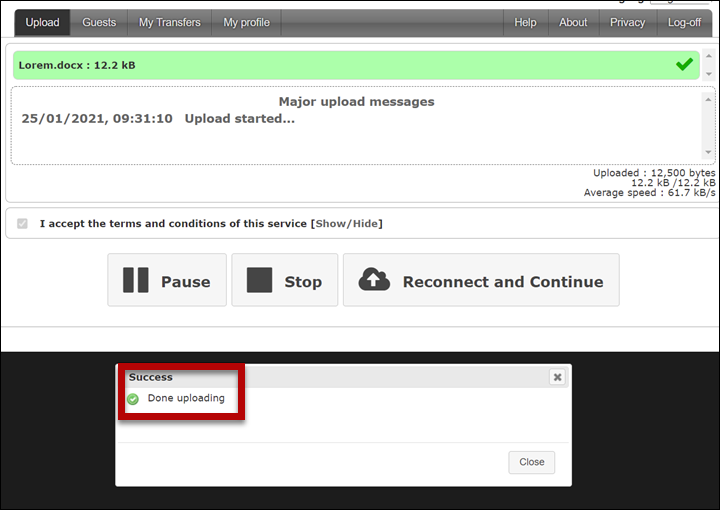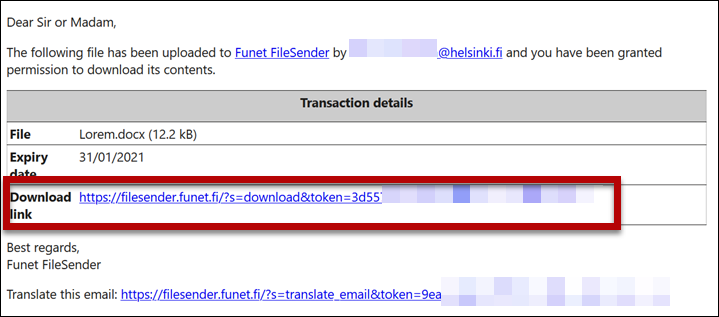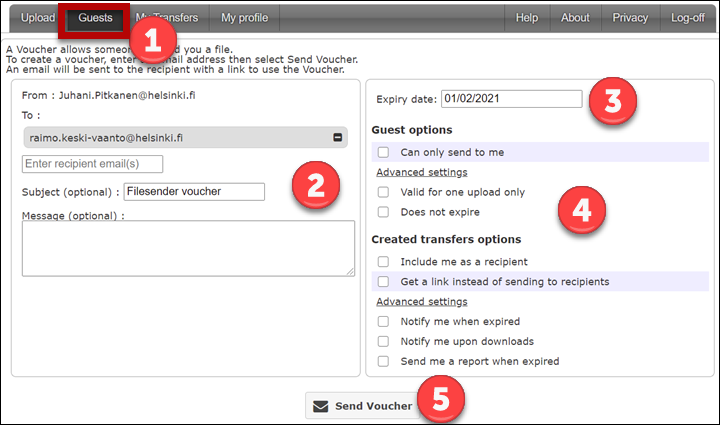Funet FileSender is a browser-based online service for sharing large (even several gigabytes in size) files. The service is available for all Funet organizations in the Haka user authentication system without separate actions. Even users outside Haka can send files through FileSender. However, this requires that they receive a so-called guest voucher from a Haka authenticated user, who must first log in to the service and send a voucher to the user. The service is not intended for permanent file storage, as the files are deleted after a set period.
Note that even with FileSender, you cannot send confidential material unencrypted. You can apply the encryption instructions for confidential file attachments and substitute sending an e-mail with using FileSender. If you are unsure about the security classification of your material, do not use FileSender.
You can find the service at https://filesender.funet.fi/
Quick help
Sending a large file
Example: you want to send a 1Gb file to your colleagues to the other side of the world.
Follow these instructions:
- Go to https://filesender.funet.fi/
- Click Login
- Find your organisation in the menu (1) and click SELECT (2)
- Drag the files to be transferred to the field (1) or find them by clicking Select files. The files you have selected and their size is displayed in the place indicated by the arrows. Read and accept the terms of use (3). Remember to also check the period of validity of the link (4). Send the files by clicking Send (6). Please find further instructions in the next section, if you want to modify the settings (4) or password-protect the transfer (5).
- You can choose to receive notifications for using the link (1) and set a password for the transfer (2).
- You will receive a notification when the files have been successfully uploaded to the service.
- The recipient will receive a link via e-mail that they can use to download the files.
- You can authorise a user that is not part of Haka to also send files using FileSender.
Open the tab Guests (1) and enter the information of the recipient and a message to them (2). Remember to also set the expiration time of the voucher (3) and any other possible limitations for using it (4). Once all of the information is correct, click Send Voucher (5).
Further information on the service is available at the info.funet.fi platform. (in Finnish).
Detailed help
Video instruction
Give feedback
The instructions site of the University of Helsinki's IT Helpdesk helps you with IT-related issues related to your work. Let us know how we can improve our instructions. We greatly appreciate your feedback!
How would you improve these instructions?