GnuPG is an email encryption software which can be installed on university computers from the Software Center.
In order to be able to send encrypted messages or files to others or to inspect their digital signatures, you need their public keys. Keys can be imported from files using the GpgEX utility program or the Enigmail add-on in Thunderbird. There are also online key servers for distribution of keys, from which keys can be retrieved using Enigmail or the Kleopatra utility program.
Quick help
Detailed help
Importing keys from files - GpgEX
In the folder, select the key file that you want to import to your key ring. Right-click on the file, select the More GpgEX options menu and click on Import keys
.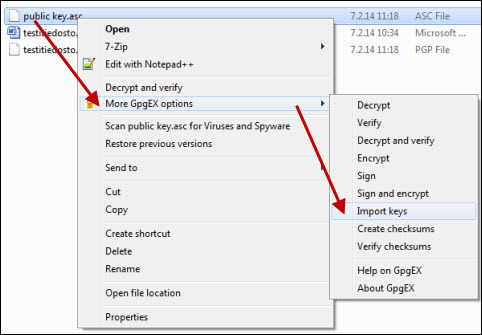
The program notifies you that import was successful:
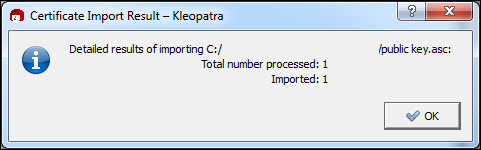
Importing keys from files - Enigmail
- Open the OpenPGP menu
- select Key management
- select File in the Key Management window
- select Import keys from file
- in the window that appears, select the file containing the key that you want to import
- click Ok
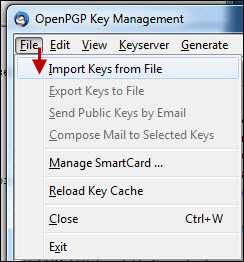
The program notifies you that import was successful.
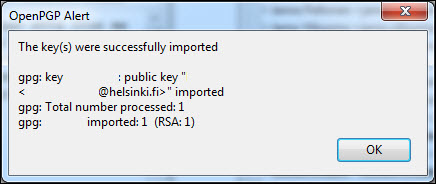
Retrieving keys from a key server - Enigmail
- Open the OpenPGP menu
- select Key management
- select Keyserver in the Key Management window that appears
- in the drop-down menu, select Search for keys.
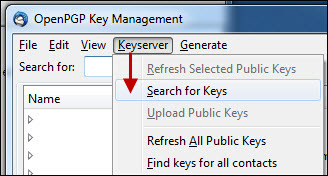
- Enter a desired term in the search field, such as a name, e-mail address, or key ID
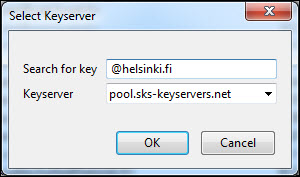
- In the search results, check the keys that you want to retrieve and click Ok. The transfer may take some time depending on the number of keys.
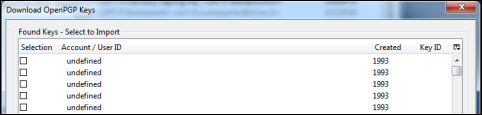
The program gives you a notification for every key that was successfully imported
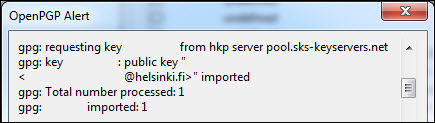
Retrieving keys from a key server - Kleopatra
- Launch Kleopatra
- open the File menu
- select Lookup certificates on server.
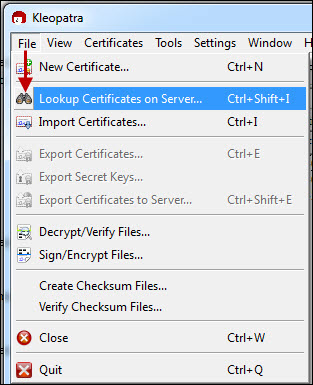
- Enter a desired term in the search field, such as a name, e-mail address, or key ID
- click Search.

- In the search results, check the keys that you want to retrieve and click Import. You can select several keys holding the Control key down. The transfer may take some time depending on the number of keys.
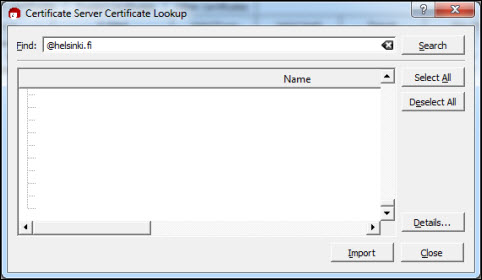
The program gives you a notification for every key that was successfully imported.
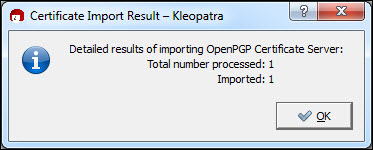
Video instruction
Give feedback
The instructions site of the University of Helsinki's IT Helpdesk helps you with IT-related issues related to your work. Let us know how we can improve our instructions. We greatly appreciate your feedback!
How would you improve these instructions?