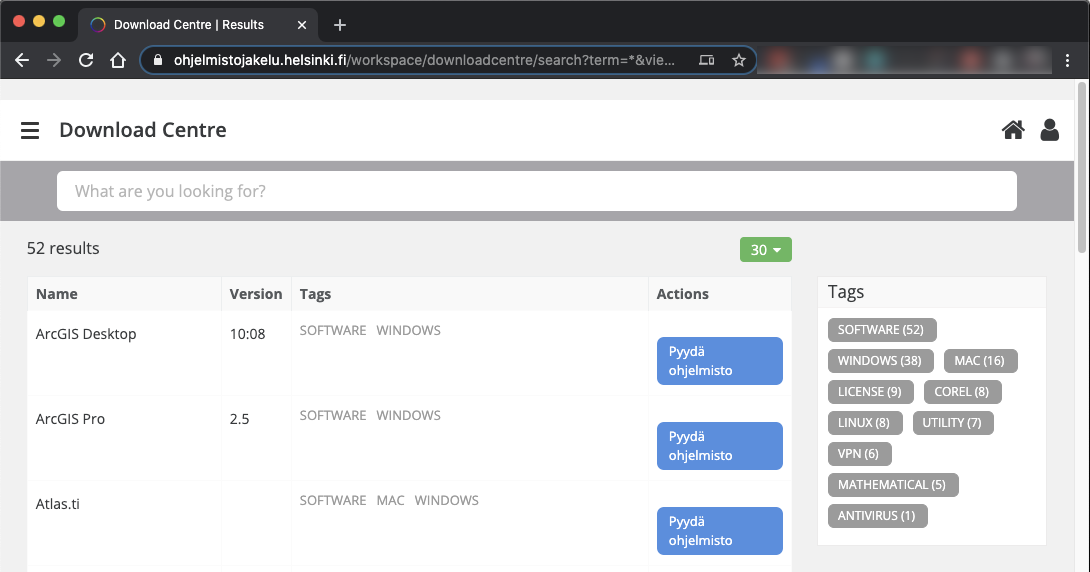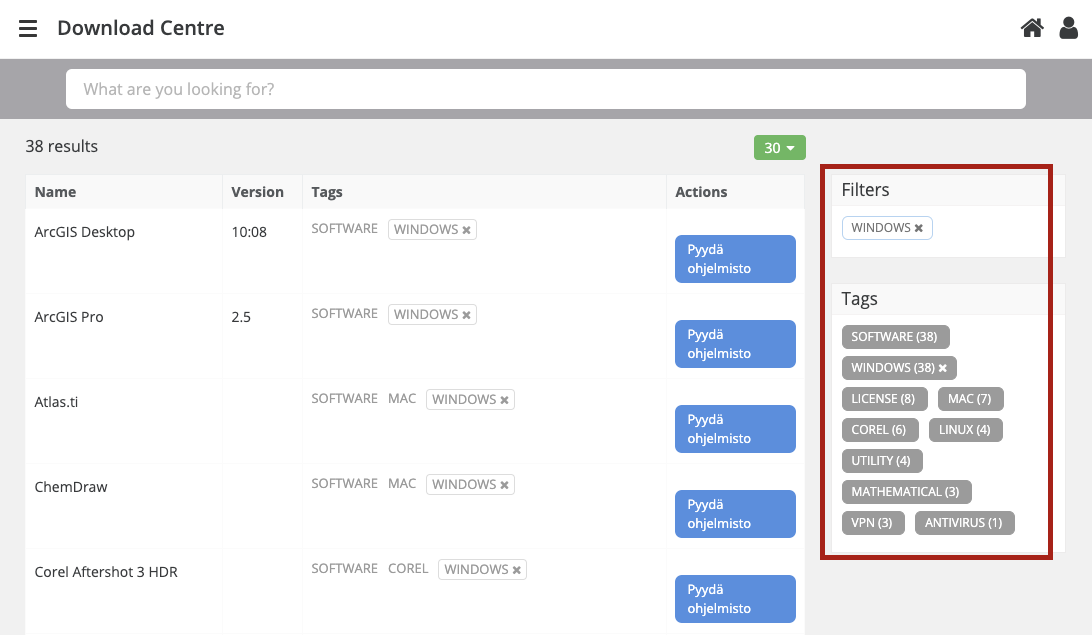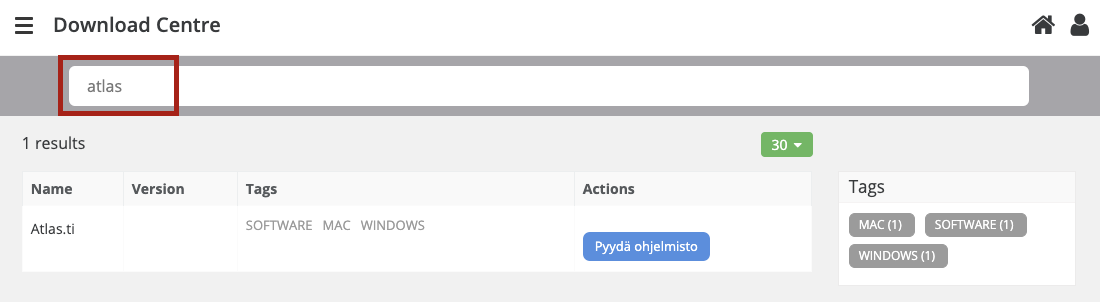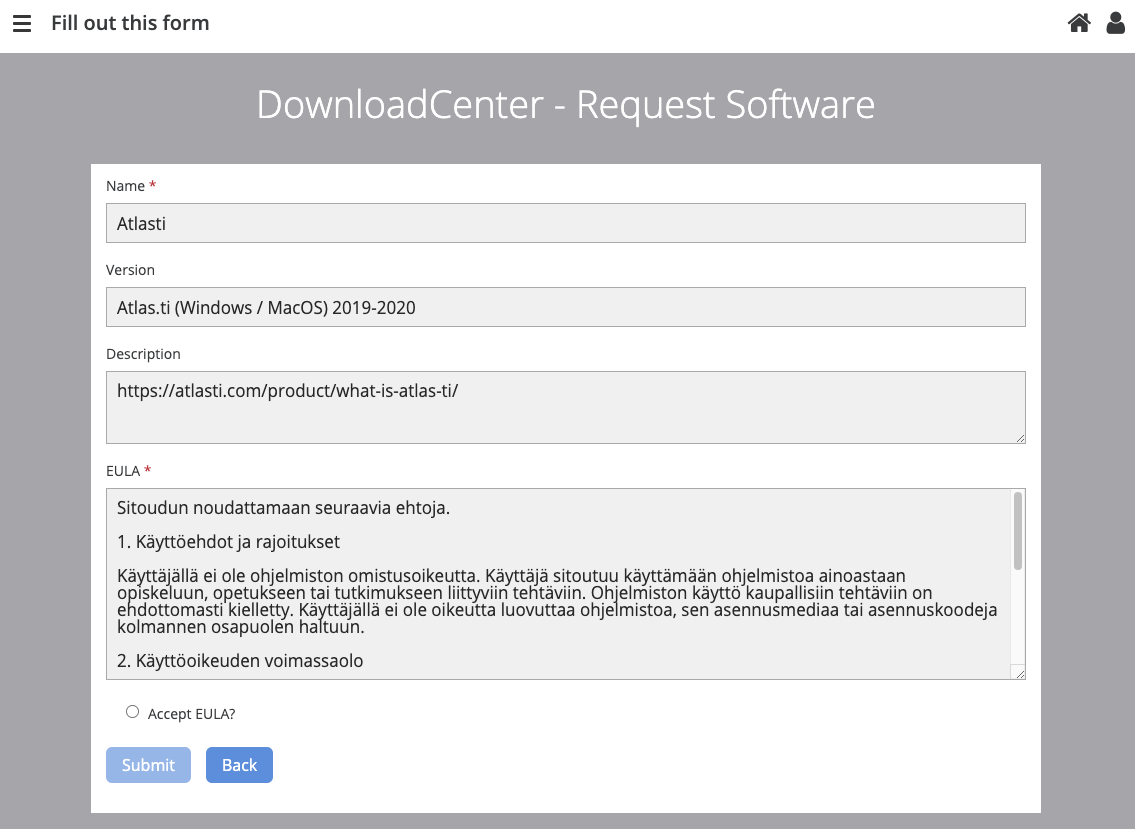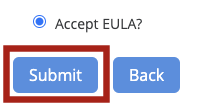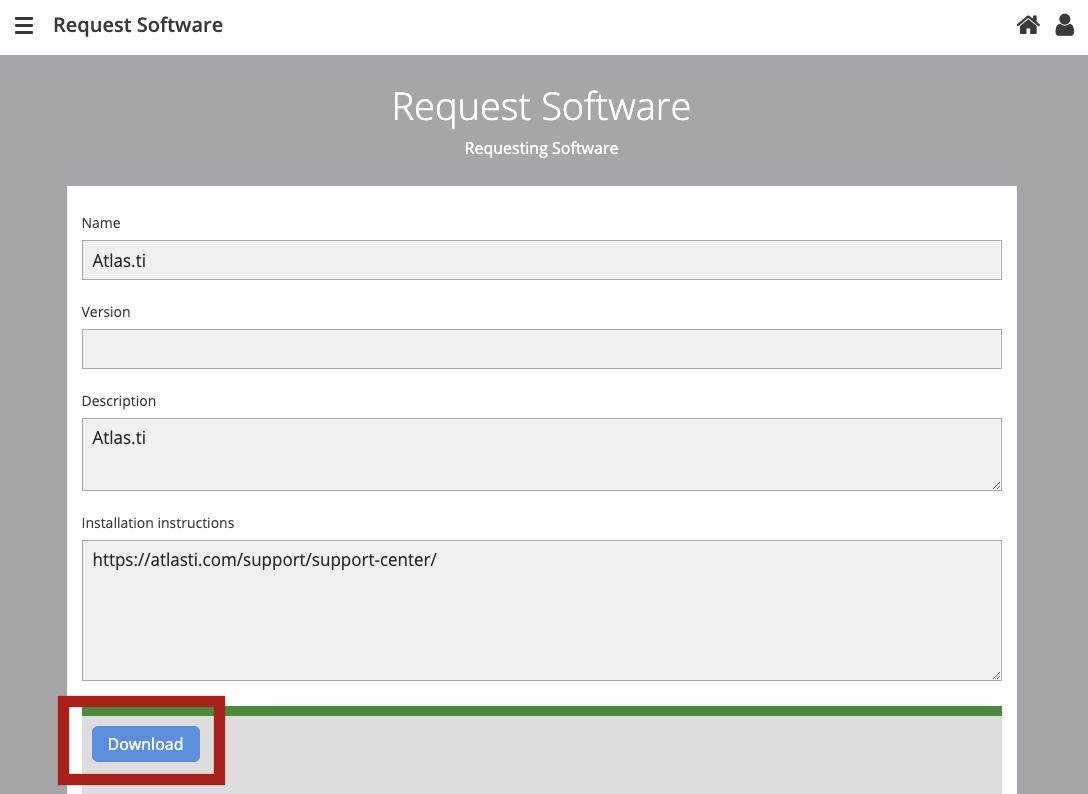The university offers various programs for its students' and staff's home devices to download through its software download centre. For information on what programs are on offer, see Flamma: software licences and home use rights. The range of software offered to different users varies according to the user group.
NB! There have been problems downloading software on some browsers. If you are unable to download software, try another browser.
NOTE!
Would you like to install software to computers that belong to the university’s central administration? See instructions here.
Quick help
You can find the service from address: https://ohjelmistojakelu.helsinki.fi
Log in with your own university username (e.g. rkeskiva).
Browse the list and click Pyydä ohjelmisto (Request software) next to the software you wish to install.
Detailed help
Logging in
Log in at https://ohjelmistojakelu.helsinki.fi
Log in with your own university username (e.g. rkeskiva).
The front page has a list of software available for download to your home computer.
Browse the list and click Pyydä ohjelmisto (Request software) next to the software you wish to install.
Search functions
You can also use the provided tags for filtering the search. For example, by clicking the tag Windows you are provided a list of all Windows software.
You can also, of course, use a search term. Enter the name of the software or a part of it, such as Atlas.ti or Atlas*
Please note that you do not have to press Enter to search, but the search happens as you type. If you do not get any search results, change the search term.
Downloading software
Once you find the correct software, e.g. Atlasti, click on Pyydä ohjelmisto (Request software) shown after the match.
This opens a form that provides further details about the software that will be installed and its end-user licence agreement (EULA), which you must read and accept before starting the download.
If you want to download the software, you must accept the EULA.
Click Accept EULA? The Submit button is activated.
Click Submit.
Download instructions are shown.
Read the attached text file by clicking the Download button below the green bar. Remember to save the Installation key, if it is required for the installation. Follow the instructions provided on the page/file.
Please note that the download link is only valid for one hour.
Cannot find the software?
If you cannot see a program that you know is available in the Download Centre, it is usually because either you do not have the permissions required to download it or you belong to some special group. Different restrictions apply, for example, to docents, grant-funded researchers, hourly-paid teachers, non-military servicemen, students who are completing supplementary studies or who have registered for non-attendance as well as students of the Open University. However, licence agreements do allow exceptions for certain programs and groups. People who belong to these groups should make sure whether they have the permissions required to install the program.
In case of any problems, please contact Helpdesk.
Video instruction
Give feedback
The instructions site of the University of Helsinki's IT Helpdesk helps you with IT-related issues related to your work. Let us know how we can improve our instructions. We greatly appreciate your feedback!
How would you improve these instructions?