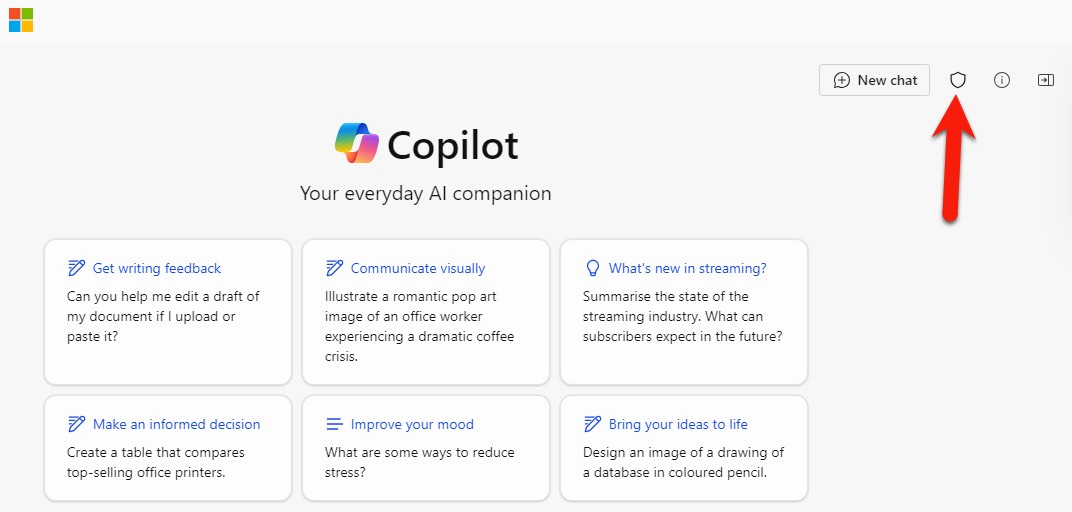These instructions only concern the Microsoft Copilot with commercial data protection service which is hereinafter referred to as Copilot.
Copilot with commercial data protection is a chat tool which is based on generative artificial intelligence and developed by Microsoft. It is available to all students and staff over the age of 18 at the University of Helsinki. The service can be used to create and process text and it can also be requested to create images. The service is based on OpenAI's GPT4 language model and DALL-E 3 image generation model.
The information entered in the Copilot with commercial data protection service is not stored anywhere or displayed to anyone but the user, however the input and responses may be processed outside the EU. For this reason, never enter any personal data or information that you do not want to be made public in the service. No data related to the user or organisation will be processed outside the EU.
Terms of use of the Copilot service.
The service is available at https://copilot.cloud.microsoft and you can log in using your University account.
Read more about generative AI at the University of Helsinki in separate instructions.
Quick help
Logging in
Navigate to https://copilot.cloud.microsoft/ and log in. When logging in, use your University username in the form username@ad.helsinki.fi (e.g. the username of Raimo Keski-Väänto is rkeskiva@ad.helsinki.fi).
When you have logged in, you will see your a shield symbol in the upper right corner of the browser window indicating that the use is covered by Microsoft's Commercial data protection. If the symbol is missing, log out of the service and log back in.
How to use it
In the input field, enter your topic as well as any instructions for the response to be generated by AI. AI can also be requested to create images (e.g. “Generate me a picture of the axolotl”). You can choose the response style from the selection buttons “More Creative”, “More Precise” or “More balanced” above the input field.
Tips for generating images
- Write as detailed prompts as possible describing what you want to achieve
- Use plenty of adjectives and describe the drawing style of the image or with what camera it was taken
- You will get one image at time.
- Iterate: you can request new versions. Sometimes it's enough to request more photos with the same feed.
NB! Microsoft limited the daily quota for Microsoft 365 Copilot Chat AI assistant generated images to one image per day at the end of April 2025. Read more from Flamma bulletin.
You can find more great tips on the internet and YouTube, for example.
Refinement, follow-up questions and new conversations
Once you've prompted Copilot, you can ask clarifying questions about the same topic without having to redescribe the same content. The same conversation can be continued for a maximum of 30 answers, after which a new topic must be started. A new topic is started by clicking the “New topic” button on the left side of the input field.
Conversations and generated images will only be saved as long as you keep the conversation open in your browser. It is recommended to save the most useful outputs on your computer before closing the conversation.
Notebook mode
By clicking “Notebook” at the top of the browser, you can open the notebook mode. The notebook mode differs from the standard Copilot chat in that it allows you to paste texts up to 18,000 characters instead of 4,000. Click “Copilot” at the top of your browser to return to chat mode.
Using your own data with Copilot
A single AI question can be 4,000 characters in conversation mode, up to 18,000 characters in notebook mode. Never include any personal data, copyrighted content or other material that cannot be freely published in the discussions.
Pasting images does not work at the time of writing these instructions, but the same data protection notices apply to pasting images as with text content.
Responsibility for the content lies with the user
Remember that you have the responsibility to check the accuracy of the content created by the AI before publishing the content.
Mobile access
You can also use Copilot with commercial data protection with the mobile app. The Microsoft Copilot app can be found on the Apple Store and the Google Play Store.
Detailed help
Video instruction
Give feedback
The instructions site of the University of Helsinki's IT Helpdesk helps you with IT-related issues related to your work. Let us know how we can improve our instructions. We greatly appreciate your feedback!
How would you improve these instructions?