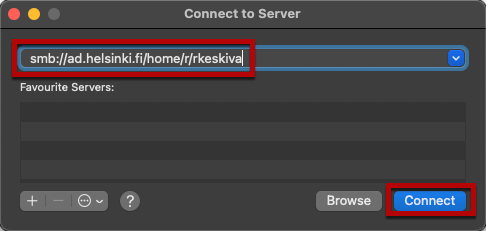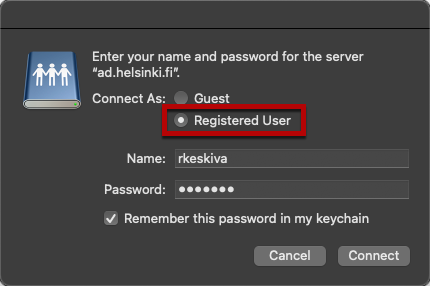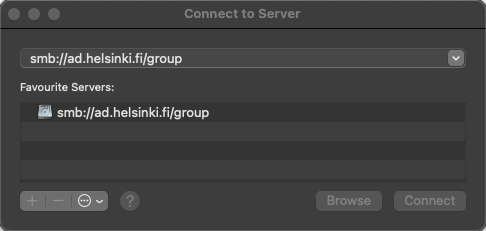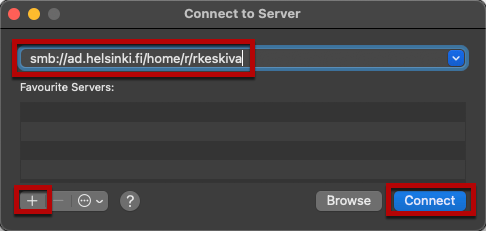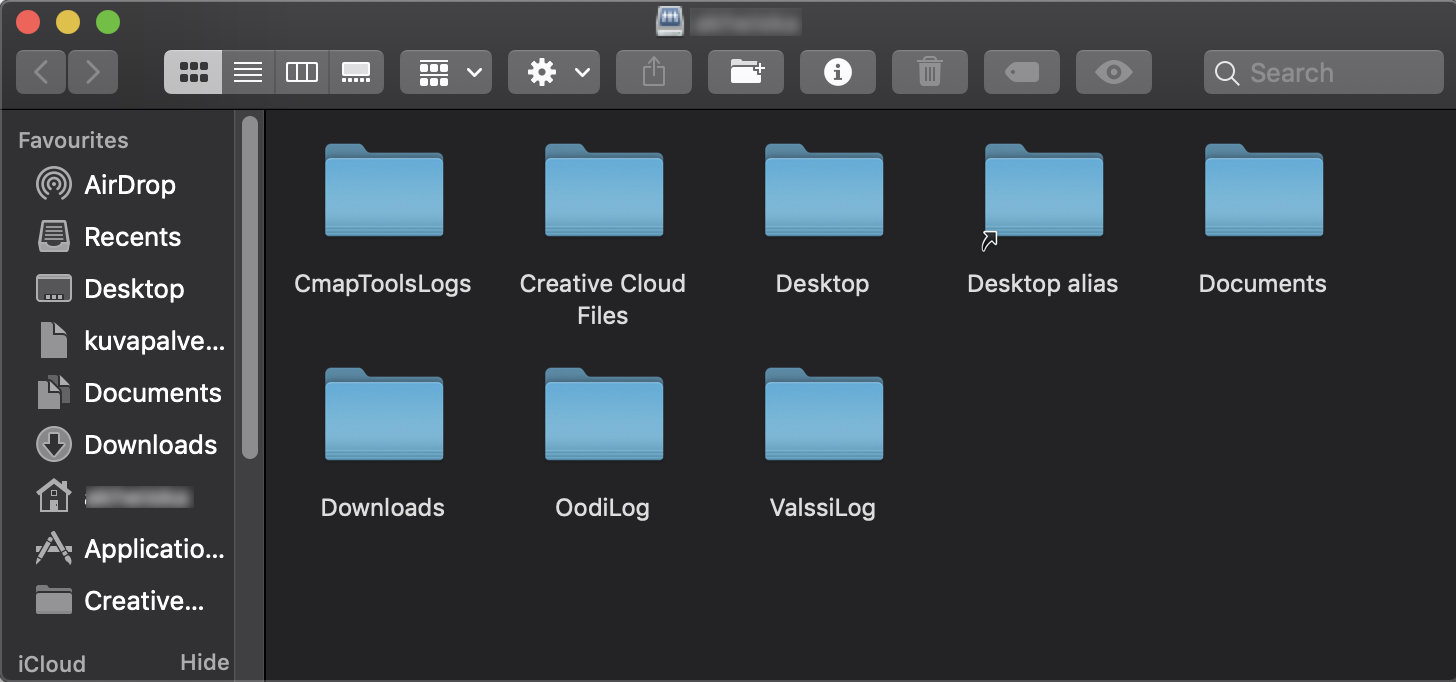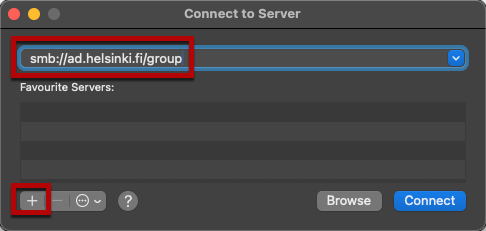Ensure your Mac is connected to the University’s network (e.g. eduroam) or that it has a VPN connection (See the instructions for EduVPN). When you have established a remote connection, you can access your home directory (Z drive) and group disks (P drive) remotely. You can process the files and folders in the directory as if they were on your home computer.
These instructions are intended for Mac computers outside the University.
On the University’s centrally administered Mac computers, it is easy to open the home directory or group disk. First establish a VPN connection (e.g. by using EduVPN) and then connect to the network drive just like you would at the University, i.e., by clicking on the university menu in the menu bar and choosing Open Home Directory or Open Group Directory.
Quick help
Home directory
Make sure you are connected to the University’s network (e.g. via eduroam or EduVPN).
In Finder, use the Cmd + K keyboard shortcut.
In the window that opens, type:
smb://ad.helsinki.fi/home/t/ID
- where the value for t is the first letter of your username, and ID is your username.
- Click on Connect and enter your username and password in the next box.
- Make sure that Registered user is selected.
Group directory
Make sure you are connected to the University’s network (e.g. via eduroam or EduVPN).
In Finder, use the Cmd + K keyboard shortcut.
In the window that opens, type:
smb://ad.helsinki.fi/group
- Make sure that Registered user is selected.
- Click on Connect and enter your username and password.
See the Detailed help tab for more information.
Detailed help
Table of contents
Home directories
Use the Cmd + K keyboard shortcut with an active Finder window open.
In the Server Address field, type smb://ad.helsinki.fi/home/t/ID, where the value for t is the first letter of your username, and ID is your username.
For example, the username of Raimo Keski-Vääntö is rkeskiva. Accordingly, the address of his home directory is smb://ad.helsinki.fi/home/r/rkeskiva
Click on Connect and enter your username and password. Make sure that Registered user is selected.
If the settings are correct, the home directory will open for you. Now you can access the folder just like any other folder. Please note that you must separately set up the connection each time and that you must have an active VPN connection while using the folder.
Group disk spaces
- Use the Cmd + K keyboard shortcut with the Finder window active.
- In the Server Address field, type smb://ad.helsinki.fi/group
- Click on Connect and enter your University username and password. Make sure that Registered user is selected.
Video instruction
Give feedback
The instructions site of the University of Helsinki's IT Helpdesk helps you with IT-related issues related to your work. Let us know how we can improve our instructions. We greatly appreciate your feedback!
How would you improve these instructions?