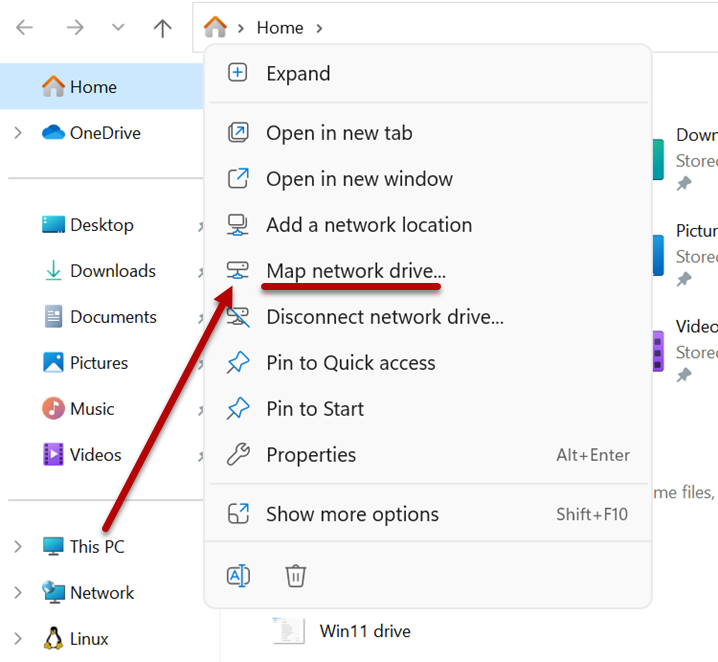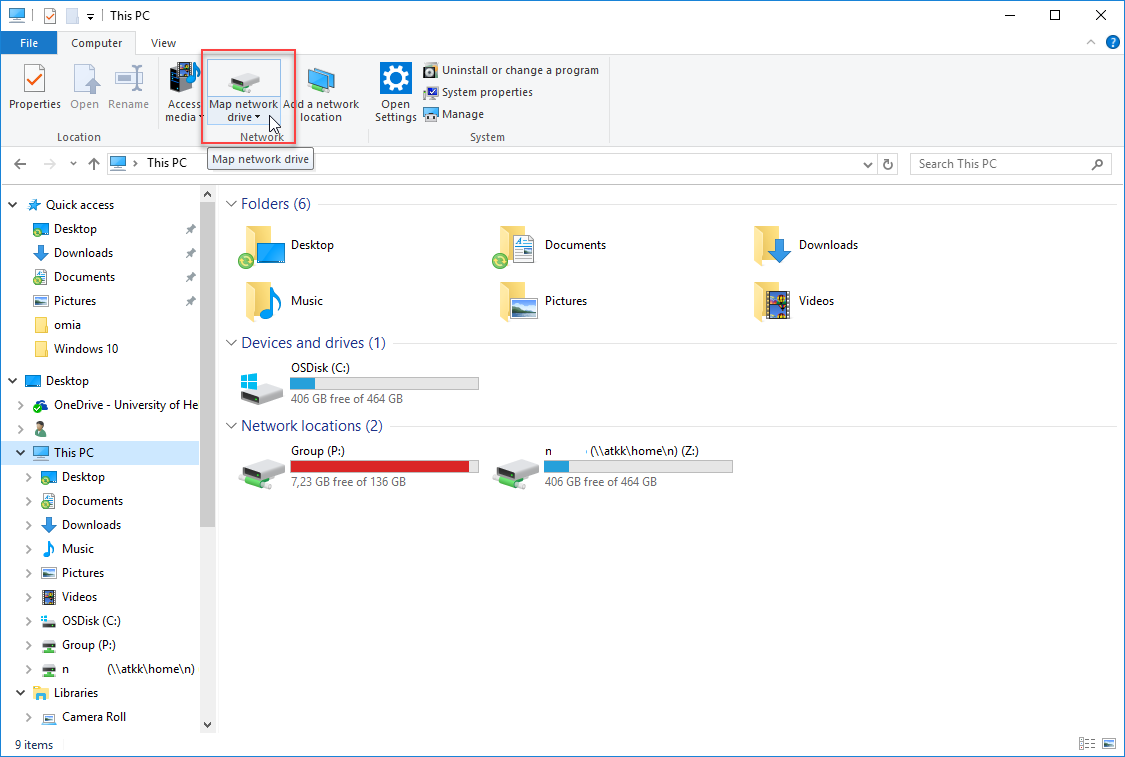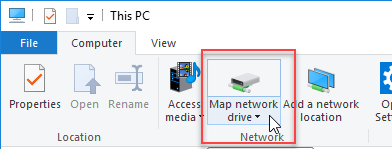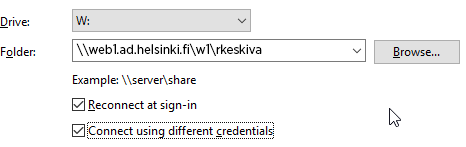Your home page directory is located on a separate network drive. For you to be able to edit your home page, your directory must be mapped to a network drive.
If you wish to perform this task on your home PC, you first need to establish a remote connection to the university's network.
Quick help
Mapping the home page directory
If your home computer is Windows 11
- To view your home directory (Z drive) on your home computer, follow these steps: Open the Resource management (File Explorer) with the shortcut key combination Windows + E. Open the Home tab in the directory structure on the left side of the window. Click the Map network drive button.
If your home computer is Windows 10
- Open the file browser. You can do this by clicking the folder icon on the task bar.
- Select This PC from the left-side column of the file browser.
- Click on the Map network drive button in the top menu. (If you cannot see the button, you are not in the This PC view.)
After you open the Map network drive window, continue with both Windows 11 and Windows 10 as follows:
- Under Drive, select any free letter, such as W, denoting a disk drive.
- Write \\web1.ad.helsinki.fi\w1\username in the Folder field, with your username replacing the word "username" (e.g. \\web1.ad.helsinki.fi\w1\rkeskiva).
- Ensure that you have ticked the Connect using different credentials and Reconnect at logon checkboxes.
- Click Finish.
- This will open the login window. Enter your username in format atkk\username. Enter your password in the normal manner.
-
Click on the OK button. Your network drive will open and is immediately available. From now on, the drive will be visible in the This PC view.
Detailed help
Video instruction
Give feedback
The instructions site of the University of Helsinki's IT Helpdesk helps you with IT-related issues related to your work. Let us know how we can improve our instructions. We greatly appreciate your feedback!
How would you improve these instructions?