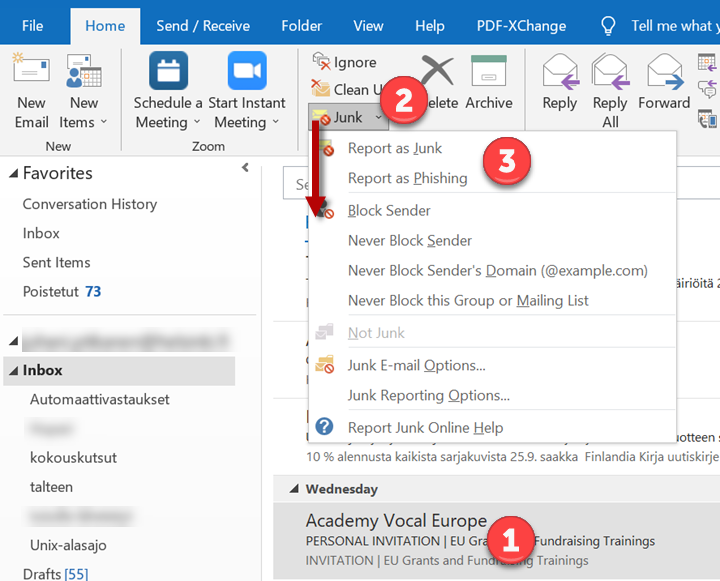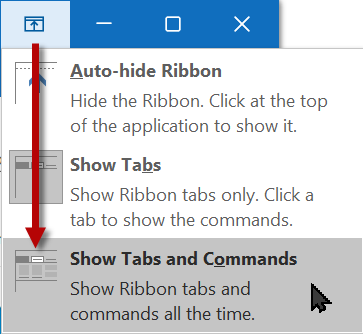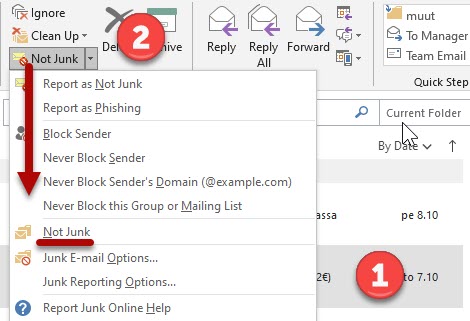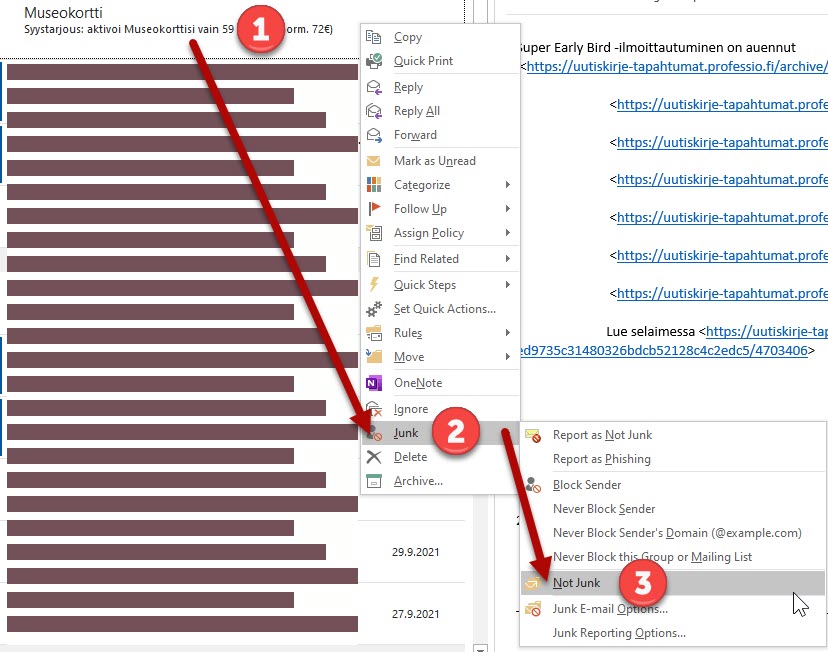With these instructions, you can report junk mail, phishing or e-mail interpreted incorrectly as junk mail to Microsoft
Click here for instructions for OWA (Outlook Web app) users >>
Helpdesk has recently received notifications that messages sent through Majordomo lists, for example, have for some users been mistaken as junk mail.
You can avoid this by adding the list addresses you want in the Safe Recipients list in OWA so that messages received through them are certainly delivered to your Inbox.
Quick help
Reporting junk mail
- Right-click the relevant message in the Inbox folder.
- Select Mark as junk.
If you suspect that your information has fallen into the wrong hands
- Change your password immediately and contact the Helpdesk
See instructions: Changing your password
Detailed help
Report junk mail and phishing
- Select the relevant message as active (1).
- In the top bar menu, select (2) Report as Junk or Report as Phishing (3).
Alternatively, you can right-click the message and select Report as Junk or Report as Phishing.
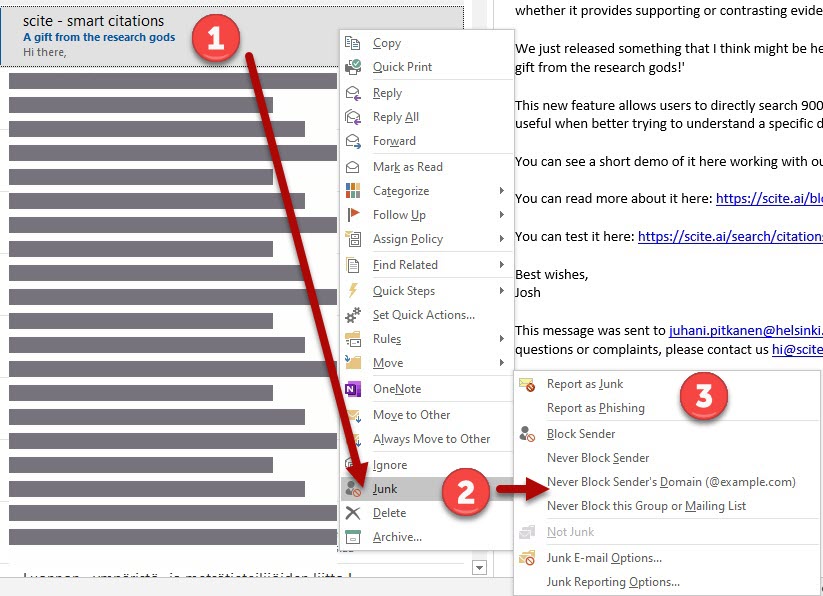
Depending on the program settings, OWA may ask you to confirm that you want to send a report. If you do not want to send a report, you can select Don't show this message again.
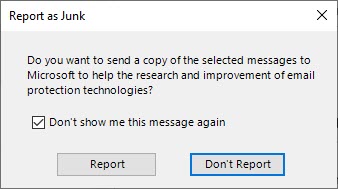
Report messages incorrectly interpreted as junk
- Select the message that was incorrectly interpreted as junk as active (1).
- In the top bar menu, select (2) Not junk.
- The message is moved to the Inbox folder and the sender is added to the Safe Recipients list.
Alternatively, you can right-click the message and select Not Junk.
If you suspect that your information has fallen into the wrong hands
Change your password immediately and contact Helpdesk. See instructions: Changing the password
Video instruction
Give feedback
The instructions site of the University of Helsinki's IT Helpdesk helps you with IT-related issues related to your work. Let us know how we can improve our instructions. We greatly appreciate your feedback!
How would you improve these instructions?