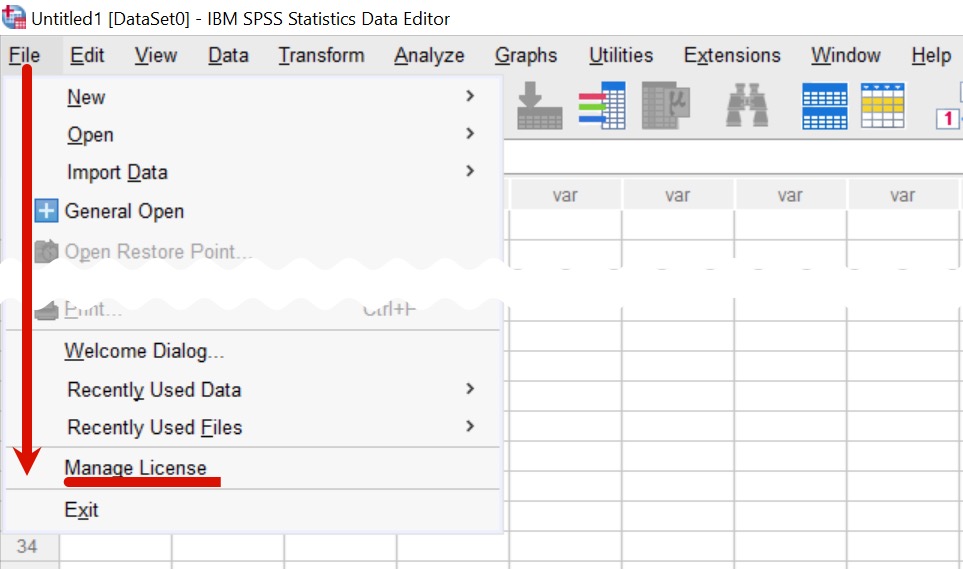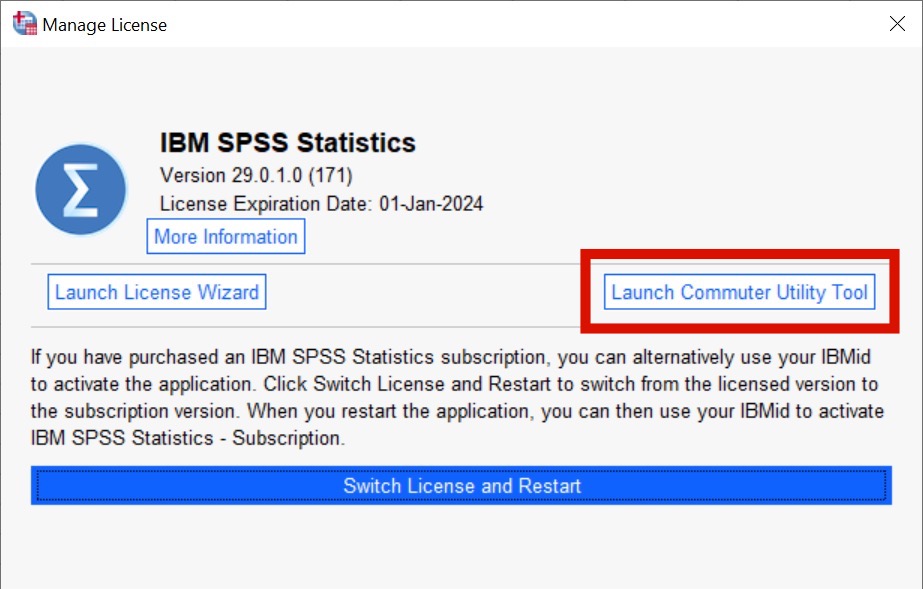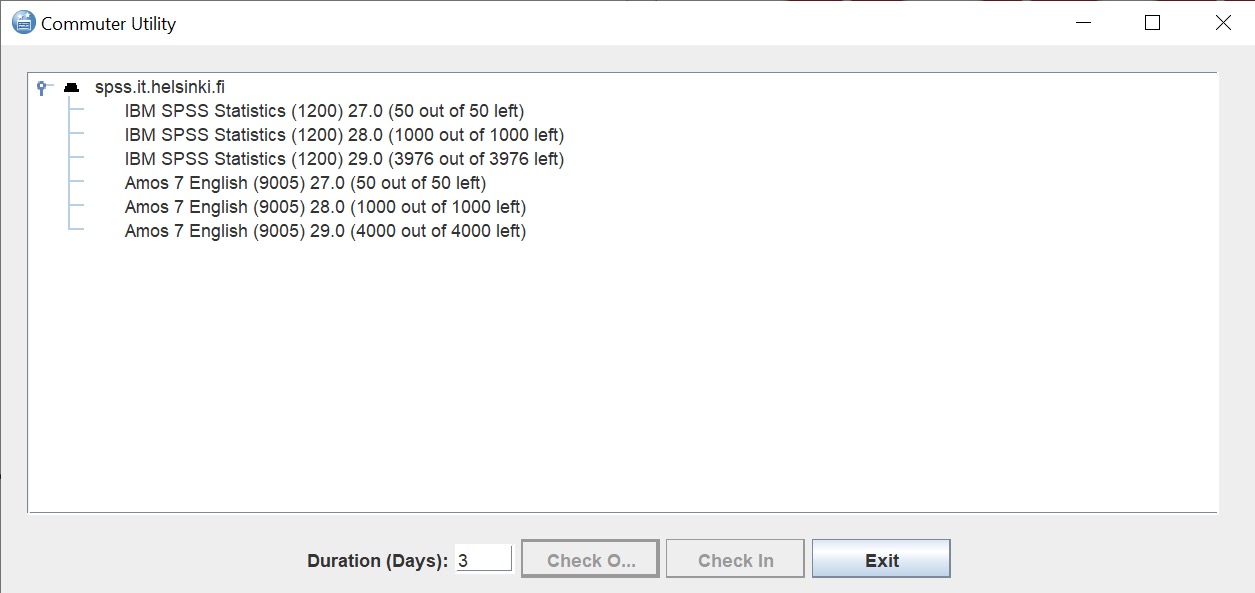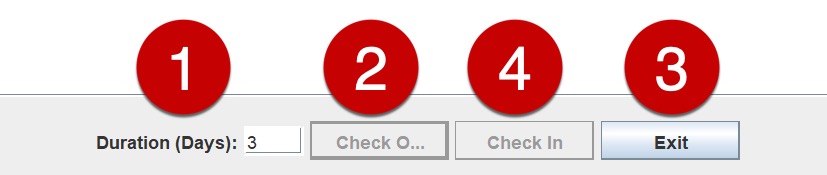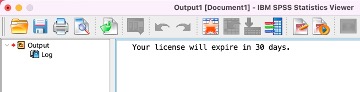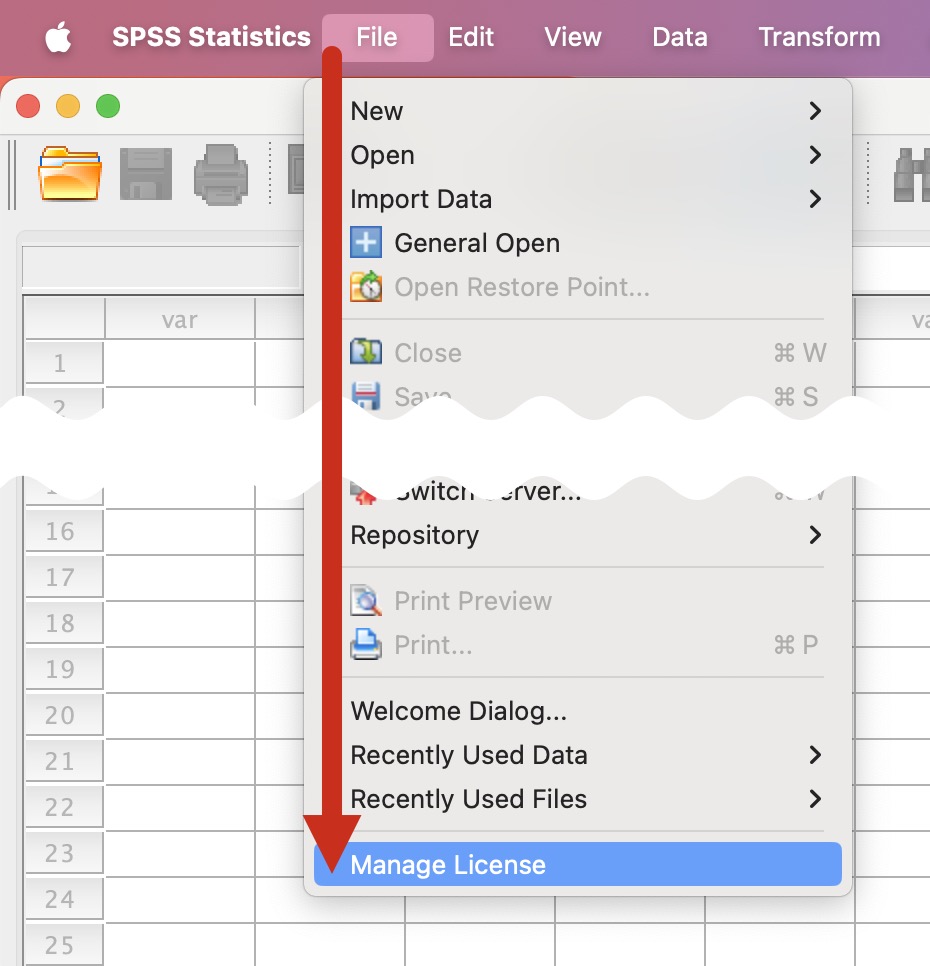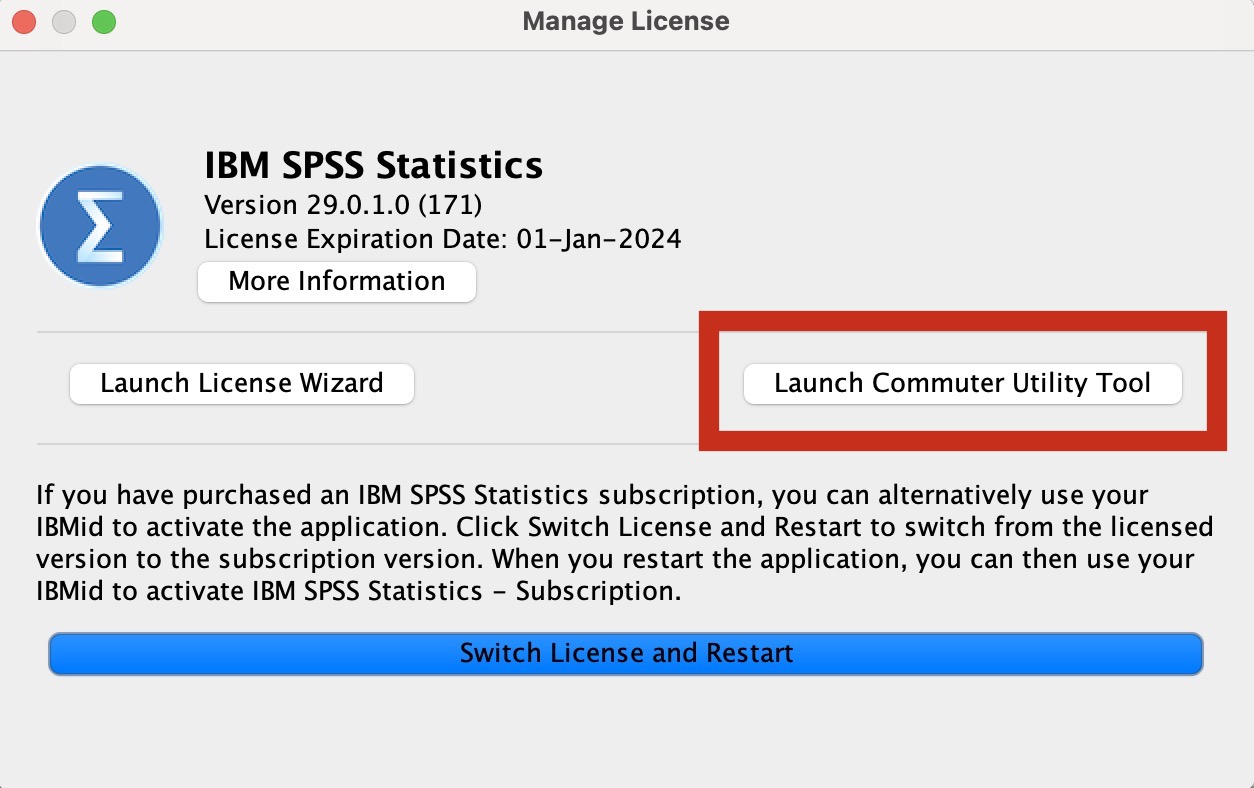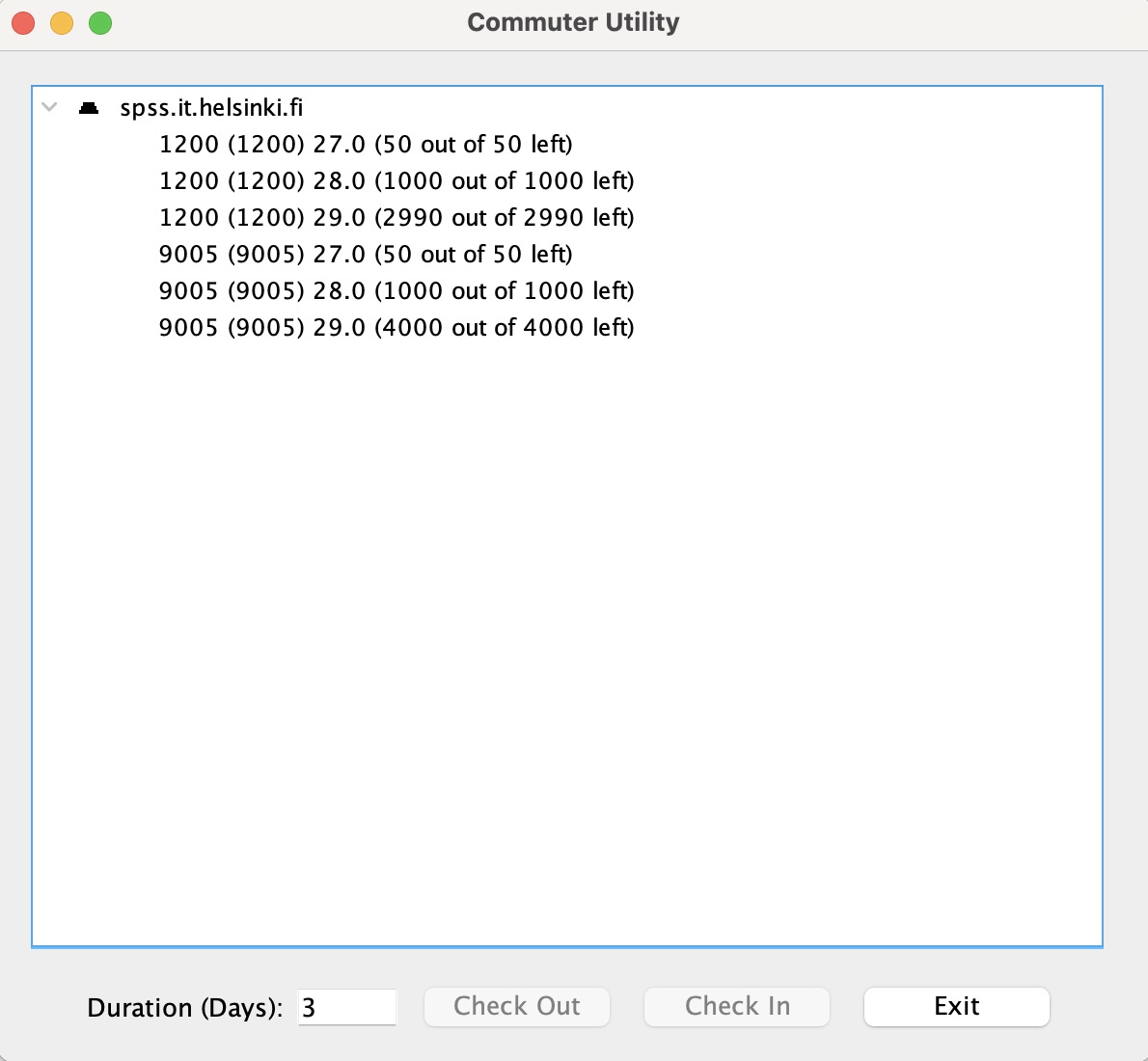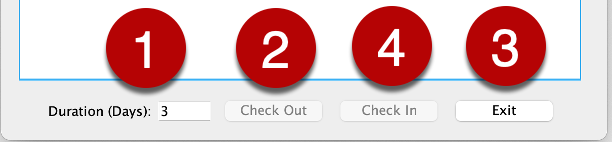SPSS is a software designed for statistical analysis.
A network licence is specified for the SPSS software installed on computers in centralised administration; in other words, the computer must be able to access the licence server when using the software. The licence server is visible in the University networks (internal network, the University’s Eduroam and VPN connections).
If you know that you need the SPSS software offline (e.g. on a trip), borrow the licence in advance for the time you want.
The instructions only apply to the centrally administered Windows and Mac computers.
The last version available for Linux is SPSS 27. If you want to use SPSS in the future, you must use a Windows or Mac computer.
Quick help
Borrow a licence like this
- Open the File menu in the SPSS application. Select Manage License.
- Click Launch Commuter Utility Tool.
- Select the correct licence in the Commuter Utility window.
- In the Duration (Days) section, select the number of days for which you wish to borrow the licence.
- Select Check Out. The licence is now borrowed.
- Finally, select Exit.
Remember to return the licence when you no longer need it! There are a limited number of licences and someone else may need the licence. To return the licence, select Check in from the borrowing menu.
See the Detailed help tab for illustrated instructions
Detailed help
Borrowing a licence, Windows
Open the File menu in the SPSS application. Select Manage License.
In the window that opens, click Launch Commuter Utility Tool.
The Commuter Utility window opens.
Select the correct licence by clicking on the licence row. There are several versions of the SPSS and Amos licences to choose from
- In Duration (Days) (1) , select the number of days for which you wish to borrow the licence. The timespan is 1–30 days.
- Select Check Out (2). The licence is now borrowed.
- Finally, select Exit (3).
The next time you start the SPSS software, it will tell you the number of days the licence will still be valid.
Borrowing a licence , Mac
Open the File menu in the SPSS application. Select Manage License.
In the window that opens, click Launch Commuter Utility Tool.
The Commuter Utility window opens.
In Mac, the software’s version number can be found at the end of the series of numbers; for example, 1200 (1200) 27.0 is the licence for SPSS 27.
Select the correct licence by clicking on the licence row:
- 1200 (1200) refers to the IBM SPSS Statistics software
- 9005 (9500) refers to the Amos 7 English software
- In Duration (Days) (1) , select the number of days for which you wish to borrow the licence. The timespan is 1–30 days.
- Select Check Out (2). The licence is now borrowed.
- Finally, select Exit (3).
The next time you start the SPSS software, it will tell you the number of days the licence will still be valid.
Returning the licence
There are a limited number of licences, so please return the licence if you no longer use it. Someone else may need the licence.
You can return the licence by opening Manage License > Launch Commuter Utility Tool and clicking the Check In button (4).
Further online instructions
Video instruction
Give feedback
The instructions site of the University of Helsinki's IT Helpdesk helps you with IT-related issues related to your work. Let us know how we can improve our instructions. We greatly appreciate your feedback!
How would you improve these instructions?