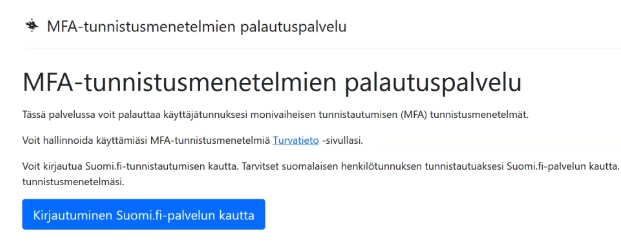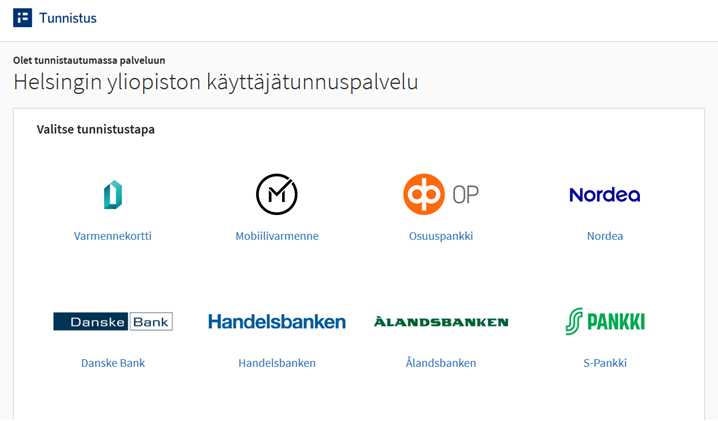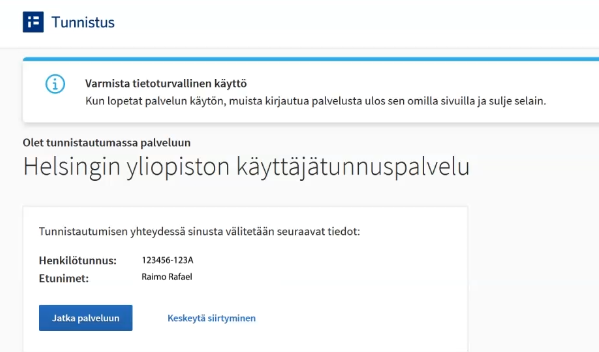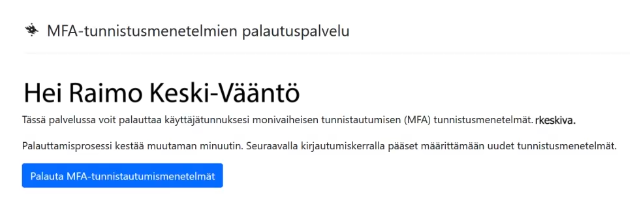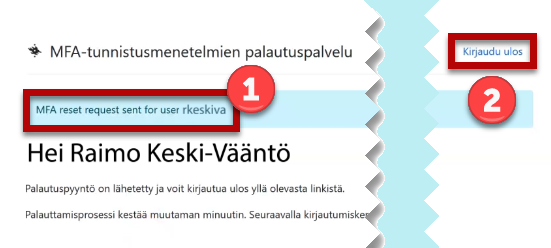If the MFA authentication fails for some reason, you can reset the authentication methods in accordance with these instructions.
Typically, problems occur if you are only using phone authentication and the MFA is complaining about the error. Please enable other authentication methods as a precaution. In this case, the loss of a phone or the change of a number, for example, does not prevent identification.
Instructions for adding and managing authentication methods are here.
Quick help
- Log in at https://mfa.it.helsinki.fi
- Click Login using Suomi.fi .
- Authenticate using banking credentials, a mobile certificate or a certificate card.
- Return to the University of Helsinki’s user account service.
- Click Recover MFA authentication methods. Remember to log out.
- Wait a moment. At the next login, you can specify new identification methods.
See the Detailed help tab for illustrated instructions
Detailed help
- Log in at https://mfa.it.helsinki.fi
-
Click Login using Suomi.fi .
-
Select the identification method.
-
Click Continue to the service.
-
Click Recover MFA authentication methods.
-
The reset request was sent (1). Click Log out (2).
Wait a moment. At the next login, you can specify new identification methods.
Video instruction
Give feedback
The instructions site of the University of Helsinki's IT Helpdesk helps you with IT-related issues related to your work. Let us know how we can improve our instructions. We greatly appreciate your feedback!
How would you improve these instructions?