If you are not yet familiar with encrypting a public key, please read the general instructions on encryption methods.
Using Kleopatra, it is possible to handle in data in text form on the clipboard, enabling encryption and signing also with programs and communication tools which do not directly support GnuPG.
Quick help
See Detailed help tab for instructions with pics.
Detailed help
Table of contents
Encryption
- Select the text that you want to encrypt and copy it to the clipboard
- right-click the Kleopatra icon in the bottom right corner of the screen
- open the Clipboard menu
- select Encrypt
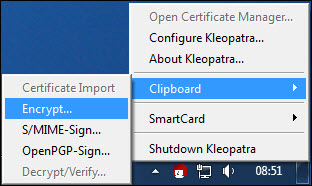
- Select Add recipient in the window that appears
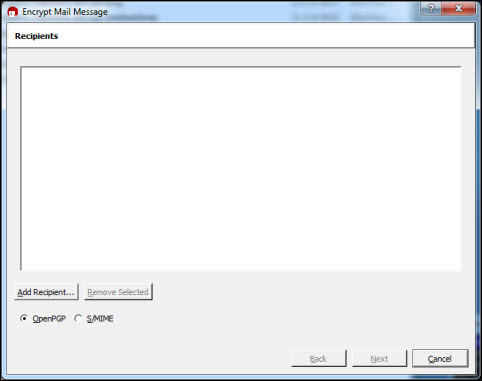
- Select the recipients in the list that appears
- If you want to select multiple recipients at once, hold down the Control button and select the recipients.
- Click Ok.
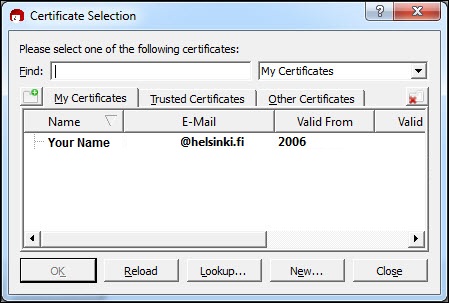
- When you have selected the recipients, click Next.
- Kleopatra verifies that the encryption was successful and returns the encrypted text to the clipboard. Paste the encrypted text from the clipboard to a desired location or program.
Decryption and verifying signatures
Select an encrypted or signed message and copy it to the clipboard. Remember that all headers in the text (see below) and all the text must be included correctly in order to successfully decrypt the message and check signatures.
Headers in encrypted text:
-----BEGIN PGP MESSAGE----- -----END PGP MESSAGE----- Headers in signed text: -----BEGIN PGP SIGNED MESSAGE----- -----BEGIN PGP SIGNATURE----- -----END PGP SIGNATURE-----
- Right-click the Kleopatra icon in the bottom right corner of the screen
- open the Clipboard menu
- select Decrypt/Verify
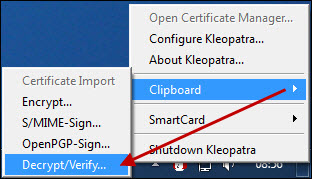
Kleopatra decrypts the text and/or checks the signature, verifies that the operation was successful and, in case of decryption, returns the text in unencrypted format to the clipboard. After this you can paste the encrypted text from the clipboard to a desired location or program.
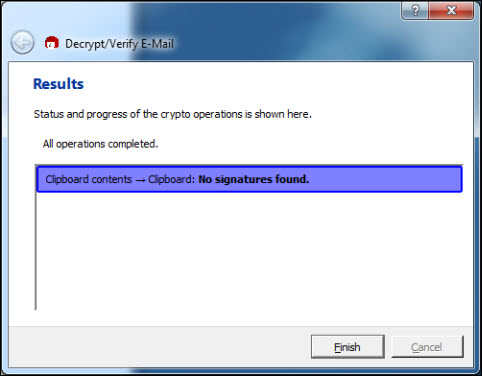
NOTE! Kleopatra is very specific regarding signature validity. If validity is too low according to Kleopatra, i.e. the signer's key is not at least as strong as the trusted person's authentication, validity cannot be confirmed ("Not enough information to check signature validity"). This does not mean that the signature is not technically correct and guarantees the constancy of signed data. By clicking Show details, Kleopatra gives you additional information about what has caused the notification. If the signature is intact, the additional information contains the text Signed on by.
Video instruction
Give feedback
The instructions site of the University of Helsinki's IT Helpdesk helps you with IT-related issues related to your work. Let us know how we can improve our instructions. We greatly appreciate your feedback!
How would you improve these instructions?