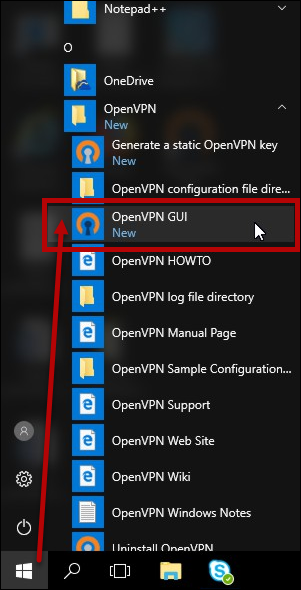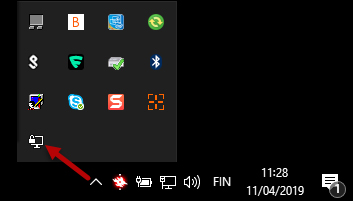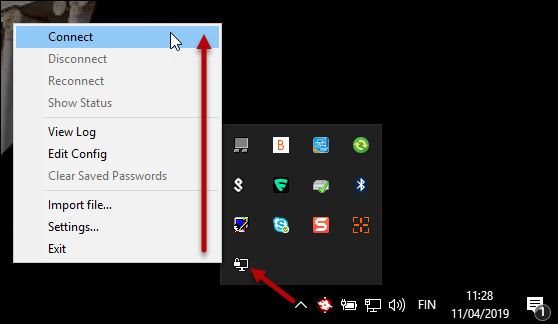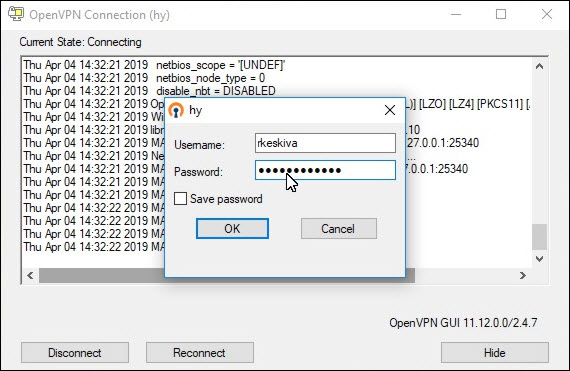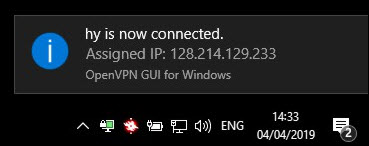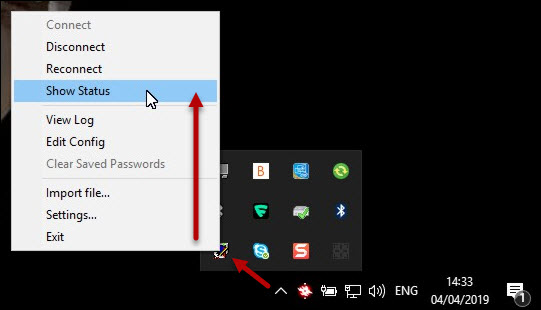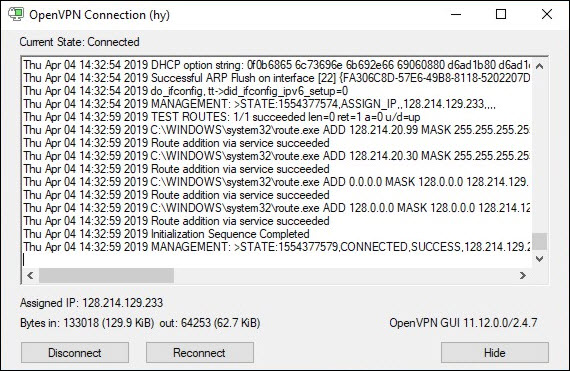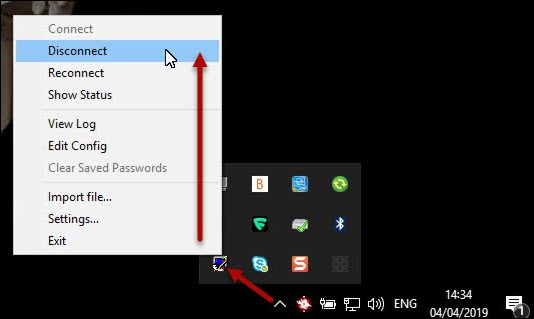The use of some of the university’s online services is limited to the university network for licence-related reasons. These services include the databases and e-papers offered by the library. The OpenVPN software has been installed on all of the university’s Windows laptops. The software allows you to use the university network in wireless mode and outside the university premises.
Instructions for other operating systems and home computers can be found here.
Quick help
Starting programs
- Click Start > OpenVPN GUI.
Establishing a connection
- Open OpenVPN GUI on the Windows taskbar.
- Select Connect.
- Enter your username and password and click OK.
- This will activate the VPN connection. The notification window also includes the IP address of the connection. The university’s IP addresses have the format 128.214.xxx.yyy.
- You can always check your IP address by using your browser to go to https://www.ipchicken.com.
Checking the status of the connection
- You can check the status of the OpenVPN connection by launching the software on the taskbar as describe above and then selecting Show Status.
- In the window, you can review the connection’s log and you can end the connection by clicking Disconnect.
Disconnecting
- Open OpenVPN GUI on the Windows taskbar as described above and click Disconnect.
Detailed help
Video instruction
Give feedback
The instructions site of the University of Helsinki's IT Helpdesk helps you with IT-related issues related to your work. Let us know how we can improve our instructions. We greatly appreciate your feedback!
How would you improve these instructions?