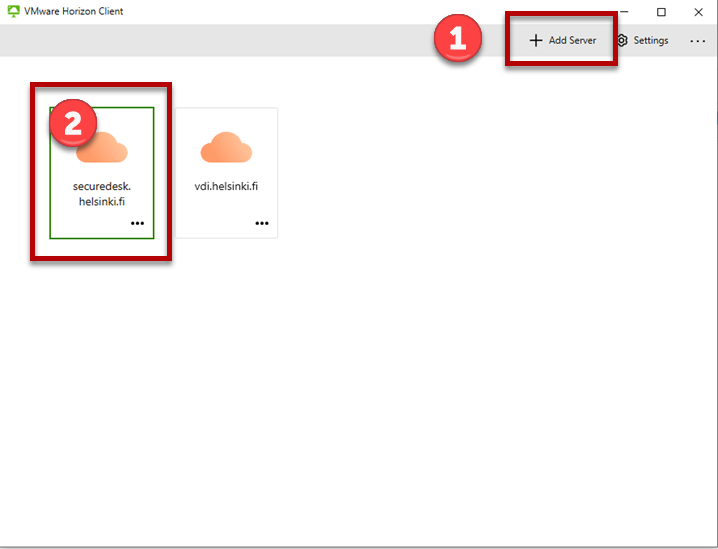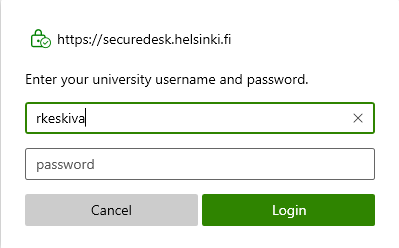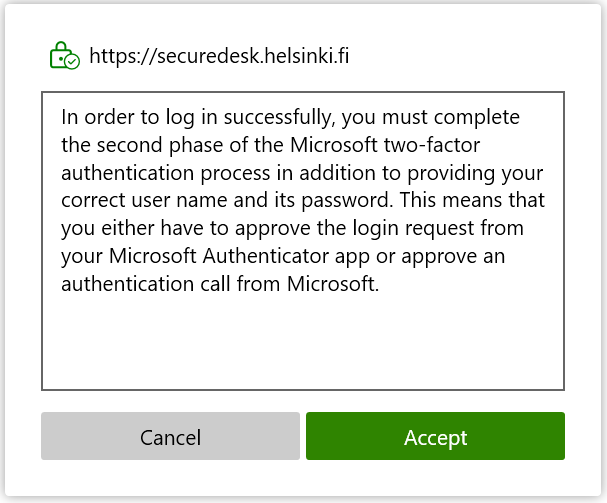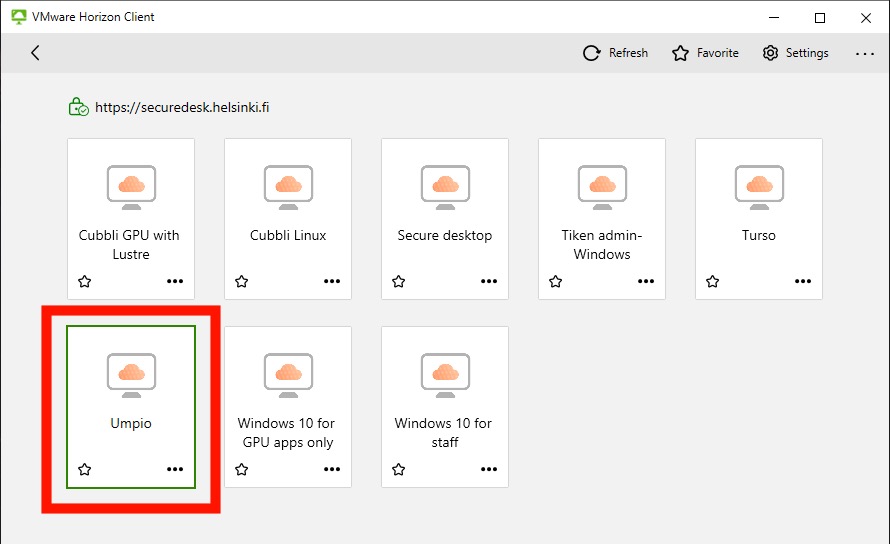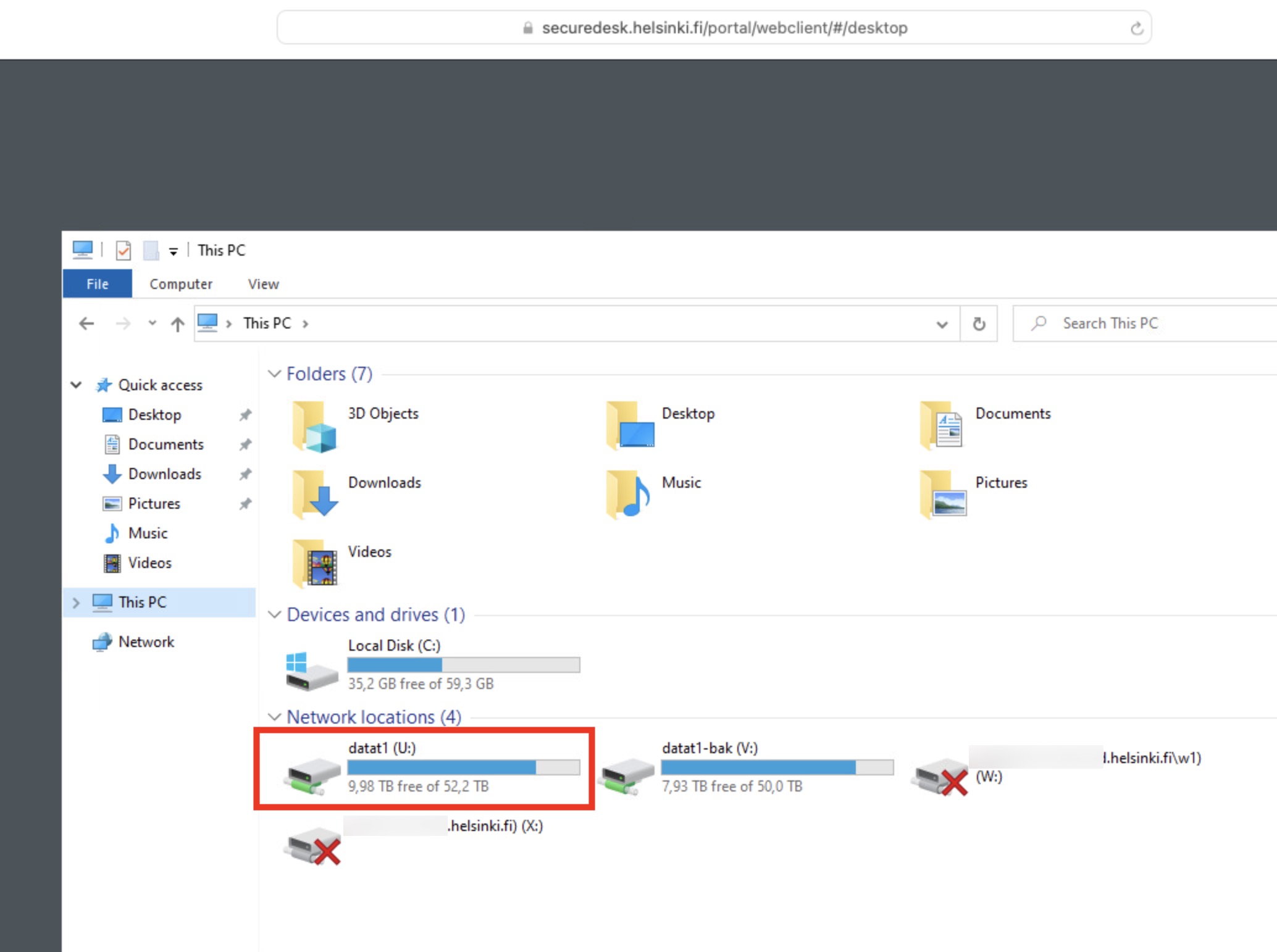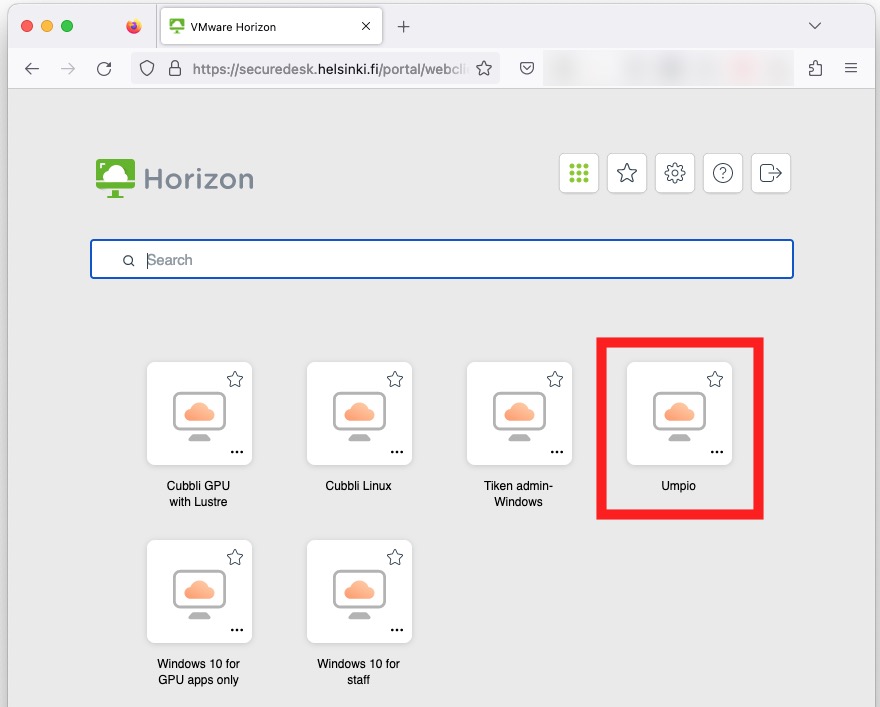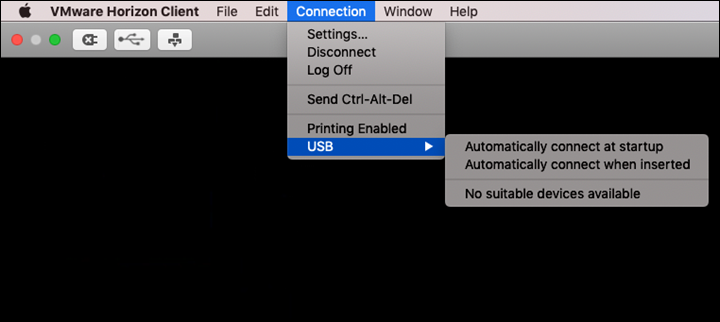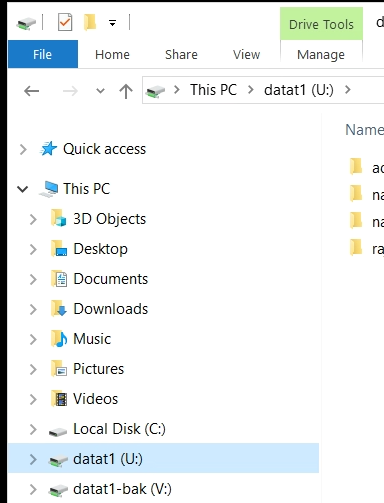The Umpio storage space is a secure network folder for high-risk sensitive data. It can only be used with a virtual computer using two-factor authentication.
Umpio was designed as the processing environment for materials requiring special protection, such as business secrets, inventions, labelled or identifiable special categories of personal data and authoritative information with categorised protection level, instead of the usual network drives and workstations.
Quick help
Table of contents
Ordering the Umpio service
If your group does not yet have a directory in the Umpio service, do the following:
- Place an Umpio order through the IT Helpdesk.
- In the order, indicate the desired amount of storage space as well as the group(s) that can administer and use the Umpio storage space that is being ordered.
- You can use the IAM tool to check which groups are suitable for use or, if necessary, create a new group.
NOTE: The group owner is not automatically a group member, so if you want the owner to be able to use Umpio, add them as a member.
Please note also: The pricing of the storage space corresponds to the price list of the group disk space, so make sure that you have your unit’s permission for the order. You can check this from your unit’s service coordinator, for example (the list can be found in Flamma).
Using the Umpio service
When you have a Umpio storage space, do the following:
- Log in with Horizon Client or a web browser at securedesk.helsinki.fi
- After entering the credentials, MFA authentication is performed by using the method you have chosen. If necessary, you can read more about MFA authentication in separate instructions.
- From the virtual desktops, select the Umpio desktop.
- Save your files in the Umpio storage space on a disk drive indicated by the letter U.
Terms
VDI (Virtual Desktop Infrastructure) is a virtual desktop that is accessed by either the Horizon Client or a browser. Various desktops are available in the VDI service, with Umpio intended for storing sensitive data. It is recommended that virtual desktops are used with Horizon Client, which is installed on computers administered by the University of Helsinki. Read more about virtual desktops in general in the VDI instructions.
The securedesk.helsinki.fi address is the server address of the virtual desktop environment, where the Umpio service is available.
Umpio is a virtual desktop (VDI) that can be used as a network folder for storing particularly sensitive (high-risk) data. In Umpio, there is a limited number of software available and network connections are restricted, too: for example, it is not possible to use a browser in Umpio.
Detailed help
Ordering the Umpio service
If your group does not yet have a directory in the Umpio service, do the following:
- Place an Umpio order through the IT Helpdesk.
- In the order, indicate the following:
- The desired amount of storage space.
- The group(s) that can administer and use the Umpio storage space that is being ordered. Use the IAM tool to check which groups are suitable or, if necessary, create a new group.
- NOTE: The group owner is not automatically a group member, so if you want the owner to be able to use Umpio, add them as a member.
- The pricing of the storage space corresponds to the price list of the group disk space. Make sure that you have your unit’s permission for the order. You can check this from your unit’s service coordinator, for example (the list can be found in Flamma).
- In the order, indicate the following:
- When you receive a response to your support request, stating that the Umpio storage you ordered has been created:
- Try logging in to the VDI virtual desktop environment at securedesk.helsinki.fi with Horizon Client or a web browser. (For more detailed instructions, see “Using the Umpio service with Horizon Client”)
- Note that the address is different from the address of most other VDI virtual desktops, which is vdi.helsinki.fi.
- From the virtual desktops, select the Umpio desktop.
- Check that your Umpio storage space is displayed with the disk drive letter U.
Using the Umpio service with Horizon Client
Using the Umpio service with Horizon Client is the recommended option.
On your workstation, open the Omnissa Horizon Client application. On a University computer, you can open the application by, for example, selecting Open Virtual Windows in the University menu.
Configuring the server
You only need to do this the first time.
- Start configuring the new server in Horizon Client’s Add Server menu. (1)
- In the new window, enter the address securedesk.helsinki.fi. Click Connect.
- The securedesk.helsinki.fi icon appears in the application’s start menu (2).
Logging in to the server
- Enter your username using the short form (e.g. rkeskiva) and your password. Click Login.
Please note that the login process will include two consecutive authentication dialogues, the first of which is an MFA authentication notification. The actual authentication is done after entering the credentials.
After successful login, the virtual desktops available to you will open.
- Double-click the Umpio icon to access the desktop.
You can find the storage space indicated by the letter U.
Using the Umpio service with a browser
If it is not possible to use Horizon Client, you can also use Umpio with a browser.
- Log in to the service at securedesk.helsinki.fi
- Enter your username using the short form (e.g. rkeskiva) and your password. Click Login.
Please note that the login process will include two consecutive authentication dialogues, the first of which is MFA authentication notification. The actual authentication is done after entering the credentials.
After successful login, the virtual desktops available to you will open.
- Click the Umpio icon to access the desktop.
Securedesk settings and using the Umpio storage space
After accessing securedesk, check the file sharing settings between your computer and the virtual workstation if you plan to transfer or copy files:
- If you are using Horizon Client on a Windows computer, select Sharing behind the cog icon in the top right corner and click the Add button to add the folders you want to share from a local drive. Also tick Share your local files and Allow access to removable storage.
- If you are using Horizon Client on a Mac computer, select Omnissa Horizon Client -> Preferences -> Sharing tab from the top menu and click the Add button to add the folders you want to share from a local drive. Also tick Share your local files and Allow access to removable storage.
-
In the list of virtual computers, select Umpio. Once it opens, you should see the Umpio group disk space in file management as a drive connected to the letter U and the folders shared from your computer as a Z drive. Use the Connect USB Device option in the top bar to connect and use USB devices.
-
Umpio is shown as a U: drive in File Explorer and Umpio’s backup is shown as a V: drive in File Explorer.
Virtual desktops (virtual computers, VDI) and Omnissa Horizon Client
FAQ
Q: Why is the use of Horizon Client recommended even if there is a browser option?
V: The browser option has some technical limitations, regarding the size of the files to be transferred, for example. In addition, experience has shown that browser updates may occasionally cause incompatibility problems.
Q: Does the user need to take any action to ensure that their data is erased from the system?
A: No, they do not. The data will be automatically erased after it has been removed from the backups.
Q: Can the user (accidentally or intentionally) remove data from backups?
A: No, they cannot.
Q: Can the administrator (accidentally or intentionally) remove data from backups?
A: No, they cannot. Administrators have the ability to delete everyone’s data, but never individual pieces of data. Typically, the deletion of backups is done at the end of the storage system’s life cycle.
Q: How long are backups of Umpio (both home and group disk spaces) retained?
A: 6 months.
Q: If a group no longer needs storage space in Umpio, should they do something?
A: The group should request deletion of its storage space from IT Helpdesk. Helpdesk will forward the deletion request to the capacity services who will delete the storage space.
Q: If a group no longer needs the group disk space, should they do something?
A: The group should delete its storage space with the Ryhti group disk space management tool.
If a group no longer needs the IAM group, the group can be deleted using the IAM group management tool.
Q: Can a student use Umpio?
A: The student can use Umpio if they purchase a Microsoft A5E license upgrade (instructions in Flamma).
Q: Can a non-HY student use Umpio?
A: If necessary, a non-University student can use the Umpio if they purchase both an HY user ID and a Microsoft A5E licence extension.
After that, the person in charge of the group must still add this ID to the IAM group (see separate instructions for group management).
Video instruction
Give feedback
The instructions site of the University of Helsinki's IT Helpdesk helps you with IT-related issues related to your work. Let us know how we can improve our instructions. We greatly appreciate your feedback!
How would you improve these instructions?