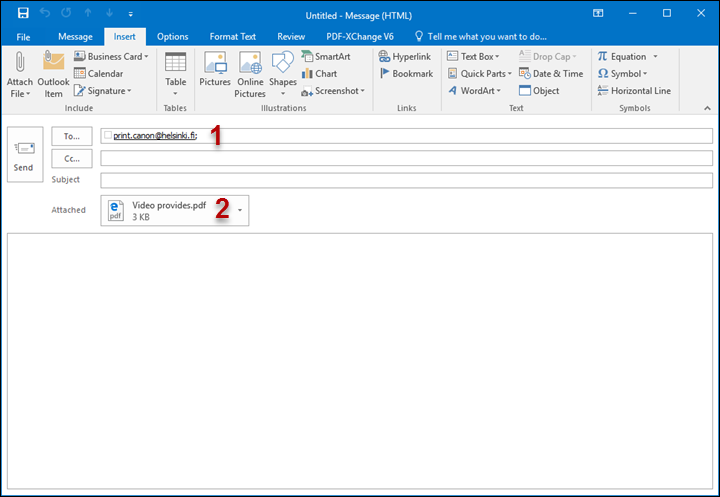You can print PDF files on the university’s SmartCard multifunction devices sent from any e-mail application or device.
By default, one-sided colour printing is used. You can adjust the settings at the printer end.
For double-sided printing:
- When the file is shown on the printer, choose it in the display and click Options at the bottom.
- The Options menu has the Duplex drop-down menu, allowing you to choose duplex printing (Duplex Long edge in case of a normal vertical document). The Options menu also includes options for adjusting the colour and stapling settings.
- Finally, click Set options.
- Then print the document from the main view.
You can send several attachment files at the same time. You should note, however, that the server does not accept the message if the total size of attachments exceeds 28 MB.
Tip from the user! You can also print multiple copies by sending the same file multiple times.
Quick help
Sending an email to printer
- E-mail the file to be printed as a PDF attachment to print.canon@helsinki.fi from your firstname.lastname@helsinki.fi e-mail address.
- The printout can be collected from any one of the university’s smartcard multifunction devices in approximately 15 minutes.
Restrictions
- You can only print PDF files from e-mail.
- In most programs, you can save or print your work in PDF format. See instructions.
- You can edit and process PDF files in PDF-XChange Editor, for example. The editor can be downloaded on university computers from the Software Center.
- Paper size can't be changed in the printer settings. Change the paper size of the print job to A4 or A3 first, before mailing the file to a printer. The printer will select the paper size automatically.
- You can only print from the helsinki.fi address.
- Printing takes longer than direct printing. The printout will usually be available for collection from a university smartcard multifunction device in approximately 15 minutes.
- Only the attachment is printed, the content of the message field is not.
Detailed help
- E-mail the file to be printed as a PDF attachment to print.canon@helsinki.fi from your firstname.lastname@helsinki.fi e-mail address.
- The printout can be collected from any one of the university’s smartcard multifunction devices in approximately 15 minutes.
Example email
In this example, an attachment file is sent from Outlook 2016. You can use any e-mail application.
- E-mail the file to be printed (2) as an attachment to print.canon@helsinki.fi (1).
Restrictions
- You can only print PDF files from e-mail.
- In most programs, you can save or print your work in PDF format. See instructions.
- You can edit and process PDF files in PDF-XChange Editor, for example. The editor can be downloaded on university computers from the Software Center.
- Paper size can't be changed in the printer settings. Change the paper size of the print job to A4 or A3 first, before mailing the file to a printer. The printer will select the paper size automatically.
- You can only print from the helsinki.fi address.
- Printing takes longer than direct printing. The printout will usually be available for collection from a university smartcard multifunction device in approximately 15 minutes.
- Only the attachment is printed, the content of the message field is not.
Video instruction
Give feedback
The instructions site of the University of Helsinki's IT Helpdesk helps you with IT-related issues related to your work. Let us know how we can improve our instructions. We greatly appreciate your feedback!
How would you improve these instructions?