Use a smart card (such as the HSL travel card, a newer ID card issued by the University or a student card) to identify yourself on the Smartcard printers. Many other cards can also be used for this purpose. Go ahead and try them. You can use the card if the device recognises it. You can also purchase a printing card designed for this purpose from the Unigrafia online shop.
The University’s printing service is provided by Unigrafia Oy. More detailed information on printing is provided in these instructions.
Quick help
Identification
Use a smart card (such as the HSL travel card, a newer ID card issued by the University or a student card) to identify yourself on the Smartcard printers. You can also purchase a printing card designed for this purpose from the Unigrafia online shop.
When using a new card for the first time, you will be asked to register the card using your university username and password.
See the Detailed help tab for illustrated instructions.
Detailed help
Table of contents
Registering a card
When using a new card for the first time, you will be asked to register the card using your university username and password.
- Place your card on the reader area.
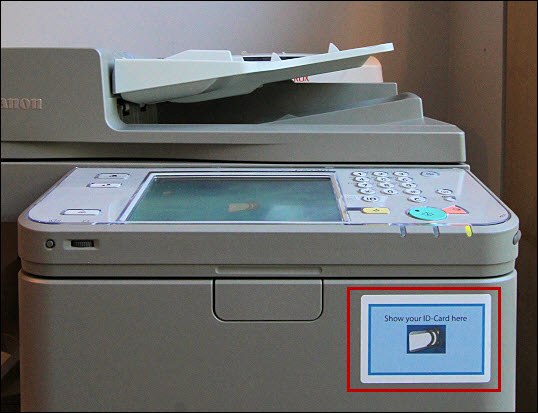
Some cards are more sensitive than others. For example, we recommend removing the travel card from its protective cover if the equipment has trouble identifying the card.
- Touch the User Name text field on the display.
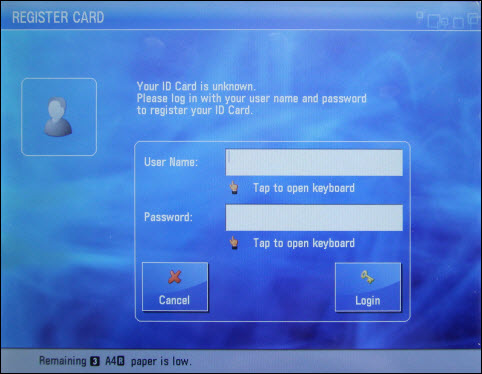
- Enter your username.
- Touch OK to approve the username.
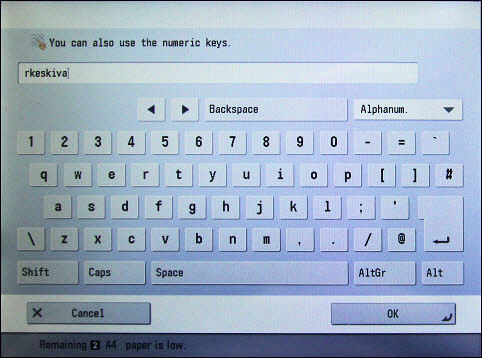
- Enter your password in the same way.
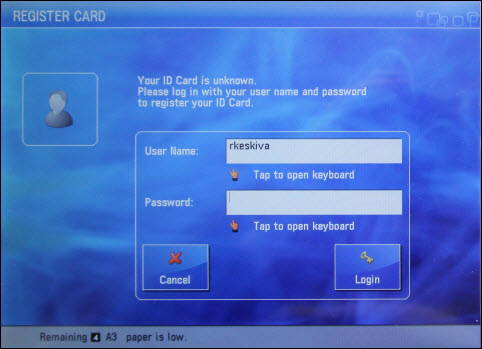
- The card is now associated with your username, and you can begin using it.
Only one card at a time can be associated with your username. If you lose the card, you can register a new card for yourself. After this, the old card cannot be used to print your jobs.
Video instruction
Give feedback
The instructions site of the University of Helsinki's IT Helpdesk helps you with IT-related issues related to your work. Let us know how we can improve our instructions. We greatly appreciate your feedback!
How would you improve these instructions?