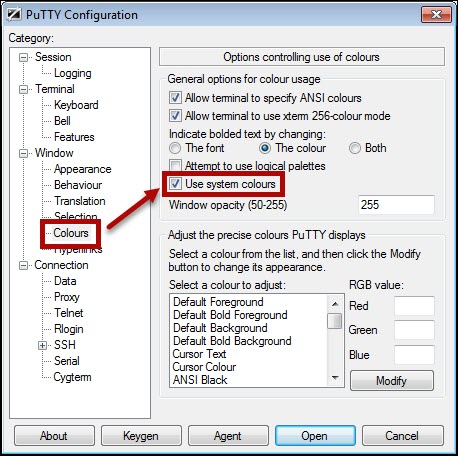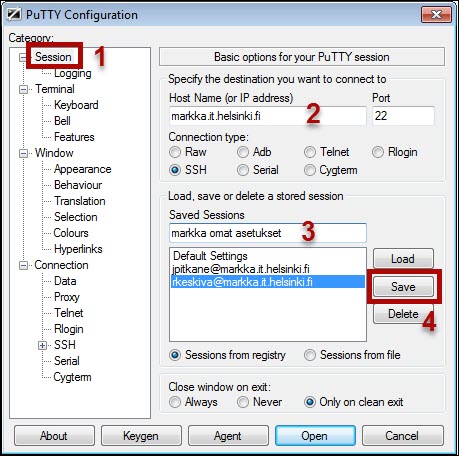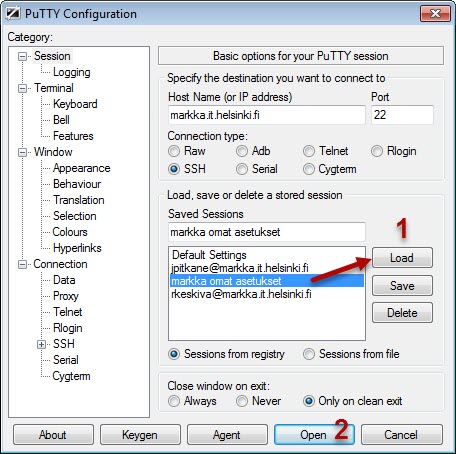In the PuTTY software, you can save settings related to establishing a connection or the availability of the software.
Quick help
Detailed help
Background and text colour
In PuTTY, the background colour of the command line is black and the text is white by default. However, many people prefer white as the background colour and black as the text colour. Change the colours before logging in.
- Select Colours from the Category list.
- Tick the option Use system colours.
- If you want, you can separately define colours for the background, text, pointer, etc., by selecting each feature from Select a colour to adjust and assigning an individual RGB value for it.
Saving settings
- If you do not save the settings, you always have to repeat the changes when starting Putty. To save the settings, go to Session (1) in the Category list.
- Make the settings (2).
- Enter the desired name of the settings in Saved Sessions (3).
- Click Save (4) to save the settings.
Using saved settings
- To implement the saved settings, select settings from the list under Saved Sessions and then click Load (1).
- Open the connection by clicking Open (2).
Troubleshooting
If you cannot see the group directories (/home/ad/P-drive) on the server, edit the settings as follows:
Advanced Site Settings > SSH > Authentication > GSSAPI: uncheck Attempt GSSAPI authentication and key exchange.
Video instruction
Give feedback
The instructions site of the University of Helsinki's IT Helpdesk helps you with IT-related issues related to your work. Let us know how we can improve our instructions. We greatly appreciate your feedback!
How would you improve these instructions?