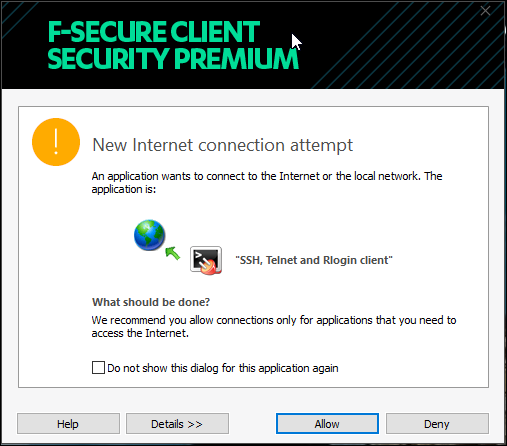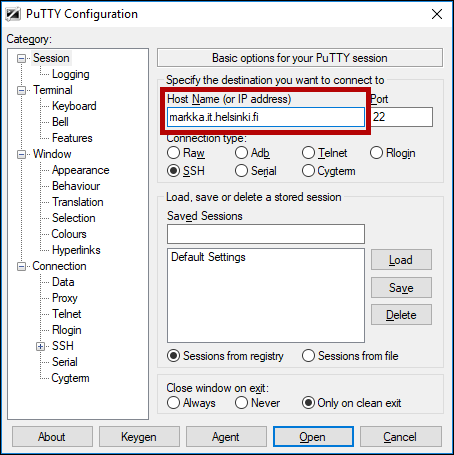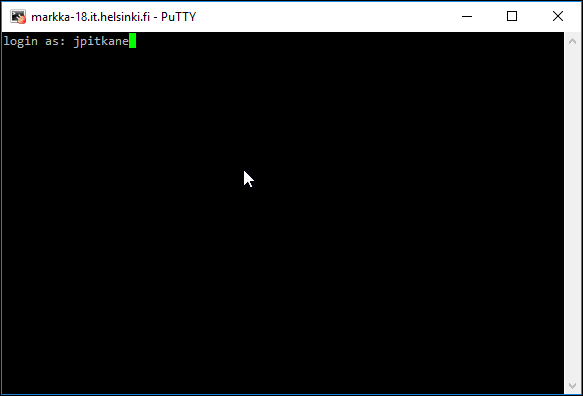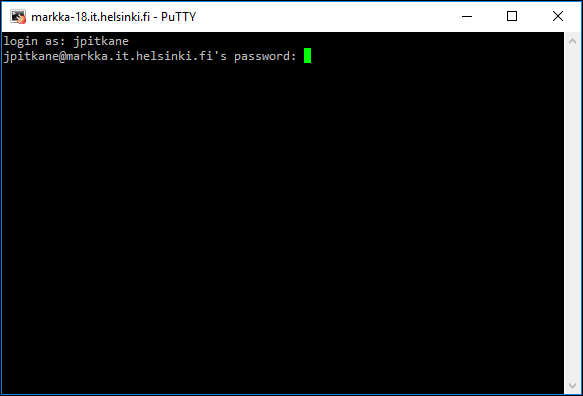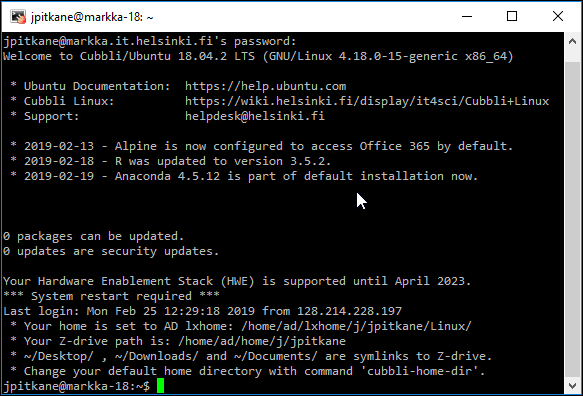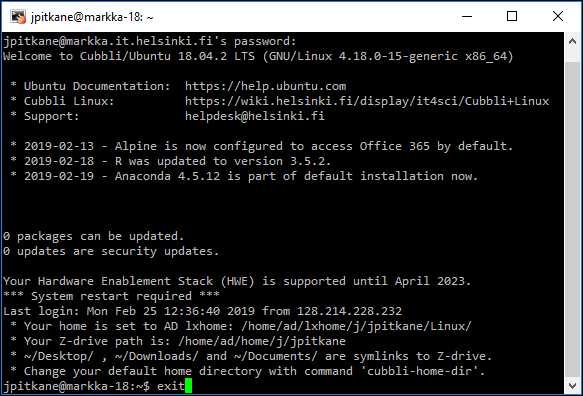You can establish an encrypted connection to a Linux computer with the PuTTY programme.
- PuTTYcan be installed on Windows computers under the university’s centralised maintenance via the Software Center.
- PuTTYcan be installed on users’ home computers via the PuTTY website http://www.chiark.greenend.org.uk/~sgtatham/putty/
You will need a separate programme for transferring files between a local computer and a Linux computer, such as WinSCP. PuTTY is a text-based command line programme. For graphic work on Linux computers, you will need a separate programme, such as Xming.
Quick help
Detailed help
Establishing a connection
- Launch the programme from the Windows Start menu: Start > All Programs > PuTTY > PUTTY.
- The first time, the anti-virus programme can warn you about the program. Allow use of the programme by clicking Allow.
- Enter the name of a Linux server in Host Name (or IP address) (for example, markka.it.helsinki.fi).
- For other options, you should use the default values:
- Port: 22
- Protocol: SSH
- After entering the information, click Open.
- Next you will log into the Linux computer. Enter your username in login as and press Enter.
- In PuTTY, the background colour of the Linux command line is black and the text is in white. Many people prefer white as the background colour and black as the text colour. There are separate instructions (in Finnish) for changing the settings >>
- After the username, type your password. The password you type is not displayed in any way in the window. Press Enter.
- After successful login, you have established a connection to the Linux computer.
Disconnecting
- To disconnect, use the exit command. This also closes the PuTTY window.
Video instruction
Give feedback
The instructions site of the University of Helsinki's IT Helpdesk helps you with IT-related issues related to your work. Let us know how we can improve our instructions. We greatly appreciate your feedback!
How would you improve these instructions?