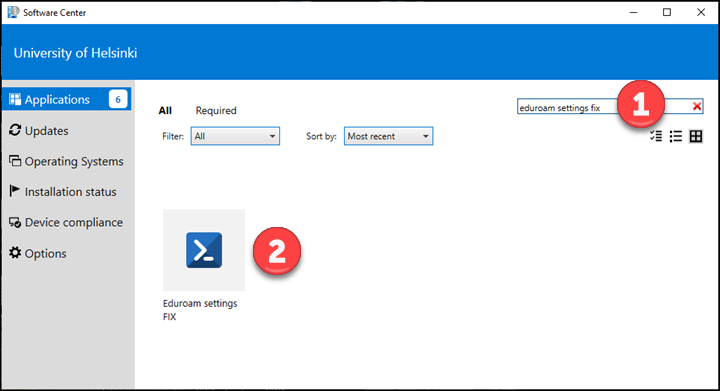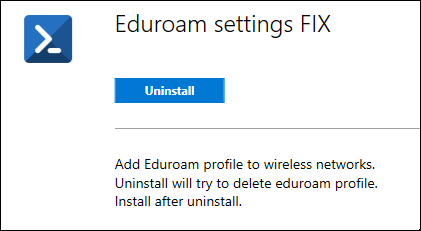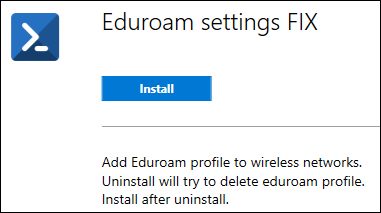Quick help
Windows 10
Certificate installation:
- If you are using your personal computer, install the eduroam certificate
- On a university laptop with Windows, execute the “Eduroam settings FIX” from the Software Center. Eduroam settings FIX will delete and reinstall the eduroam profile.
- Make sure that the computer is connected to the internet via wired network
- Find the Eduroam settings FIX software (1). Click on the icon (2).
- Click Uninstall.
- Wait until the text has changed and click Install.
- Reconnect the computer to eduroam by following these instructions.
Instructions for accessing the eduroam network
If you can’t log in, check that
- you have entered the correct user account (username@helsinki.fi, for example, rkeskiva@helsinki.fi)
- there are no extra spaces in the account name (especially with mobile devices, extra characters may easily slip in)
- you have installed your profile through cat.eduroam.org (installation instructions from Helpdesk)
Eduroam does not work in Windows after a password change
Follow these instructions to delete your eduroam settings (on the tab titled DETAILED HELP)
Eduroam does not work on Mac or Linux after a password change
Follow these instructions to update your eduroam password
Eduroam does not work on iOS device after a password change
Follow these instructions to delete your eduroam profile from the device
Can’t access the wireless networks anymore?
Visitors can use HelsinkiUni Guest visitor network.
Log in to the eduroam network with your own credentials!
Detailed help
Video instruction
Give feedback
The instructions site of the University of Helsinki's IT Helpdesk helps you with IT-related issues related to your work. Let us know how we can improve our instructions. We greatly appreciate your feedback!
How would you improve these instructions?